
Ensuring you’re getting the internet speeds you’re paying for from your service provider is essential. Using reliable speed test apps and sites can help verify this and indicate if it’s time for an upgrade or new hardware. Here’s an overview of the top speed test tools available, how they work, and what makes them beneficial.
Why Use Speed Test Apps?
Speed test apps and sites are essential for:
- Verifying your ISP’s advertised speeds.
- Identifying WiFi dead zones in your home.
- Deciding if you need a WiFi extender or a mesh WiFi system.
- Determining whether it’s time to upgrade your router or modem.
Factors Involved in Testing Your Internet Speed
- Download Speed: Measures how quickly data is transferred from the internet to your device. Essential for activities like streaming and downloading files.
- Upload Speed: Measures how quickly data is sent from your device to the internet. Important for uploading files, video conferencing, and online gaming.
- Ping (Latency): The time it takes for a data packet to travel from your device to the server and back. Lower ping times are better for real-time applications like gaming and video calls.
- Jitter: Variations in packet arrival time. High jitter can cause issues with streaming and online gaming.
- Consistency: Fluctuations in your speed can indicate issues with your connection or network congestion.
Top Speed Test Apps and Sites
Meteor by OpenSignal
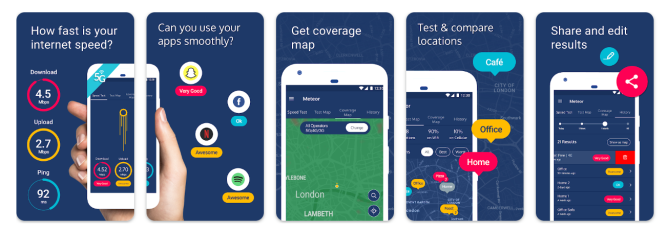
Meteor by OpenSignal is a free and user-friendly app offering reliable speed tests for mobile data and WiFi. It provides detailed results for download, upload, and ping response times and can test performance on individual apps. Additionally, it includes information on cellular coverage, making it useful for travelers.
Pros:
- Simple and intuitive interface
- Free and available on both iOS and Android
- Provides app-specific performance tests
Cons:
- Limited deeper network information
SpeedTest Master
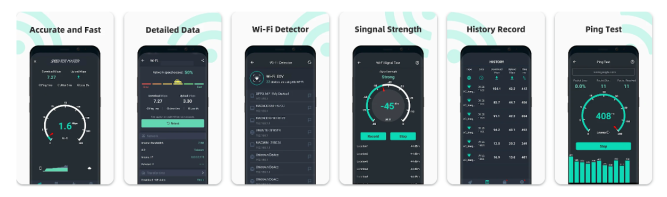
SpeedTest Master is a robust app that provides extensive features beyond basic speed tests, such as measuring ping response times for various services like PlayStation Network and YouTube. It can analyze WiFi signal strength and inform you of the best connections. The app is not free, requiring a subscription for unlimited testing.
Pros:
- Measures ping for multiple services
- Analyzes Wi-Fi signal strength
- Identifies best connections in busy areas
Cons:
- Subscription required for unlimited use
Speed Test WiFi Analyzer by analiti
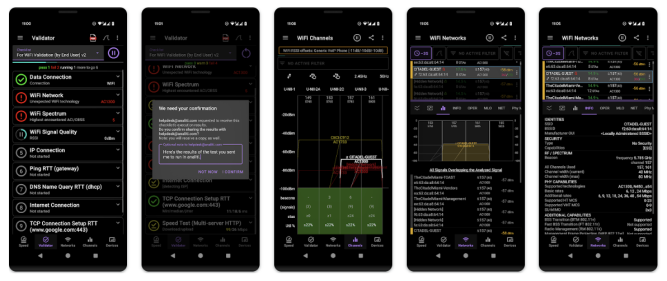
- Platforms: Android, Amazon Appstore
Speed Test WiFi Analyzer by analiti is powerful and detailed, ideal for tech enthusiasts. It offers in-depth network metrics and a built-in WiFi analyzer to help detail coverage in different parts of your home. The app is free with ads, but advanced features require a subscription.
Pros:
- Detailed network metrics
- Built-in WiFi analyzer
- Free version available
Cons:
- Limited Availability
- Utilitarian design
Speedtest by Ookla
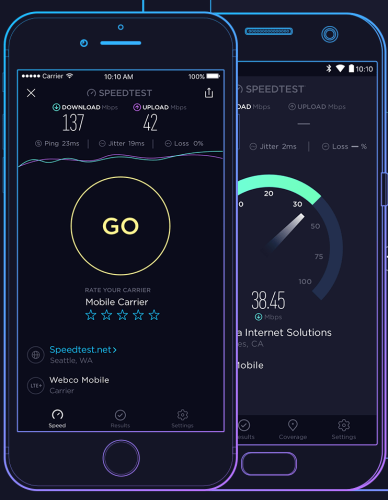
- Platforms: iOS, Android, Windows, Mac
Ookla’s Speedtest is one of the most popular speed test tools. It offers reliable tests, tracks your results history, and includes a built-in VPN. The app is free but has ads, with an option to remove them for a small fee.
Pros:
- Reliable and consistent
- Tracks results history
- Available on multiple platforms
Cons:
- Ads in the free version
Fast by Netflix
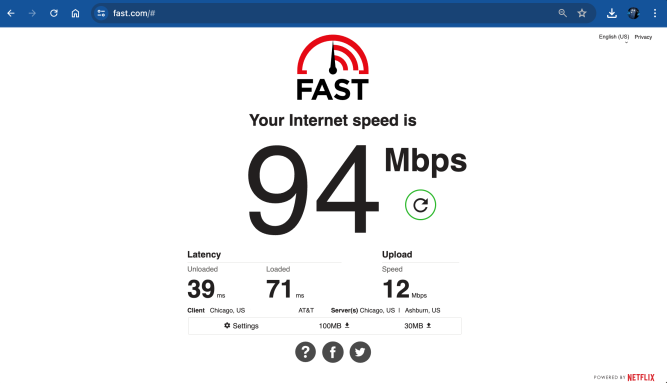
- Platforms: iOS, Android, web-based
Fast by Netflix is straightforward and starts testing your download speed as soon as you open the app. It’s designed to check if your connection is strong enough for streaming Netflix without buffering. While it’s simple and lacks advanced features, it’s great for quick checks.
Pros:
- Simple and automatic
- Focused on streaming performance
- Free to use
Cons:
- Lacks advanced metrics
- No server selection
Network Speed Test by Microsoft
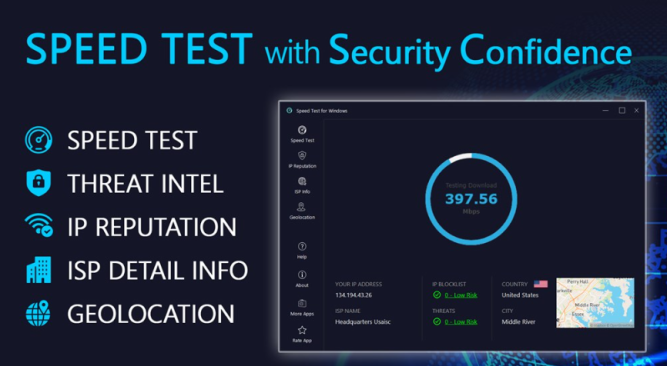
- Platforms: Windows
Microsoft’s Network Speed Test is a lightweight and straightforward tool for Windows users. It logs past tests and shows connection types, making it easy to compare results. While it doesn’t have robust features, it’s sufficient for most users.
Pros:
- Lightweight and easy to use
- Logs past tests
- Free to use
Cons:
- Limited features
- Only available for Windows
Cloudflare Speed Test
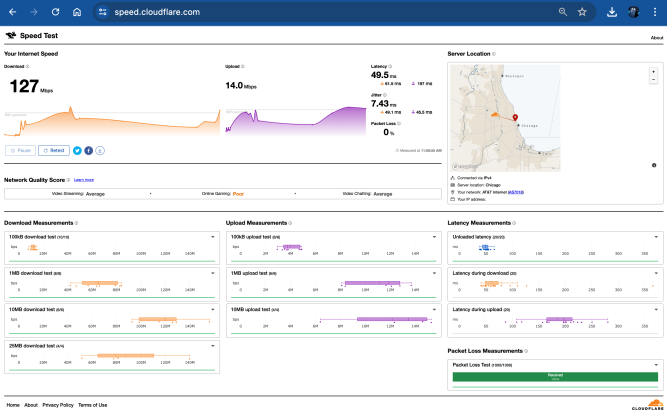
- Platforms: Web-based
Cloudflare’s speed test tool provides accurate and detailed measurements by utilizing the Cloudflare network. It measures download and upload speeds, latency, and load times, offering critical insights into your network performance.
Pros:
- Accurate and detailed
- Measures various performance metrics
- Uses Cloudflare’s extensive network
Cons:
- Web-based only
Speedof.me
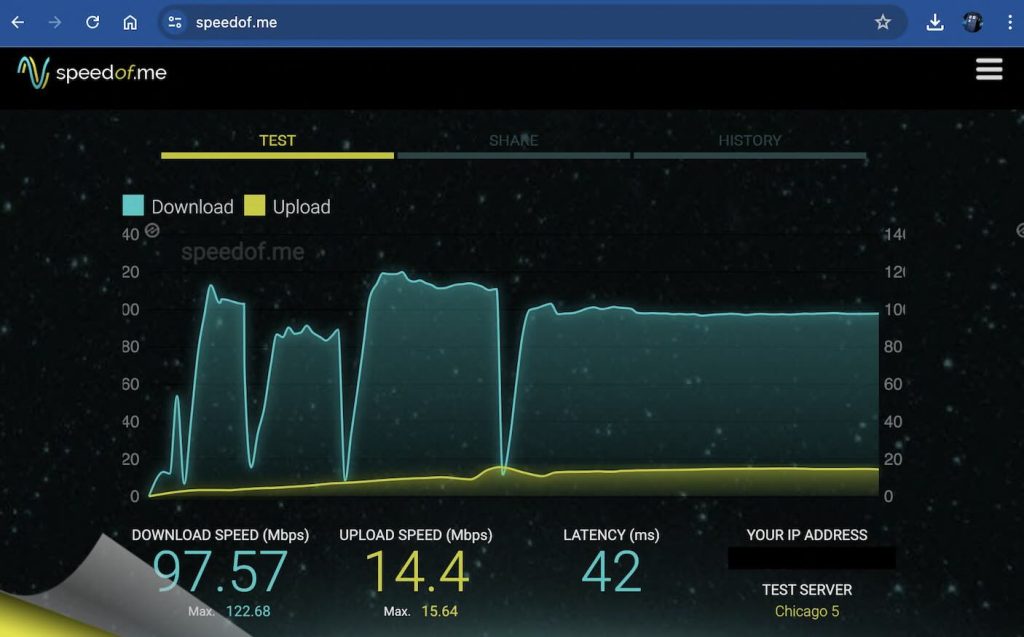
- Platforms: Web-based
Speedof.me is a browser-based test that provides detailed visualizations of your speed over time. It’s mobile-friendly, making it easy to use on the go without downloading an app. It’s ideal for tracking consistency in your connection.
Pros:
- Detailed speed visualizations
- Mobile-friendly
- No need for third-party software
Cons:
- No server selection
- Can be overwhelming for non-tech users
Testmy.net
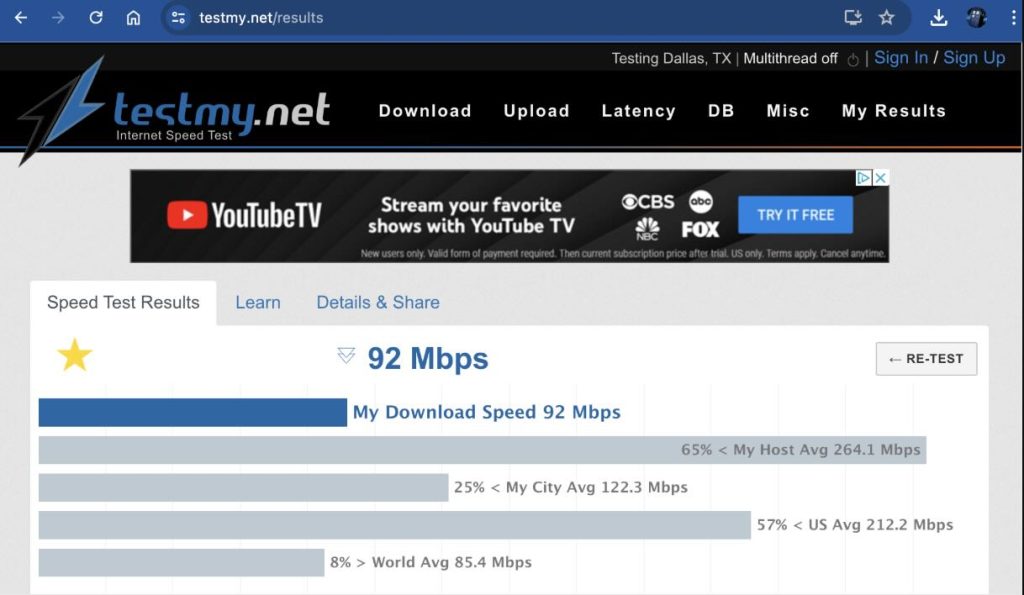
- Platforms: Web-based
Testmy.net runs entirely on HTML5 and PHP, providing more accurate results without needing third-party software. It’s useful for comparing performance across different browsers and tracks your speed history if you create an account.
Pros:
- No third-party software required
- Tracks speed history
- Useful for browser performance comparisons
Cons:
- Not user-friendly for non-tech users
- Basic design
Tips for Accurate Speed Tests
- Uninterrupted Network Environment: Ensure no one else is using the internet during the test.
- Use 5GHz WiFi or Ethernet: For the best results, use an Ethernet cable connected directly to your router. If that’s not possible, and your router supports it, connect to the 5GHz band and stay close to the router.
- Close Background Applications: Ensure all background apps are closed to use the full bandwidth.
- Test at Varying Distances from Your Router: Distance from the router can affect your WiFi speeds. Try running speed tests at varying distances and in different rooms to gauge your router’s range and identify dead zones.
- Test Using Different Devices: Run speed tests on various devices like your computer, phone, and smart TV. If speeds differ significantly, you may need to adjust device or router settings.
- Test at Different Times of the Day: Internet speeds can vary throughout the day due to peak usage times. Run tests at different times to understand when your connection performs best.
Regularly testing your internet speed helps ensure you’re getting the service you pay for and can highlight issues with your network setup. Whether you prefer a detailed analysis or a quick check, there’s a speed test app or site on this list to meet your needs. Consider trying a few different options to get a comprehensive view of your internet performance.

