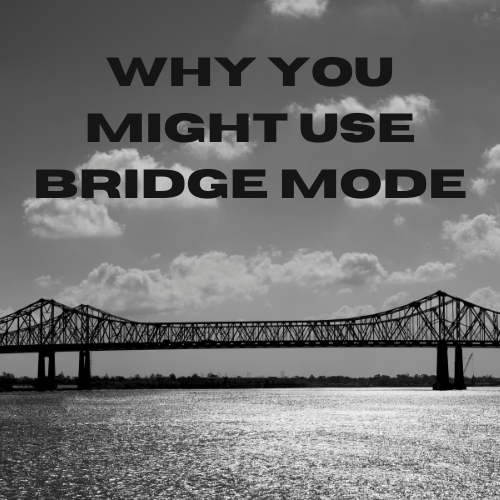
Sometimes referred to as IP Passthrough mode, in networking terms, bridge mode refers to a configuration on a networking device, such as a router or modem. That router or modem is configured to function primarily as a bridge, forwarding all network traffic between two or more networks without performing any network address translation (NAT) or routing functions. This means that any device connected to the bridge will receive an IP address from the network it is connected to, rather than from the bridge itself. Everything stays within the same network in this case, so you can maintain things like file and printer sharing across devices.
Why, or Why Not Bridge Mode?
If you have multiple routers in your home or office, you can use bridge mode to connect them and extend your network coverage. This can be useful if you have a large area to cover and need to ensure that all devices are connected to the same network.
When you want to add wireless connectivity to an existing wired network, you can use a wireless access point in bridge mode to provide access. This can be useful if you have a wired network in your home or office and want to add wireless connectivity without having to replace your existing network infrastructure.
You might not want to use bridge mode unless you have a reason to keep a piece of hardware active. In the event you have to use an Internet Service Provider (ISP) supplied router in order to retain its functionality, you need to keep that piece of hardware active. However, if you’re upgrading your router by replacing it with a newer model, there is no reason to put the old model in bridge mode and connect it to the new one. Instead, you should make note of its configuration settings and then retire the hardware by factory resetting it and taking it to be recycled.
Advantages
There are several advantages to using bridge mode in networking:
- Improved performance: Bridge mode can help to improve network performance by eliminating any unnecessary routing or NAT functions that can slow down traffic.
- Simplified network management: By using bridge mode, you can simplify network management by reducing the number of devices that need to be configured and managed.
- Increased network flexibility: Bridge mode can provide increased network flexibility by allowing you to connect different types of networks together, such as wired and wireless networks.
- Improved security: Bridge mode can assist with network security by reducing the number of devices that need to be secured and minimizing the risk of configuration errors. Of course, your devices are only as safe as the firewall of the network so make sure you have this configured properly.
Disadvantages
While there are many advantages to using bridge mode, there are also some potential disadvantages to consider:
- Limited functionality: When a device is set up in bridge mode, it typically loses some of its functionality, such as the ability to perform NAT or routing functions. In other words, you normally can no longer connect directly to the bridged device without some additional configuration on the device you’re trying to connect.
- Increased complexity: Setting up a device in bridge mode can be more complex than simply configuring it to perform routing or NAT functions, which is typically its default state.
- Potential compatibility issues: When connecting different types of networks together, there may be compatibility issues that need to be resolved before bridge mode can be configured. For example, the IP address may conflict with the existing network and need to be changed first.
How do I Enable Bridge Mode?
To set up a device in bridge mode, you typically need to access the device’s configuration interface and enable the bridge mode or IP Passthrough option. This may be found under the WAN connection details or general network settings. Once enabled, bridge mode will disable any routing or NAT functionality and configure the device to simply forward traffic between the networks.
Looking for instructions on your 5Gstore devices? We have a few videos available below:


