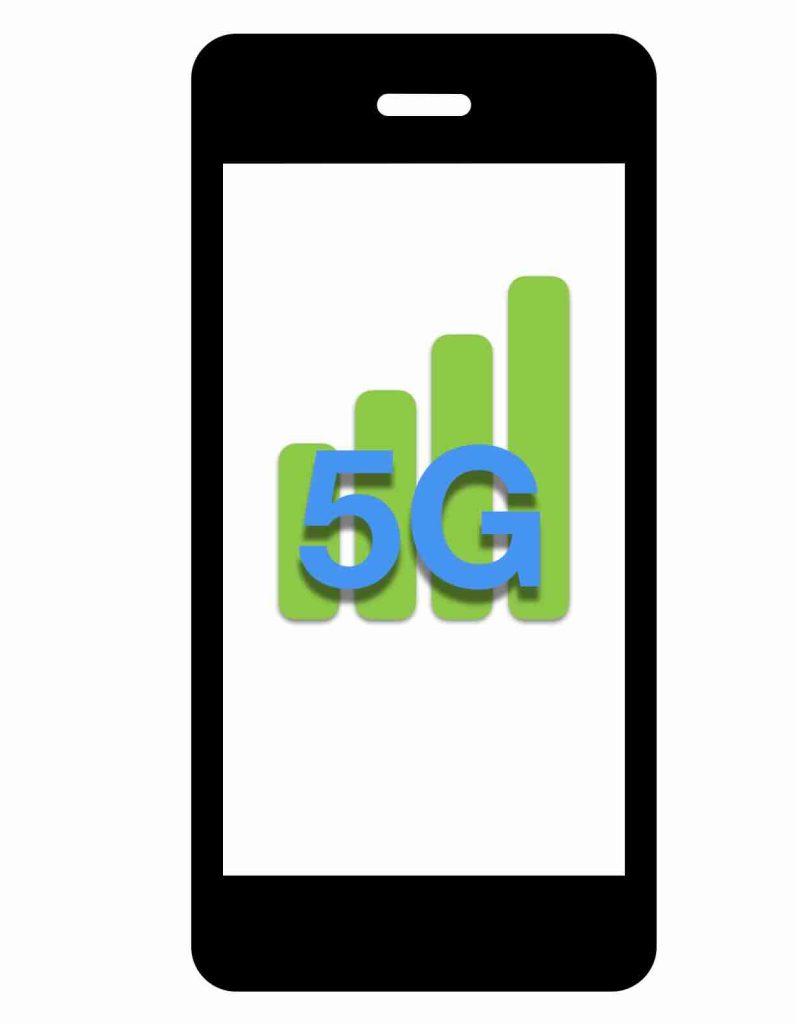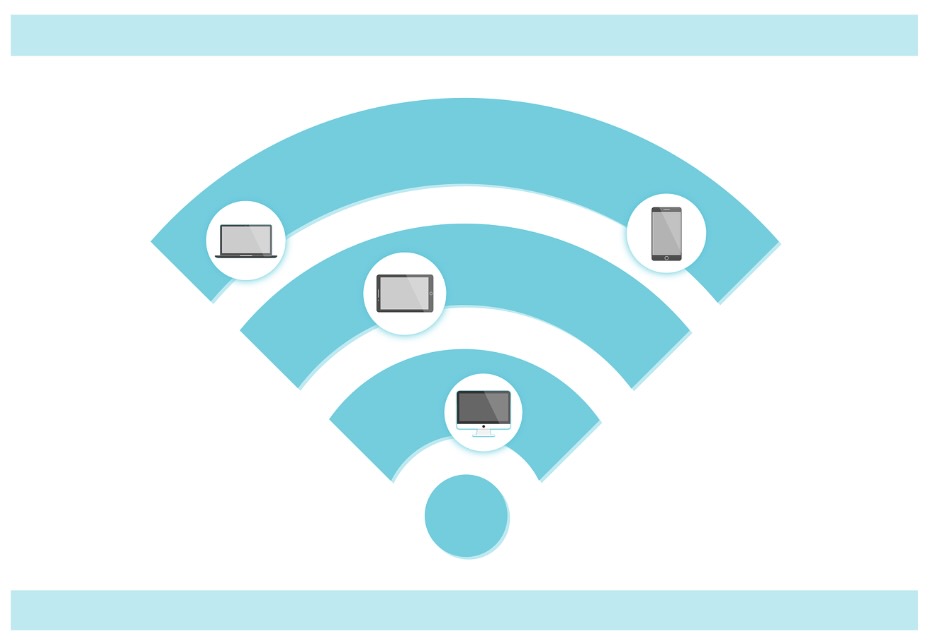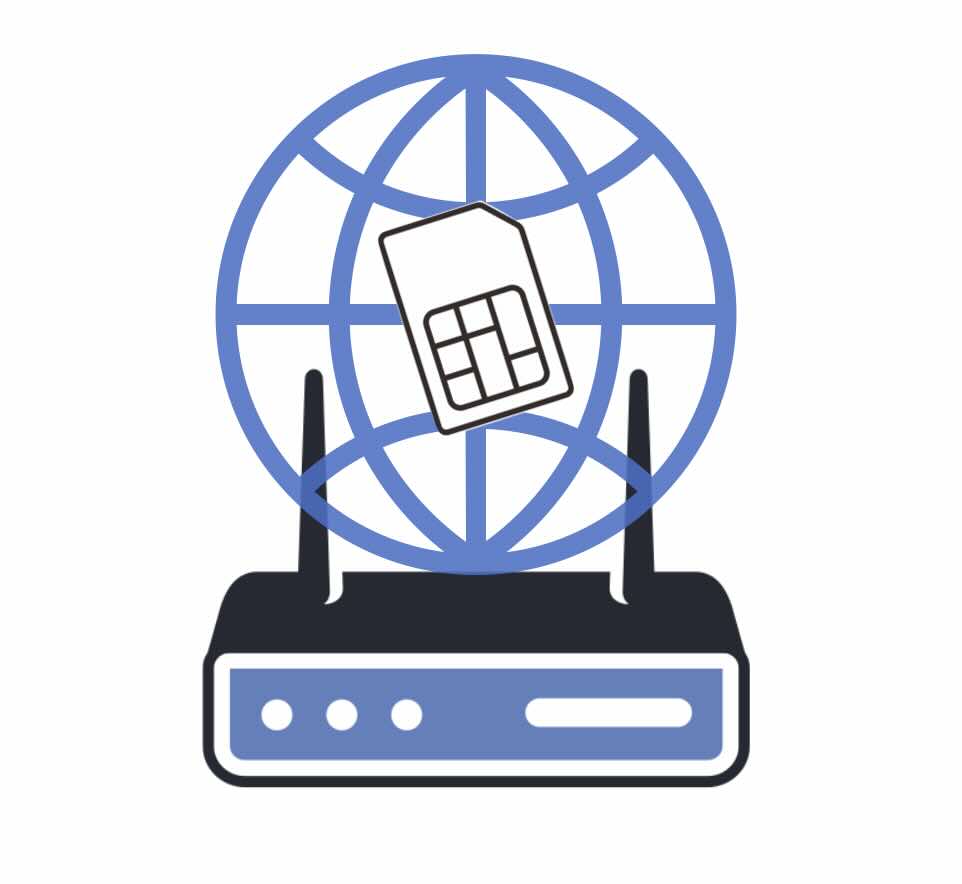5G has proven to be a reliable Internet service, offering faster internet speeds, lower latency, and a more reliable connection. However, as many users experience, 5G signal strength can vary greatly depending on the location, network conditions, and the device being used. If you’ve ever wondered what those signal bars on your phone really mean […]
Tag: network
How Peplink SpeedFusion VPN Can Boost Productivity
With the growing number of professionals working from home, having a reliable Internet connection is paramount. However, even the best setups can experience connectivity issues. At 5Gstore.com, we recently worked with an employee who shared their experience troubleshooting a complex connectivity problem in their home office setup. This case highlights how advanced features from Peplink, […]
Peplink Troubleshooting: 2x Tools to Keep Your Network Alive
For those not already familiar, Peplink, a manufacturer of routers and other networking equipment, offers a cloud solution for managing their hardware. The service, called InControl 2, is free while the device is under warranty. It’s recommended that you give it a try even if you don’t think it will be beneficial to you or […]
Dual Band WiFi: Use 2.4GHz & 5Ghz to Enhance Your Network
With the arrival of WiFi 6 and beyond, many routers now support dual band WiFi, combining 2.4GHz and 5GHz networks for seamless connectivity. However, there are times when separating these bands—creating two distinct SSIDs—can offer more control and potentially optimize performance. In this article, we’ll explore the pros and cons of splitting your dual band […]
5 Top Tips to Improve WiFi Performance: Best Practices for a Stable Network
Maintaining a stable and efficient WiFi network can sometimes feel like a challenge, especially with the increase in devices connected to the Internet today. By following best practices like leveraging multiple frequency bands, optimizing WiFi channels, setting up Quality of Service (QoS) rules, and keeping your firmware up to date, you can ensure a more […]
The Future of Fixed Wireless Access (FWA) and eSIM: A Game-Changer for 5G Connectivity
As the world transitions further into the digital age, Fixed Wireless Access (FWA) is rapidly emerging as a leading solution for providing high-speed internet to homes and businesses. This evolution is particularly exciting when combined with the rise of eSIM technology, which has the potential to revolutionize how users upgrade their 5G routers and enhance […]
Ensuring Internet Continuity: Creating a Failover Network
Having a reliable Internet connection is critical to our everyday lives, whether for business operations, remote work, or personal use. With so much relying on a single connection, having just one single Internet service provider (ISP) can be risky due to potential outages. One effective solution is to create a failover network that switches to […]
The Evolution and Impact of 5G Standalone Networks: A U.S. Perspective
The deployment of 5G networks is progressing rapidly as the demand for faster and more reliable connectivity continues to grow. The standalone (SA) deployment model marks a significant milestone in the evolution of 5G, offering lower latency, increased bandwidth, and improved reliability compared to earlier network configurations. Using Ookla Speedtest Intelligence® data, this article tracks […]
UScellular Ranked #1 in North Central Region by J.D. Power for Wireless Network Quality
In a remarkable achievement, UScellular has been ranked #1 in the North Central Region in the J.D. Power 2024 U.S. Wireless Network Quality Performance StudySM—Volume 2. This recognition highlights the superior quality of UScellular’s 5G network across Illinois, Iowa, Nebraska, and Wisconsin, and showcases the company’s commitment to providing exceptional service to its customers. A […]
What Type of SIM Card Should You Use with Your 4G or 5G Router?
When setting up a 4G or 5G router, one key component to consider is the type of SIM card you’ll need. You might be able to utilize an eSIM with some devices, but most will require a physical SIM card. These cards come in various sizes and types, and selecting the right one is the […]