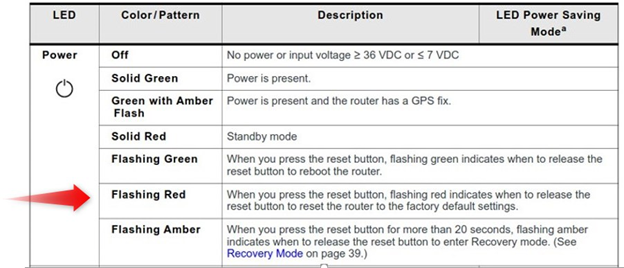Sierra Wireless sent out an alert recently with regards to their ALEOS version 4.16.1. It’s important that you read this before proceeding with an upgrade. See below for all the details from their bulletin:
We have discovered an issue with ALEOS 4.16.1 relating to the AirLink Router Connection Issue affecting RV55 LTE-A Pro and MP70 LTE-A Pro routers. Affected routers are identified by their IMEI range as detailed here AirLink Router Connection Issue.
Please read this Bulletin carefully.
- Do not upgrade affected routers to ALEOS 4.16.1 that have been deployed and are on-air.
- Do not upgrade affected routers to ALEOS 4.16.1 using ALMS/AM/AMM. Wait for ALEOS 4.16.2 before upgrading deployed routers using ALMS/AM/AMM.
- If you have already upgraded to ALEOS 4.16.1, there is no need to downgrade.
- Upgrading unaffected routers to ALEOS 4.16.1 does not cause a problem.
- For affected routers that you have already upgraded to ALEOS 4.16.1 locally using ACEmanager, perform the factory reset per point 7.
- You may continue to upgrade affected routers to ALEOS 4.16.1 locally using ACEmanager with an additional final factory reset step per point 7.
- After you perform the upgrade, manually reset the router to factory defaults by holding the reset button down until the router power button flashes red (approximately 5 seconds), then release the reset button and allow the router to reboot. Do not reset a router to factory defaults remotely using ACEmanager, ALMS, AM/AMM because if you do, your router will go off-air and need to be manually recovered (refer to image below).
- We have reissued the application note “Upgrading to ALEOS 4.16.1” found on The Source to include the final factory reset step when using ACEmanager: Upgrading ALEOS 4.15.3 to 4.16.1
- We will release ALEOS 4.16.2 for affected routers to remediate the need for this additional “reset to factory” step. We will publish a release bulletin when the release is available in the coming weeks.
- You may return your affected routers using the RMA process outlined here:
- Request an RMA via email to repairs@sierrawireless.com including the following information:
- State the problem description as “AirLink Network Connection Issue”.
- State the quantity of replacement routers that you require urgently. We will prioritize urgent requests subject to availability.
- State if the boxes are unopened or have been opened/deployed as this helps process the return faster on receipt.
- Provide the router Serial Numbers.
- Return address to ship the updated or replacement routers.