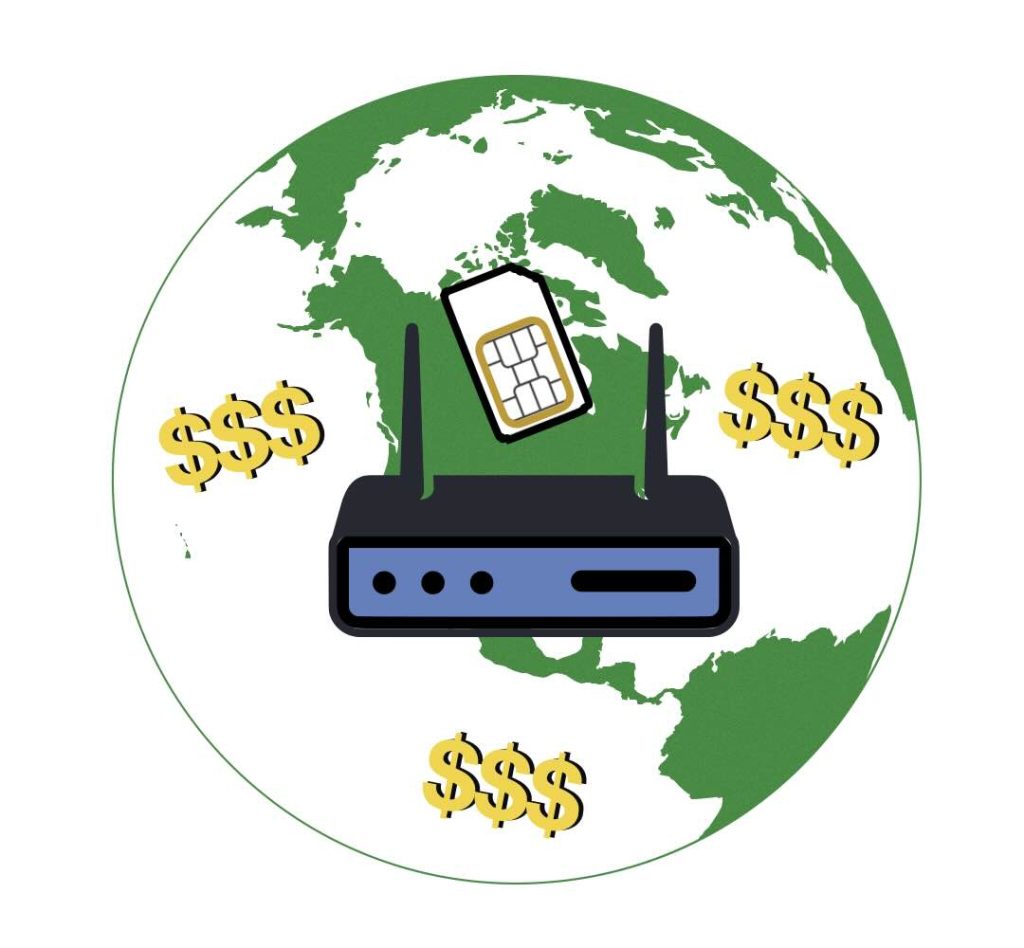Semtech, formerly known as Sierra Wireless, has officially reduced the MSRP of their rugged and reliable AirLink® LX40 and LX60 routers—some by over 20%—and we’re excited to announce that these updated prices are live now at 5Gstore.com! In a World of Price Hikes, Semtech Takes the High Road With U.S. tariffs and international trade tensions driving up prices across […]
Tag: sierra wireless
How to Unlock the Best Pricing on Your 4G/5G Networking Project
If you’re planning a purchase for a business, school district, government agency, or enterprise project—there’s a pricing advantage you may not know about: Deal Registration. Deal Registration (or “DR”) is how manufacturers reward resellers like 5Gstore for identifying and supporting new opportunities. The best part? You benefit from it—often saving 5% to 15% off MSRP simply by allowing us […]
Meet the AirLink XR60 – The World’s Smallest 5G Router Transforming Fleet Connectivity
Unlocking the Future of Fleet Connectivity: The Sierra Wireless AirLink XR60 In the rapidly evolving landscape of transportation, staying connected is no longer a luxury—it’s a necessity. Whether it’s real-time GPS tracking, streaming high-definition video, or ensuring seamless communication between vehicles and control centers, the demand for reliable, high-speed connectivity is paramount. Enter the Sierra Wireless AirLink XR60, a […]
How Sierra Wireless Routers Keep Businesses Connected Anywhere
In today’s fast-paced, interconnected world, reliable and robust connectivity is paramount for businesses operating in remote locations and industries such as agriculture and logistics. Sierra Wireless routers have emerged as a leading solution, offering unparalleled global reach, durability, and advanced IoT device management capabilities. These features ensure that businesses remain connected, efficient, and competitive, regardless of their […]
Wireless News: 5Gstore Acquires Ericsson and Semtech Routers — Revives Iconic Cradlepoint & Sierra Wireless Brands
FOR IMMEDIATE RELEASEApril 1, 2025 5Gstore Acquires Ericsson and Semtech Routers — Revives Cradlepoint and Sierra Wireless Brands Crystal Lake, IL — In a bold move that has stunned the wireless industry, 5Gstore.com is proud to announce the acquisition of Ericsson’s router division and the simultaneous repurchase of Sierra Wireless from Semtech. In an effort […]
Semtech ALEOS 4.18.0.012 Now Available for AirLink Routers: Includes APN Fix
Following our earlier urgent notice regarding ALEOS 4.18.0.011, we are pleased to report that Semtech has released ALEOS 4.18.0.012. This new release resolves the previously identified issues and is now recommended for all in-production ALEOS-powered AirLink® routers. Impacted and Supported Devices Key Highlights of ALEOS 4.18.0.012 Semtech emphasizes that the 4.18.0.012 release supersedes the previously […]
Important Alert for AirLink MG90 5G Routers: MGOS 4.4.3 Upgrade Issue
Semtech (formerly Sierra Wireless) has released an important Technical Bulletin regarding a critical issue affecting AirLink® MG90 5G routers when upgrading to MGOS 4.4.3 via AM/AMM. If you are managing or operating an MG90 5G router, please review the following details to avoid potential disruptions or unexpected data charges. What’s Happening? Semtech has identified a […]
4G/5G Routers and Antennas: Will 2025 Tariffs Drive Up Prices?
UPDATED as of June 16, 2025 Due to recent changes caused by tariffs and unknowns, 5Gstore has decided to temporarily stop selling PCtel antennas and cables. We will continue to update customers as more information is gathered. Thank you for your understanding! After a chat with our friends at Mobile Mark, they have confirmed they […]
AirLink® XR60: A Compact, Rugged 5G Router for Demanding Applications
The AirLink® XR60, a product from Semtech (formerly Sierra Wireless), is redefining the standards for compact, rugged 5G routers. By combining advanced technology, a ruggedized design, and sophisticated networking features, the XR60 is engineered to meet the requirements of both fixed and mobile mission-critical applications. Whether you’re involved in optimizing a smart city, modernizing public […]
5Gstore 20 Top Products of 2024
The ranking of 5Gstore’s premier products is determined by a blend of their popularity, the quantity of customer reviews received, and the average rating bestowed by customers. Several perennial favorites from this year’s winners, such as the Peplink BR1 Mini and IP Switch, have consistently made appearances on our “Top Products” lists in previous years. […]