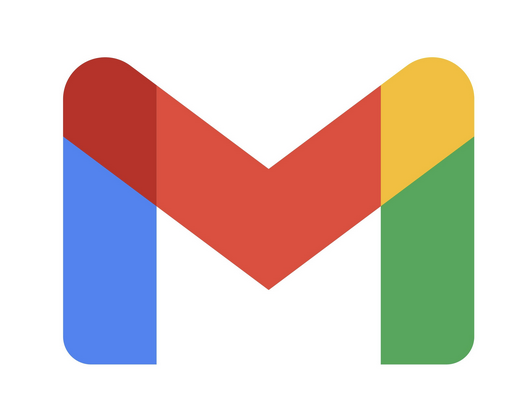
If you’re looking to receive email notifications from your router or other networking devices through your Gmail address, Gmail’s app passwords provide a secure and efficient way to achieve this. In this article, we will guide you through the process of setting up app passwords and offer some essential security tips to keep your information safe.
Setting Up Gmail App Passwords
Before you can create an app password, it’s crucial to have 2-Step Verification enabled on your Google Account. Here’s a step-by-step guide on how to set up Gmail app passwords:
- Go to your Google Account: Open your web browser and navigate to your Google Account.
- Select Security: Within your Google Account settings, locate and select the “Security” option.
- Enable 2-Step Verification: Under “Signing in to Google,” select “2-Step Verification.” Follow the on-screen instructions to enable this feature.
- Access App Passwords: Scroll to the bottom of the 2-Step Verification settings page and choose “App passwords.”
- Generate App Password: Enter a name to help you remember where you’ll use the app password. Click on “Generate.”
- Follow On-Screen Instructions: Your device will generate a 16-character app password. Follow the instructions on your screen to enter this code where needed.
- Select Done: Once you’ve successfully entered the app password, select “Done” to complete the process.
Security Tips for Protecting Your Email
While app passwords enhance the security of your email notifications, it’s essential to be mindful of potential risks, especially if your email account is compromised. Here are some additional security tips:
- Separate Email Account: Consider setting up a separate email account specifically for receiving router notifications. This helps compartmentalize potential risks and protects your primary email account from exposure.
- Use Strong Passwords: Generate a secure password for your email accounts using tools like Strong Password Generator. A strong password includes a mix of uppercase and lowercase letters, numbers, and special characters.
- Regularly Update Passwords: Change your email passwords periodically to reduce the risk of unauthorized access. This practice adds an extra layer of security to your accounts.
- Monitor Account Activity: Keep a close eye on your email account activity. If you notice any suspicious or unauthorized access, take immediate action to secure your account.
Setting up Gmail app passwords is a straightforward process that significantly enhances the security of your email notifications from devices like routers. By following the steps outlined above and implementing additional security measures, you can enjoy the convenience of email notifications while keeping your sensitive information safe from potential threats.

