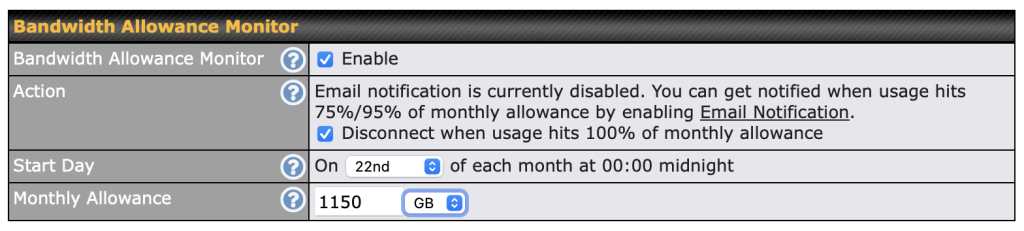
Table of Contents
Never Get Surprised by Your Internet Bill Again, Peplink Routers Make It Easy
Many internet users don’t realize that their “unlimited” internet plans aren’t always as unlimited as they seem. Take Cox Communications, for example. Their residential internet plans come with a 1.2TB monthly data cap, and if you exceed it, you could be looking at overage charges of up to $100/month. That’s a nasty surprise on your bill, especially if you weren’t actively monitoring your usage.
Luckily, if you have a Peplink router, there’s a simple and automated way to protect yourself: bandwidth monitoring with automated connection control. In this blog post, we’ll walk you through how this powerful feature helped us avoid overages on our own Cox line, and how you can do the same.
Why You Should Care About Bandwidth Caps
As more devices connect to our home and office networks, from smart TVs and streaming devices to work-from-home computers and security cameras, data usage can spike without warning.
Even if you’re mindful of your online activities, things like:
- 4K Netflix binge sessions
- Gaming downloads and updates
- Cloud backups
- Remote work video conferencing
…can quickly consume hundreds of gigabytes per month.
Once you hit your cap, some ISPs like Cox will:
- Add overage charges (usually $10 for every 50GB over the limit)
- Cap you at an extra $100 per month
- Push you toward a higher-tier (more expensive) plan
Instead of giving in to ISP upsell pressure, Peplink routers offer a smarter, cost-saving solution.
Real-World Example: Avoiding Overage Charges on Cox Cable
At 5Gstore.com, we rely heavily on fast internet for everything from VoIP calls and remote team access to large software updates. Like many businesses and households, we use Cox as a primary line, but also have redundant failover connections via 4G/5G routers.
We enabled bandwidth monitoring in our Peplink router and told it to automatically disable the Cox WAN connection once it reached 1.5TB of usage. Why 1.5TB? Because Cox’s 1.2TB cap can be exceeded without immediate penalties (they often provide some “grace” bandwidth), but going over 1.5TB starts triggering real charges.
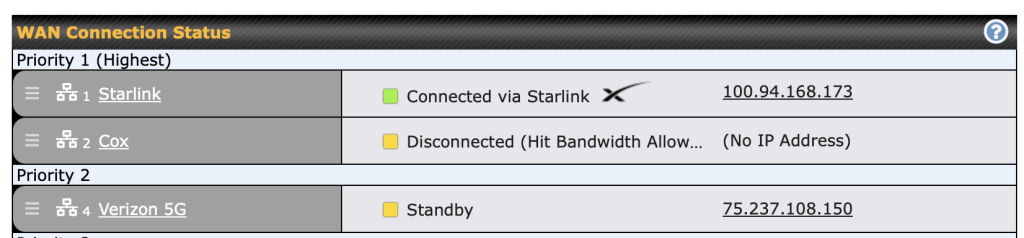
Over the weekend, we had some unexpected data spikes, and thanks to our monitoring configuration, the Peplink router automatically took the Cox connection offline once it hit our defined limit. No surprises. No extra fees. The system seamlessly failed over to our secondary WAN, no disruption, no manual intervention.
How Bandwidth Monitoring Works in Peplink
Peplink routers allow you to:
- Monitor total bandwidth usage per WAN or per SIM (if using cellular)
- Set monthly data limits
- Define action triggers (e.g., send an alert, cut off a connection, or switch to a backup)
- Reset usage counters monthly or on a custom schedule
This is perfect for anyone with:
- Metered internet (cable or satellite plans with caps)
- Cellular failover connections with strict GB/month limits
- Hybrid networks where managing usage is critical to staying within budget
Step-by-Step: How to Enable Bandwidth Monitoring on a Peplink Router
If you have a Peplink Balance, MAX, or other supported model, here’s how to enable bandwidth monitoring and avoid overages:
Step 1: Log In to the Peplink Web Admin Interface
- Open a web browser.
- Enter the IP address of your Peplink router (default is usually
192.168.1.1). - Log in with your admin credentials.
Step 2: Go to Network Settings
- Navigate to Network > WAN.
- You’ll see a list of WAN connections (e.g., WAN1 = Cox, WAN2 = 5G backup).
Step 3: Enable Bandwidth Monitoring
- Click the “Edit” button next to the WAN connection you want to monitor (e.g., your Cox connection).
- Scroll to the Bandwidth Allowance Monitor section.
- Check the box to “Enable Bandwidth Allowance Monitor”.
Step 4: Set Your Monthly Limit
- Input the data cap in GB. For Cox, use 1,200GB if you want to match their cap, or 1,500GB if you want a safety buffer before triggering a change.
- Set the monthly reset date. This should align with your ISP billing cycle (e.g., the 1st of each month).
- Choose whether to apply the cap to Upload + Download, Download Only, or Upload Only. Most users should use Upload + Download.
Step 5: Define the Action When the Limit Is Reached
- Select what should happen when the usage limit is reached:
- Send Email Notification
- Disconnect WAN
- Switch to Backup WAN
- In our case, we chose to disable the WAN connection and switch to a cellular backup, which is handled automatically through Peplink’s Outbound Policy and Failover rules.
Step 6: Save and Apply Changes
Click Save, then Apply Changes.
That’s it. Your Peplink router will now automatically monitor data usage and prevent overages.
Bonus Tip: Add Usage Alerts
If you want to stay ahead of your limits, configure email alerts:
- Go to System > Email Notification.
- Enter your email SMTP server info and address.
- Set thresholds like:
- 80% of monthly cap → Send a warning
- 100% → Disable WAN
Now you’ll be notified before the connection is disabled, giving you time to adjust if needed.
Why This Works So Well
Peplink’s strength lies in its network intelligence and automation. With just a few minutes of setup, you can:
- Avoid ISP overage fees automatically
- Failover to a backup WAN without manual input
- Continue working, streaming, or operating your business without downtime
- Get full visibility into how much bandwidth is used and where
For remote workers, digital nomads, and businesses using multiple connections, this isn’t just a nice-to-have, it’s a must-have.
Final Thoughts: A Smarter, Cheaper Way to Use the Internet
Overage charges can sneak up on anyone. But with Peplink’s bandwidth monitoring, you can take control of your ISP data usage instead of letting your ISP control your wallet. Whether you’re using Cox, Comcast, AT&T, or a mobile carrier with data caps, Peplink gives you the tools to stay connected without surprises.
If you’re not currently using a Peplink router, now might be the perfect time to explore your options. At 5Gstore.com, we carry the full lineup of Peplink routers, from home setups to enterprise-grade solutions, and offer expert pre-sales guidance, configuration help, and post-sale support.
Shop Peplink at 5Gstore
- ✅ Free US-based support (with 20+ years of experience)
- ✅ Fast shipping with over $2.5M in inventory
- ✅ We use Peplink every day to keep our business running
📞 Have questions about setting this up? Call us or start a chat with a Peplink-certified expert today!

