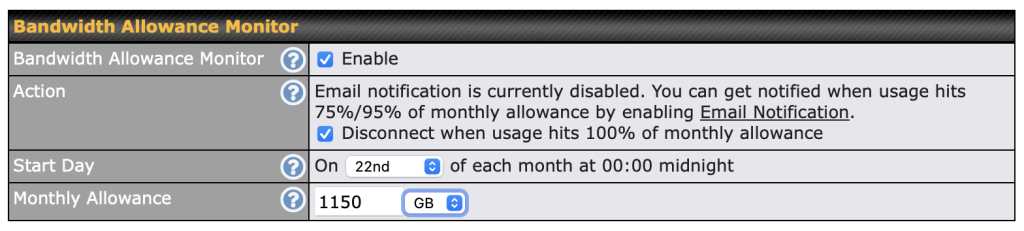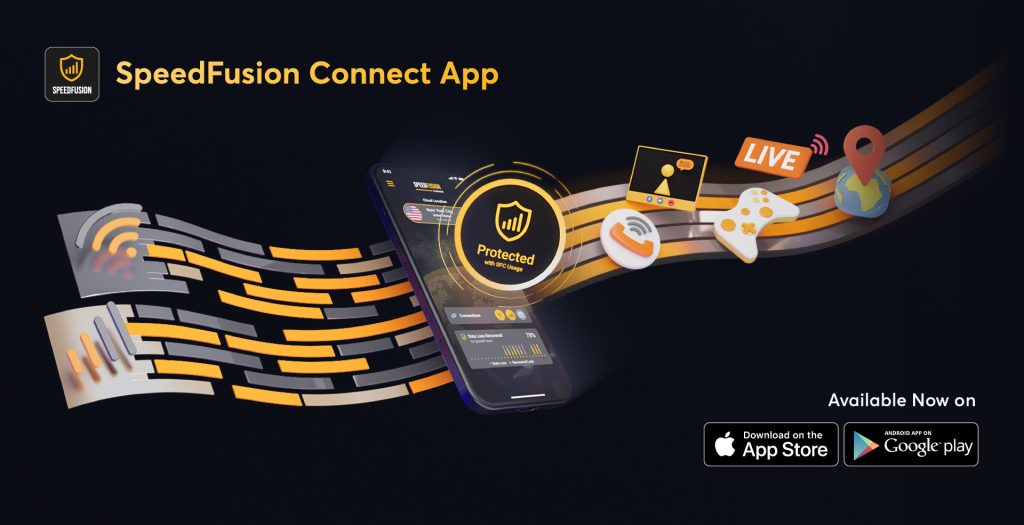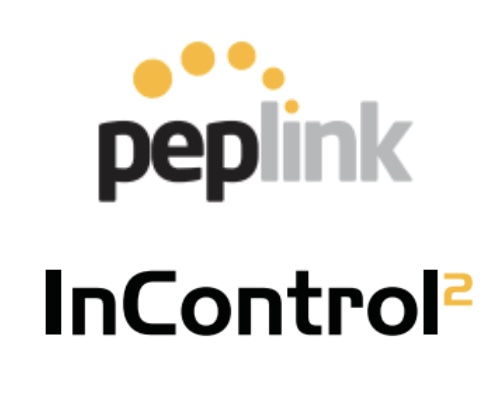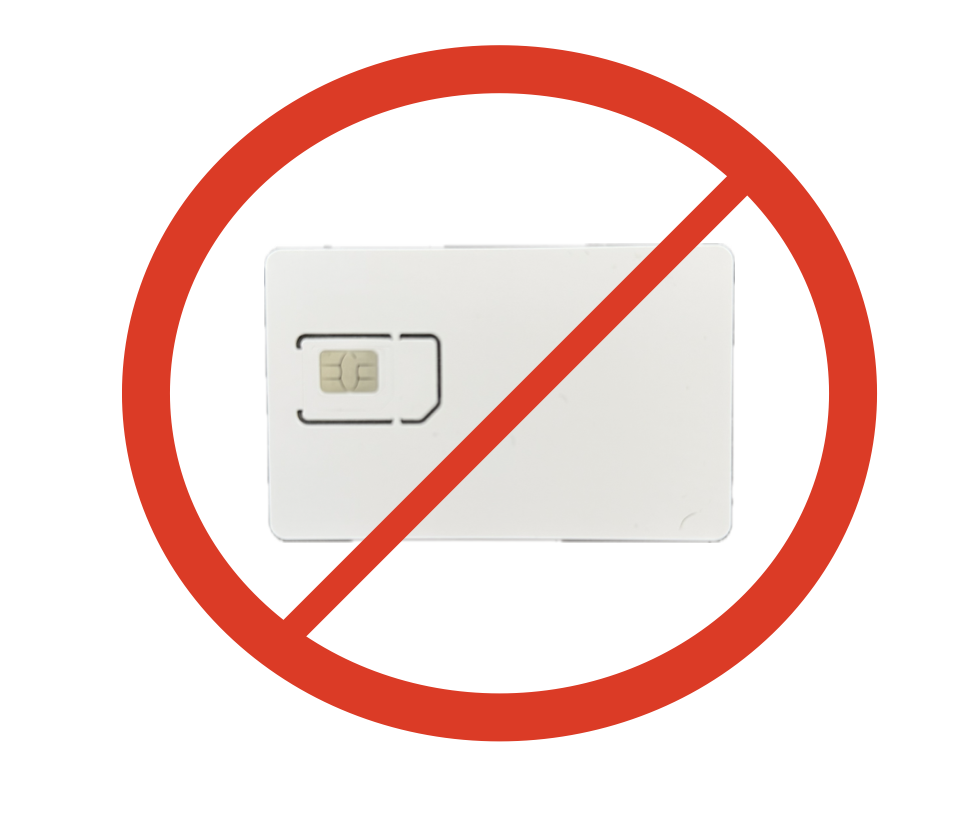Never Get Surprised by Your Internet Bill Again, Peplink Routers Make It Easy Many internet users don’t realize that their “unlimited” internet plans aren’t always as unlimited as they seem. Take Cox Communications, for example. Their residential internet plans come with a 1.2TB monthly data cap, and if you exceed it, you could be looking at overage charges […]
Tag: Peplink
Meet the New SpeedFusion Connect App: Bring Unbreakable Connectivity to Your Pocket
Peplink has launched something new: the SpeedFusion Connect app, now available for free on iOS and Android. It brings the power of SpeedFusion bonding straight to your mobile phone—no special router required. But what exactly is SpeedFusion, and why should you care? Read on to find out how this technology can save your crucial video call…and how it […]
Real-World Test: Peplink InControl2 GPS Fleet Tracking with BR1 Mini Uses Less Than 3MB a Day
Chicago to Denver Test Drive with a BR1 Mini Cat 7 Fleet and vehicle tracking is one of the most valuable applications for Peplink’s InControl2 (IC2) cloud-based management system. Whether you operate a delivery fleet, manage service vehicles, or want to keep tabs on personal or corporate cars, IC2 offers a powerful and low-cost way […]
Introducing the Peplink Balance 1350 EC: Edge Computing Meets Enterprise Routing
1. Introduction As enterprise networks grow in size and complexity, the demand for robust, high-speed, and failproof routing solutions continues to rise. Businesses require more than just internet access—they need a secure, centrally managed platform that can handle multiple connections, prioritize critical applications, support edge computing, and never go down. Enter the Peplink Balance 1350 EC, […]
Peplink and Iridium Partner to Deliver Truly Global Backup Connectivity: What It Means for Remote Operations, Resilience, and the Future of Satellite Integration
At 5Gstore.com, we’ve always been focused on providing our customers with the most reliable, future-ready connectivity solutions. From pioneering cellular failover to integrating cutting-edge LEO satellite services like Starlink, Peplink has remained a leader in SD-WAN and multi-WAN technology. Now, Peplink is taking a significant step forward by partnering with Iridium Communications Inc, a move […]
5Gstore and Peplink: How a National Transportation Technology Leader Scaled
At 5Gstore.com, we pride ourselves on being more than just an e-commerce provider. We are a trusted partner, technical resource, and logistics engine for businesses that depend on reliable, secure connectivity across distributed and mobile environments. One of our most successful collaborations over the past few years is with a leading provider of technology solutions […]
How to Unlock the Best Pricing on Your 4G/5G Networking Project
If you’re planning a purchase for a business, school district, government agency, or enterprise project—there’s a pricing advantage you may not know about: Deal Registration. Deal Registration (or “DR”) is how manufacturers reward resellers like 5Gstore for identifying and supporting new opportunities. The best part? You benefit from it—often saving 5% to 15% off MSRP simply by allowing us […]
What is eSIM? How Peplink, Cradlepoint & Teltonika Routers Are Leading the Way
eSIM technology is revolutionizing how we connect our devices, offering flexibility and efficiency in managing mobile data plans. While smartphones and wearables have embraced eSIMs for years, this innovation is now making significant strides in the realm of 4G/5G routers. Leading manufacturers like Peplink, Cradlepoint, and Teltonika are integrating eSIM capabilities into their routers, simplifying connectivity and […]
What Is SpeedFusion – And Why Failover Isn’t Enough Anymore
In today’s hyper-connected world, simply having internet redundancy is no longer enough. Businesses that rely on real-time communication tools, SaaS platforms, and remote connectivity have discovered a sobering truth: failover isn’t fast enough. When you need absolute reliability, Peplink’s SpeedFusion technology steps in where traditional failover routers fall short. If you’re familiar with what a failover […]
Experience Seamless Networking With Peplink SDX
In today’s digital age, network performance is the backbone of business operations, supporting everything from daily communications to complex data transfers between data centers and edge computing environments. Organizations face challenges such as maintaining high bandwidth, ensuring reliable wireless connectivity, managing latency, and handling the increasing complexity of hybrid networks. Peplink SDX solutions offer a […]