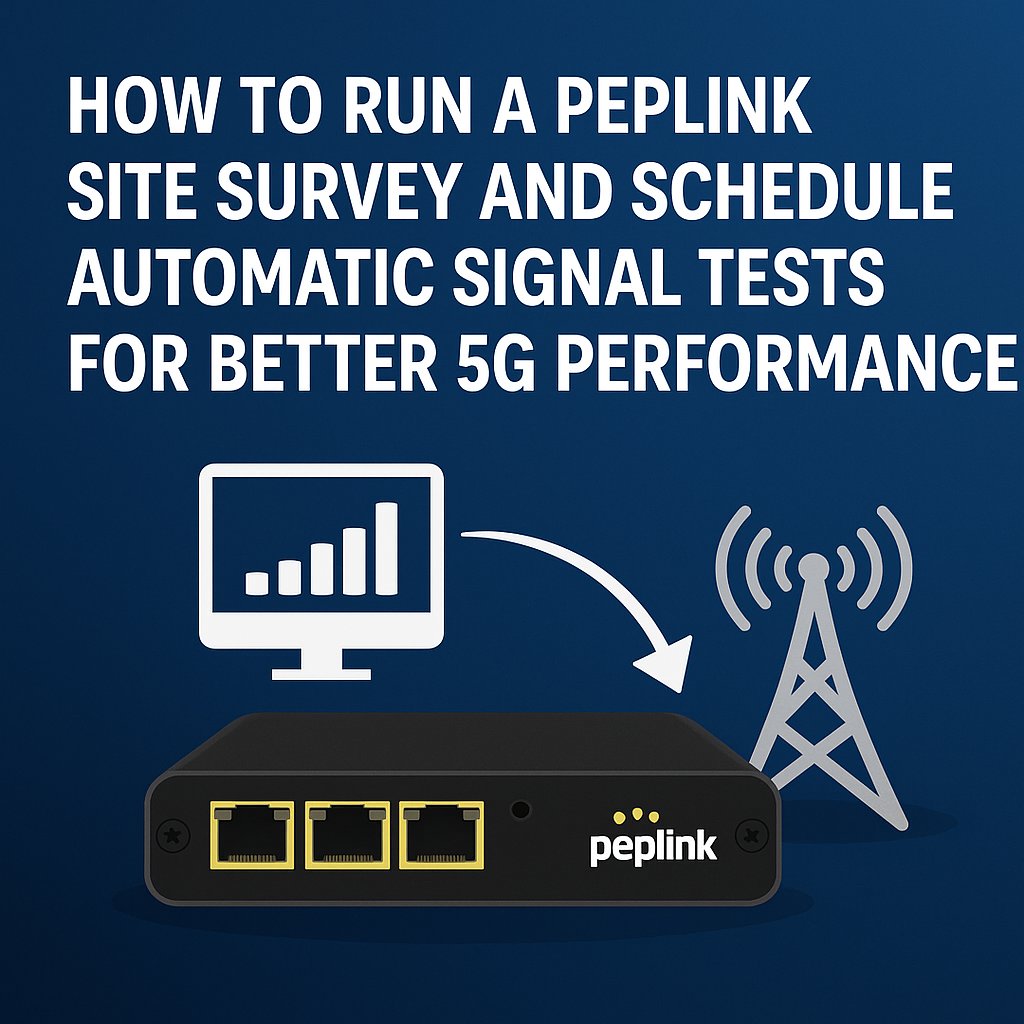
Table of Contents
When installing or maintaining a Peplink router, one of the most powerful (and often underused) features is the Site Survey. This tool lets you measure the strength and quality of LTE and 5G signals from all nearby carriers — even if you don’t have active SIM cards for them.
A site survey helps you choose the best carrier, fine-tune your antenna placement, and establish a performance baseline for future troubleshooting. And when scheduled to run automatically, it becomes an ongoing diagnostic tool that keeps your network optimized long after installation.
Why a Site Survey Matters
A site survey isn’t just for the first day you set up your router — it’s a long-term data tool. Here’s why it’s so valuable:
- Carrier selection: See which networks deliver the strongest, cleanest signal before activating any SIM cards.
- Antenna optimization: Adjust antenna orientation or mounting location for the best possible performance.
- Performance tracking: Compare future results to detect improvements or degradations over time.
- Multi-carrier visibility: Peplink’s Site Survey shows all nearby networks without requiring an active SIM for each one.
- Preventive maintenance: Identify problems before they impact your users or customers.
What You’ll Need
Before you begin, make sure your Peplink router is ready:
- Running Firmware 8.5.3 or newer
- Has an active PrimeCare or support plan
- Is a supported model (such as the 5GN or 5GK series)
- Cellular module firmware is up to date
- Access to InControl2 at the Group Level
Once those boxes are checked, you’ll find the Site Survey Schedules option inside InControl under Network Settings.
How to Run a One-Time or Scheduled Site Survey
1. Go to Site Survey Schedules
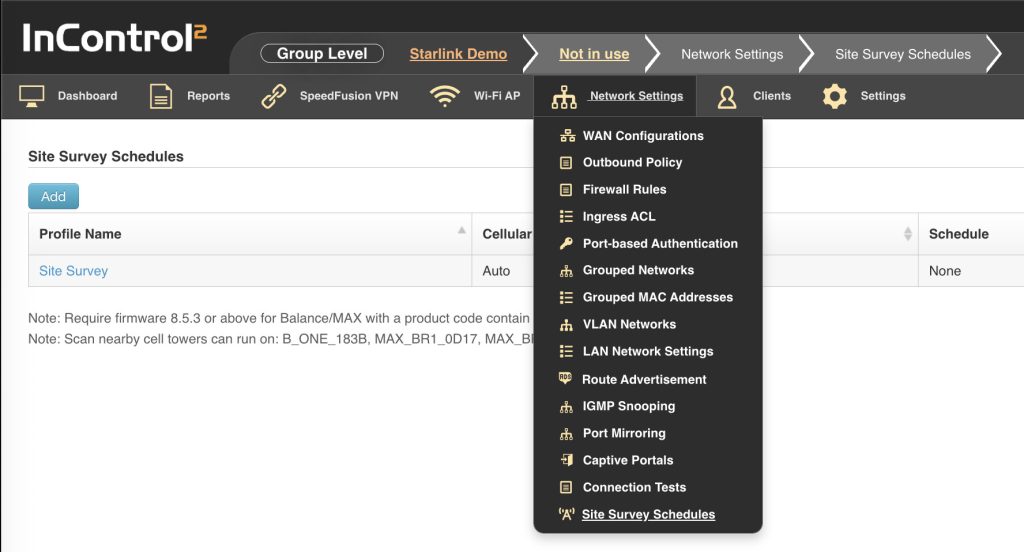
2. Create or Edit a Schedule
Click Add to create a new schedule or choose an existing one to modify.
Set the following options:
- Enable Schedule — Turn on the feature.
- Device Selection — Target specific routers or use tags for groups.
- Cellular WAN — Select which modem to scan.
- Test Schedule — Pick your preferred time (off-hours recommended).
When running automatically, the modem will briefly disconnect while the survey is performed.
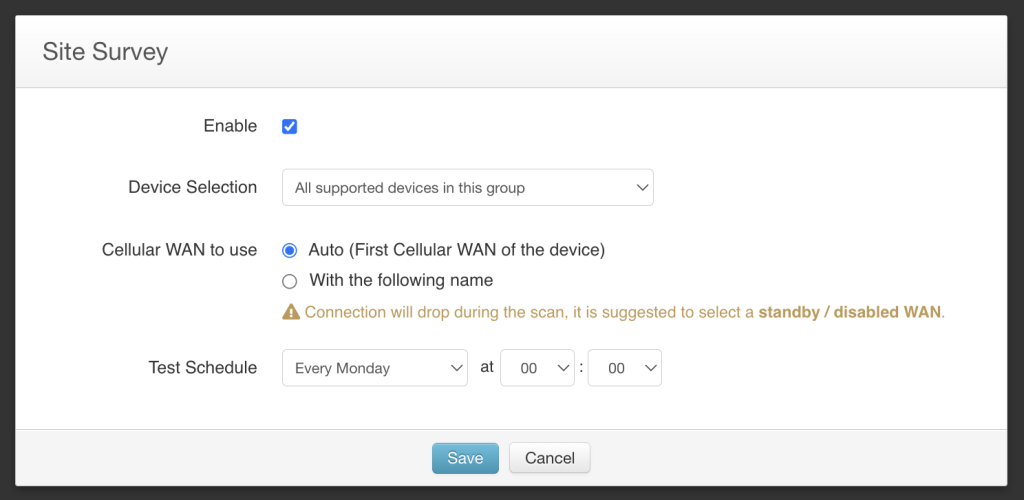
3. Run a Manual Scan (Optional)
If you want instant results, click the Play icon next to your schedule. This starts an immediate one-time scan without waiting for the next scheduled event.
4. Review the Results
Navigate to Device Level → Reports → Site Survey to see your completed scans.
Each entry includes:
- Network Type: LTE or 5G
- Carrier Name
- Band and Frequency
- Signal Strength (RSRP)
- Signal Quality (RSRQ/SINR)
- Cell ID / PCI
You can sort or filter by carrier, band, or technology type.
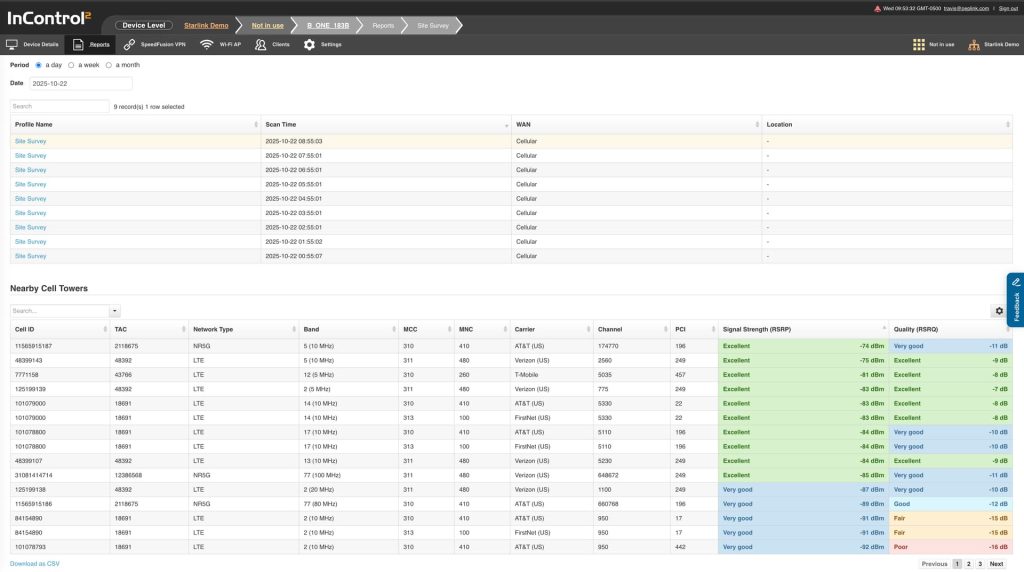
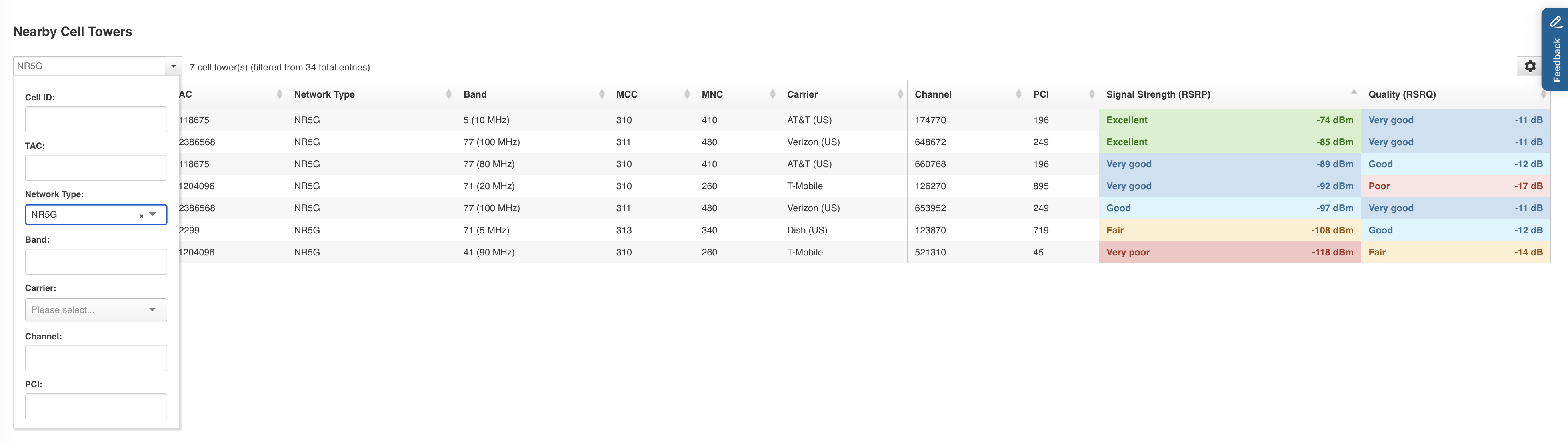
Export the data as a CSV file to track performance over time. Here is a great tip to use ChatGPT after uploading the CSV.
Here is a peplink site survey from the location in Colorado. Please analyze and tell me which is the best carrier to go with and why. Also, include the 2nd best. Make it educational on what the different data is and why it is important. Include Carrier Labels so I know which carrier is which.
Here is the results after ChatGPT analyzing the CSV
Best picks (by brand)
1) Best: Dish (US)
On your survey, Dish shows as NR/5G at the site. With the data available in the file, Dish places first because it consistently shows 5G availability in your samples. In practical terms, that usually gives you lower latency and higher capacity—provided the radio quality is decent after antenna aiming. Start by locking to the Dish 5G cell that tested highest in the table I shared and run peak-hour speed/latency tests; fine-tune antenna azimuth/tilt to maximize SINR even if RSRP dips slightly.
2) Second-best: T-Mobile
T-Mobile also appears with LTE and NR/5G in your scan and is a solid runner-up at this location. If you’re designing for resilience, use T-Mobile as failover or include it in SpeedFusion bonding/load-balancing with Dish so you stay online through congestion or a sector hiccup.
Other carriers present in your file (not top-two at this site): AT&T (US), Verizon (US), FirstNet (US), Xcel Energy Services (US). FirstNet is AT&T’s public-safety core; Xcel Energy is typically a utility network—not a general-use option.
Quick refresher on why these metrics matter
- RSRP (signal strength): Negative dBm; -80 dBm is stronger than -110 dBm. Stronger helps, but it’s not everything.
- RSRQ (signal quality): Typically -20 to -3 dB; less negative is better. Indicates interference/load conditions.
- SINR (clean signal vs. noise/interference): The most predictive for throughput. Higher is better; teens/20s dB are excellent, negatives are poor.
- Technology (LTE vs. 5G/NR): 5G can add capacity and lower latency, but only if SINR/RSRQ are healthy. That’s why we reward 5G lightly, and let quality drive most of the score.
What I saw in your file (and an important caveat)
- Your CSV clearly lists the following carriers: AT&T (US), Verizon (US), T-Mobile, Dish (US), FirstNet (US), Xcel Energy Services (US).
- Many rows lack usable RSRP/RSRQ/SINR values (or they’re not in standard numeric form), which limits precision. I ranked carriers primarily by a blended quality score (weighted to SINR) and gave a small bonus for verified 5G/NR presence—hence Dish (US) edges out T-Mobile on your snapshot.
Next steps I recommend (brand-specific)
- Dish (US)
- Lock to the best 5G cell seen in your scan.
- Aim antennas for max SINR (even if RSRP drops a few dB).
- Run peak-hour speed/latency tests; save results.
- T-Mobile
- Configure as secondary WAN for failover or bond with Dish via SpeedFusion for steadier performance.
- If you have directional antennas, test both mid-band 5G (throughput) and low-band (range/indoor).
- (Optional) AT&T / Verizon
- If you need a tertiary path, do quick spot checks—sometimes a specific band/sector surprises with cleaner SINR after antenna re-aim.
If you want, I can remake the summary to call out exact bands/cells (e.g., “n41 mid-band” vs “n71 low-band”) and give you modem lock suggestions per carrier.
Making Sense of the Results
- RSRP (Reference Signal Received Power): Measures overall signal strength.
- RSRQ (Reference Signal Received Quality): Indicates signal quality.
- SINR (Signal-to-Interference-plus-Noise Ratio): Shows how clean the signal is.
- Cell ID and Band Info: Identify the tower and frequency used.
If your readings are weak, consider improving antenna placement, using higher-gain antennas, or relocating the router.
Why Scheduled Surveys Are a Game Changer
Running a site survey once gives you a snapshot. Scheduling them creates a time-lapse view of your signal environment.
Here’s what recurring surveys unlock:
- Detect environmental changes: Buildings, trees, or weather patterns can affect RF performance.
- Spot carrier upgrades: New 5G bands or towers may appear in your area.
- Maintain consistency: Weekly or monthly scans ensure reliable connections.
- Identify long-term degradation: If performance slowly declines, you’ll know when and why.
- Proactive maintenance: Solve signal issues before users notice them.
Scheduling surveys during off-hours (like late at night) ensures minimal disruption and the most accurate readings.
Key Advantages of Peplink’s Site Survey Feature
- Scans all nearby carriers, not just those with active SIMs.
- Fully integrated into InControl2 — no extra software required.
- Works across multiple routers and sites from a single dashboard.
- Stores historical data for comparison and trend analysis.
- Helps installers, IT teams, and service providers make data-driven decisions.
Best Practices from 5Gstore
- Always run a baseline survey after installing new equipment.
- Schedule regular off-hour scans (weekly or monthly).
- Label each survey run with a clear name like “Post antenna move” or “Monthly scan.”
- Compare identical timeframes for accuracy (e.g., same time of day).
- Archive and share results with your team or customers for accountability.
- Use data trends to justify antenna or carrier adjustments.
Final Thoughts
Peplink’s Site Survey feature turns guesswork into precision. Whether you’re setting up a single router or managing hundreds of remote locations, automated surveys give you real data to make better network decisions.
At 5Gstore, we recommend performing a site survey during every installation and scheduling recurring off-hour scans to keep your signal quality at its best. With consistent monitoring, you’ll know exactly when performance changes — and why — before it affects your users.
Pro tip – after enabling the site survey schedule, you may need to reboot your router once.
🔗 Recommended Resources
- Peplink Routers: https://5gstore.com/landing/m/peplink/
- Antenna Solutions: https://5gstore.com/category/5_antennas.html
- Peplink Starlink Integration: https://5gstore.com/blog/2025/10/13/peplink-starlink-integration/
- Contact Our Team: https://5gstore.com/contact/
- Peplink Info: https://forum.peplink.com/t/site-survey-feature-guide/58586

