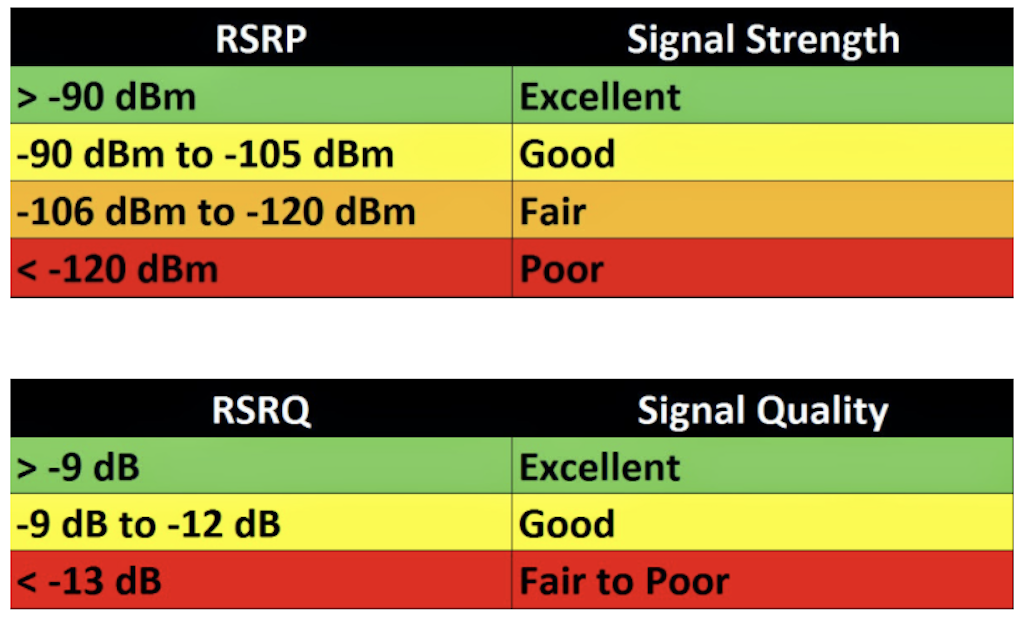A Skylink customer named Brandon has posted a screenshot of the error message on Reddit. He contacted Starlink support, which told him, “Dishy will go into thermal shutdown at 122F and will restart when it reaches 104F.” Brandon decided to give the dish a little water to help with a cool down. He pointed a sprinkler […]
Author: Pat Kline
Sierra Wireless Introduces the World’s Most Advanced 5G Router Portfolio
The performance, capability, and reliability of the XR Series complement our award-winning network, and it’s been great to see the positive feedback from our customers who are trialing the XR Series. Sierra wireless explains “We’re also working with our customers to deploy instant connectivity and ease of scale across a wide range of industries and businesses, […]
At least one million Verizon customers need to return this faulty device before it catches fire
Verizon first released 5G hot spot is currently be returned due to over heating and fire, at least 15 Verizon customers were seriously “inconvenienced” by one such low-cost gadget, which proved anything but reliable when it overheated, causing six known cases of fire damage to bedding or flooring and more worryingly, two instances of minor […]
Remote Power Switch Product Overview
In an increasingly technology-driven world, there ultimately will be failures of that technology in one way or another. When talking about connectivity, specifically internet connectivity, there is a single simple troubleshooting step that resolves a majority of issues. What is that step? A reboot! Consider the last time you had to call your internet provider […]
Understanding RSSI, RSRP, and RSRQ
Whether you are going to install and manage a cellular router or deploy a cellular signal booster or amplifier system, there are a few acronyms that you’ll frequently encounter. RSSI, RSRP, and RSRQ. While these things may sound daunting at first, we’ll break it down to what you need to know and provide a real-world […]
The End of Verizon 3G Service
Verizon is planning to shut down its 3G network at the end of 2022, This will end the long lived support of the 3G hardware. Verizon has scheduled to end all the 3G network on December 31, 2022. This will be long after all the other cellular competitors has disabled 3G support. Verizon is hoping […]
SPACE X Starlink high-speed internet from space
Starlink is currently a beta internet service provider. Starlink service is expecting to see speeds from 50 mb/s to 150 mb/s and latency of 20 ms to 40 ms in most locations over the next several months. As Starlink Space X launches more satellite coverage areas, data speeds and latency will improve dramatically. One of […]
A new feature added with Pepwave 8.1.1 firmware
Pepwave has added a cellular Wan Bandwidth throttling support with the new 8.1.1 firmware. This new feature will allow clients to throttle back cellular data for all devices that are accessing over a failed over the cellular WAN of the Pepwave or just limiting the cellular speeds to conserve cellular data. The speeds are able […]
Pepwave/Peplink WiFi Mesh Support/Setup
Peplink is offering on the newest Firmware build 8.1.1 is ability to support wireless mesh network. This feature offers a true mesh between the main router and the access points that are attached. You need one Peplink|Pepwave router that has 802.11ac or newer Wi-Fi integrated – or – you need one Peplink|Pepwave Access Point that […]
Inside the complicated business of disguising 5G equipment
For years, artificial cactus have lined the sandy roadsides of North Scottsdale, Arizona, and Popular tours paradises have Cellular masked as Palm trees. They look real at first glance but tucked inside are antennas and cellular radio equipment that provide 4G LTE and know 5G antennas for wireless connectivity to these areas. Large concealment structures […]