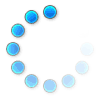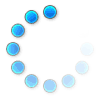|
Peplink NDAA 2025 |
01/01/2025 |
 |
Peplink FIPS |
|
 |
Peplink Bring Your Own SIM |
|
 |
Finding IP Addresses via Client Lists |
01/09/2025 |
 |
Peplink - Creating a Second SSID and Password |
08/27/2024 |
 |
Peplink - How to Change the LAN IP Address |
08/09/2024 |
 |
Peplink - Apply an APN |
08/09/2024 |
 |
Peplink - What MTU Size Should You Use? |
08/09/2024 |
 |
Peplink - Hardware Factory Reset Instructions |
07/26/2024 |
 |
Peplink - Bonding with SpeedFusion Connect |
07/26/2024 |
 |
Peplink Firmware Update |
07/19/2024 |
 |
Peplink InControl2 - How to add 5Gstore support |
04/26/2024 |
 |
RoHS Directive 2011/65/EU |
06/23/2023 |
 |
Radio Equipment Directive 2014/53/EU |
06/23/2023 |
 |
Radio Equipment Directive REACH |
06/23/2023 |
 |
Peplink InControl2 - How to Remove Devices |
07/26/2022 |
 |
TAA Compliant Peplink |
|
 |
VLAN/ WAN Segregation - Restrict Devices On WAN |
12/17/2021 |
 |
Port Forwarding - Troubleshooting Checklist |
12/15/2021 |
 |
Peplink - Checking Data Usage Reports |
12/09/2021 |
 |
Peplink IC2 WAN Performance Analysis Tool - Usage |
11/12/2021 |
 |
Peplink IC2 WAN Performance Analysis Tool |
11/12/2021 |
 |
Pepwave - Configuring IP Passthrough on WAN |
11/01/2021 |
 |
Peplink InControl 2 Setup Guide |
10/07/2021 |
 |
Pepwave - Set Cellular Signal Threshold |
10/06/2021 |
 |
Pepwave WiFi AP Setup |
09/28/2021 |
 |
Peplink SpeedFusion configuration with FusionHub |
|
 |
Peplink SpeedFusion configuration at InControl 2 |
|
 |
Configuring SpeedFusion with Multiple Sub-Tunnels |
|
 |
Configuring SpeedFusion with Bandwidth Bonding |
|
 |
Configuring SpeedFusion with WAN Smoothing |
|
 |
Configuring PepVPN & SpeedFusion Hot Failover |
|
 |
PepWave Wireless Mesh Setup |
04/08/2021 |
 |
Cellular Bandwidth Speed Limits |
03/16/2021 |
 |
SpeedFusion Cloud Setup |
10/07/2021 |
 |
5GStore_Sonicwall_Peplink IPsecVPNsetup |
03/12/2021 |
 |
Peplink Modem Manufactures |
|
 |
SMTP Gmail Setup Pepwave |
02/26/2021 |
 |
SpeedFusion Cloud Setup Video |
|
 |
Peplink/ Pepwave - Isolate Printer from Internet |
12/28/2020 |
 |
Using SpeedFusion/ PepVPN with Multiple Tunnels |
12/24/2020 |
 |
PepVPN/ SpeedFusion Setup via Web Admin |
12/23/2020 |
 |
Pepwave - Troubleshooting WiFi as WAN issues |
12/15/2020 |
 |
Pepwave - Troubleshooting WiFi LAN issues |
12/15/2020 |
 |
Peplink - How to Test Your SpeedFusion Connection |
11/20/2020 |
 |
Peplink Firmware 8.1 Local API Documentation |
11/20/2020 |
 |
Peplink - Using Preferred SIM Card |
11/20/2020 |
 |
Peplink PPTP & L2TP VPN (updated for 8.x) |
11/19/2020 |
 |
Peplink - QoS tip sheet |
11/19/2020 |
 |
Peplink FusionHub Setup via AWS |
11/17/2020 |
 |
Adding a user to an InControl 2 Organization |
11/05/2020 |
 |
Email Notifications for Peplink using Gmail |
12/09/2025 |
 |
Peplink - Using SSH |
09/10/2020 |
 |
FIPS 140-2 Validation for Peplink Pepwave |
03/18/2020 |
 |
Peplink/ Pepwave - VoIP Tip Sheet |
01/24/2020 |
 |
How to Locate Your Local IP Address |
08/10/2015 |
 |
Peplink/ Pepwave Enterprise Port Forward Tip Sheet |
02/07/2019 |
 |
Peplink - Using SpeedFusion in Drop-in Mode |
01/16/2019 |
 |
Pepwave - VLAN Configuration with Port Based VLAN |
01/16/2019 |
 |
Pepwave - Checking Cellular Signal |
01/16/2019 |
 |
Peplink/ Pepwave - Applying a License Key |
10/17/2018 |
 |
HTTPS Access Peplink |
03/06/2020 |
 |
Pepwave/ Peplink - Checking Cellular Firmware |
08/01/2018 |
 |
Peplink - Load Balancing Algorithms & Config |
12/21/2017 |
 |
Peplink/ Pepwave - Health Check Settings |
10/25/2017 |
 |
Troubleshooting Ethernet Modems |
06/07/2017 |
 |
Peplink & Pepwave DNS Forwarding and DNS Proxy |
02/13/2017 |
 |
Pepwave Block Mac Address Tip Sheet |
01/25/2017 |
 |
InControl2 - Availability Schedule for WiFi APs |
11/02/2016 |
 |
InControl2 - Creating/ Editing VLAN Settings |
11/02/2016 |
 |
InControl2 - Creating Device Tags |
11/02/2016 |
 |
Pepwave Service Passthrough |
10/26/2016 |
 |
InControl2 - Adding Additional User Logins |
10/25/2016 |
 |
Peplink VLAN and Port Based VLAN Support |
06/29/2016 |
 |
Peplink International Data Roaming Tip Sheet |
04/29/2016 |
 |
Remote Play PS4 |
04/22/2016 |
 |
Pepwave Max - Using VLAN & WiFi w/ Captive Portal |
04/22/2016 |
 |
Peplink/ Pepwave - Custom Band Selection |
11/27/2019 |
 |
How to Enable Find My Peplink |
03/09/2016 |
 |
Peplink Firmware 6.3 higher- IP Address Change |
10/09/2015 |
 |
Pepwave/Peplink Wake on LAN Tip Sheet |
11/27/2015 |
 |
Pepwave/Peplink Domain Block Tip Sheet |
11/20/2015 |
 |
Chain 2 Routers Tip Sheet |
09/29/2015 |
 |
Router Utility App |
09/11/2015 |
 |
Dynamic DNS Tip Sheet |
09/03/2015 |
 |
Peplink/Pepwave Link to Current Firmware |
|
 |
PAP Radius Server Pepwave/Peplink Tip Sheet |
08/12/2015 |
 |
Pepwave/Peplink � Watchdog Activation Tip Sheet |
07/23/2015 |
 |
Peplink Facebook Social WiFi Setup |
07/07/2015 |
 |
Peplink/Pepwave Speedfusion Incontrol2 Issue |
07/01/2015 |
 |
Incontrol2 Adding Groups Tip Sheet |
07/02/2015 |
 |
Pepwave SOHO Android USB Tethering |
06/29/2015 |
 |
Pepwave Chromecast Tip Sheet |
06/11/2015 |
 |
Pepwave � WAN to LAN Port Tip Sheet |
06/10/2015 |
 |
GPX NMEA Files Tip Sheet |
06/09/2015 |
 |
How to Find Your Device(s)' Local IP address |
06/02/2015 |
 |
Peplink Supported 3G/4G LTE Networks |
|
 |
Peplink Cable DSL Satellite WAN Connection |
05/14/2015 |
 |
CLI SSH Command Reference |
02/26/2015 |
 |
MAC Address Cloning |
02/26/2015 |
 |
Testing Ports with Telnet Tip Sheet |
02/24/2015 |
 |
Using a Router to Block Access to your Home Modem |
02/24/2015 |
 |
Peplink NAT Mapping Tip Sheet |
02/05/2015 |
 |
A Custom Appearance For Your SSID |
|
 |
Pepwave Max OTG - Getting Started Tip Sheet |
12/17/2014 |
 |
Windows/Mac Static IP Address Tip Sheet |
11/24/2014 |
 |
Sim Card Adapter Conversion Tip Sheet |
10/09/2014 |
 |
Pepwave Port Forward Advanced Tip Sheet |
08/29/2014 |
 |
Chromecast Balance One L2 Isolation Tip Sheet |
04/29/2014 |
 |
Outbound Policy - Enforce WiFi Only |
10/15/2013 |
 |
Peplink Pepwave Deny LAN Access |
09/13/2013 |
 |
Pepwave - Port Forwarding Tip Sheet |
08/09/2013 |
 |
Pepwave � Remote Admin Tip Sheet |
06/25/2013 |
 |
Peplink/Pepwave Advanced Firewall Setup |
10/28/2013 |
 |
Pepwave MOTG - Credit Card Terminal Backup |
05/30/2013 |
 |
Pepwave - Dynamic DNS setup |
07/10/2013 |
 |
Pepwave - Changing the IP Address |
05/30/2013 |
 |
Pepwave - Bandwidth Usage |
05/30/2013 |
 |
Pepwave Family Friendly Tip Sheet |
05/24/2013 |
 |
Pepwave Gaming TipSheet |
05/22/2013 |
 |
Pepwave Max OTG Load Balance & SpeedFusion Setup |
05/22/2013 |
 |
Pepwave � WiFi as WAN Tip Sheet |
12/02/2019 |