Seamless connectivity is paramount for businesses and individuals alike, especially in today’s digital world. Enter Peplink’s innovative FusionSIM technology, a game-changing solution that transforms the way routers access and manage SIM cards. With FusionSIM, the limitations of physical SIM slots are shattered, allowing routers to connect remotely to SIM cards as if they were co-located. In this blog post, we’ll dive into how Peplink’s FusionSIM technology works and walk through the setup process step by step.
Understanding Peplink FusionSIM Technology
At its core, Peplink FusionSIM enables a Peplink router to access SIM cards located outside of its integrated SIM slots. This is accomplished through the use of a SIM injector, a device that attaches SIM cards to a router at a remote site. The beauty of FusionSIM lies in its ability to connect this remote router to another Peplink router at a different location, creating a virtual proximity for the SIM card. This allows for businesses to provide connectivity to remote employees or for individuals to utilize an otherwise unavailable connection at a remote location. Peplink FusionSIM enables a Peplink router to access SIM cards located outside of its integrated SIM slots.
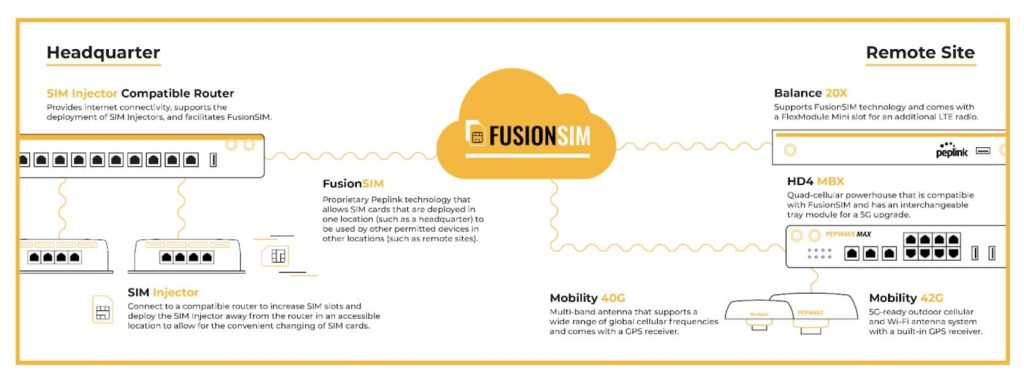
Setting Up Peplink FusionSIM
To set up FusionSIM, you’ll need the following:
- A Peplink SIM-Injector connected to a compatible router.
- Access to a publicly routable IP address via this router at UDP port 50000 (this port can be changed if necessary).
- A 2nd Peplink router compatible with FusionSIM
For this example, we’re using a Peplink Balance 20X as our primary router with a SIM Injector Mini connected via its LAN. A Peplink MAX BR1 Pro 5G is providing the Balance 20X with internet connectivity. Here’s a brief overview of the setup process:
1. Port Forwarding: Since our Balance 20X is behind a NAT, a port forwarding rule is needed on the BR1 Pro. This rule directs traffic to the appropriate port (UDP 50000) on the BR1 Pro, ensuring communication between routers.
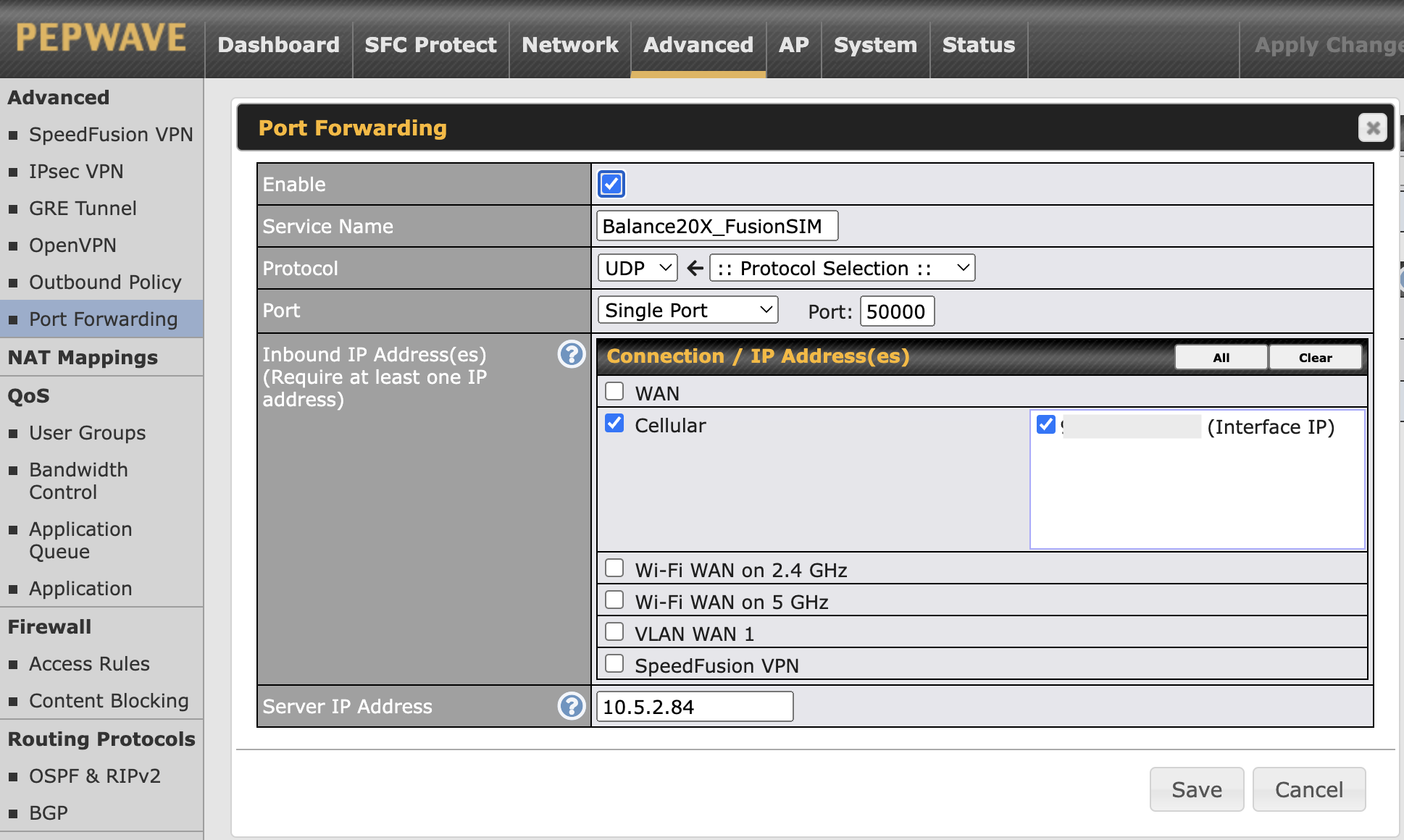
2. Enable Fusion SIM Agent: Access the Peplink Balance 20X router’s settings and enable the Fusion SIM agent under the “Support.cgi” section of the web admin (change the “index.cgi” part of the URL to support.cgi). Configure the agent’s settings, including port number if changing from 50000.
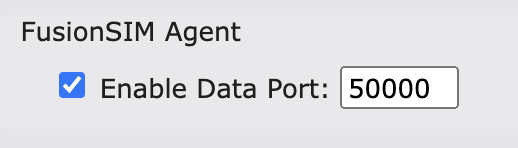
3. Confirm Data Port: Make sure the data port on the SIM injector matches the Fusion SIM Agent’s configured port (default is 50000). You’ll find this at its web administration under “Settings.”

4. Access Fusion SIM Settings: Log in to the Fusion SIM settings portal at fsc.peplink.com using your Peplink ID. Add a provider for the SIM connection.
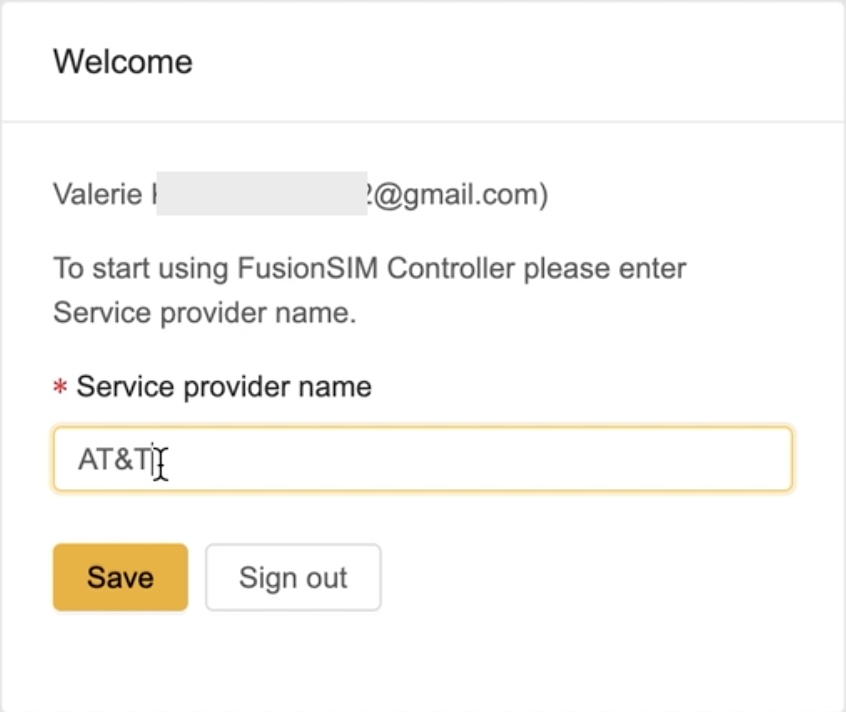
5. Add SIM Injector: Under “Platforms,” add the SIM Injector using the same Data Port as the Fusion SIM Agent.
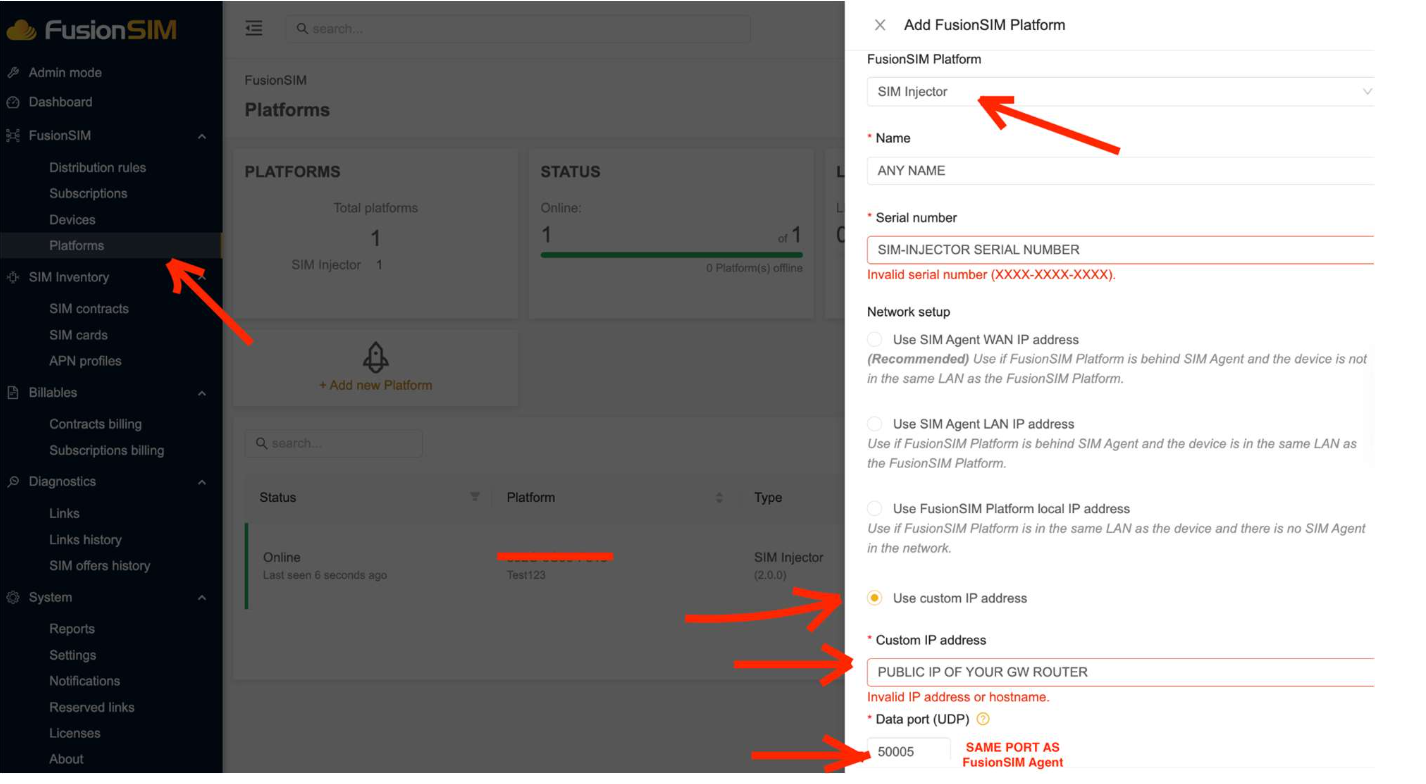
6. Manage SIM Inventory: In the “SIM Inventory” section, you’ll see available SIM cards from the injector.
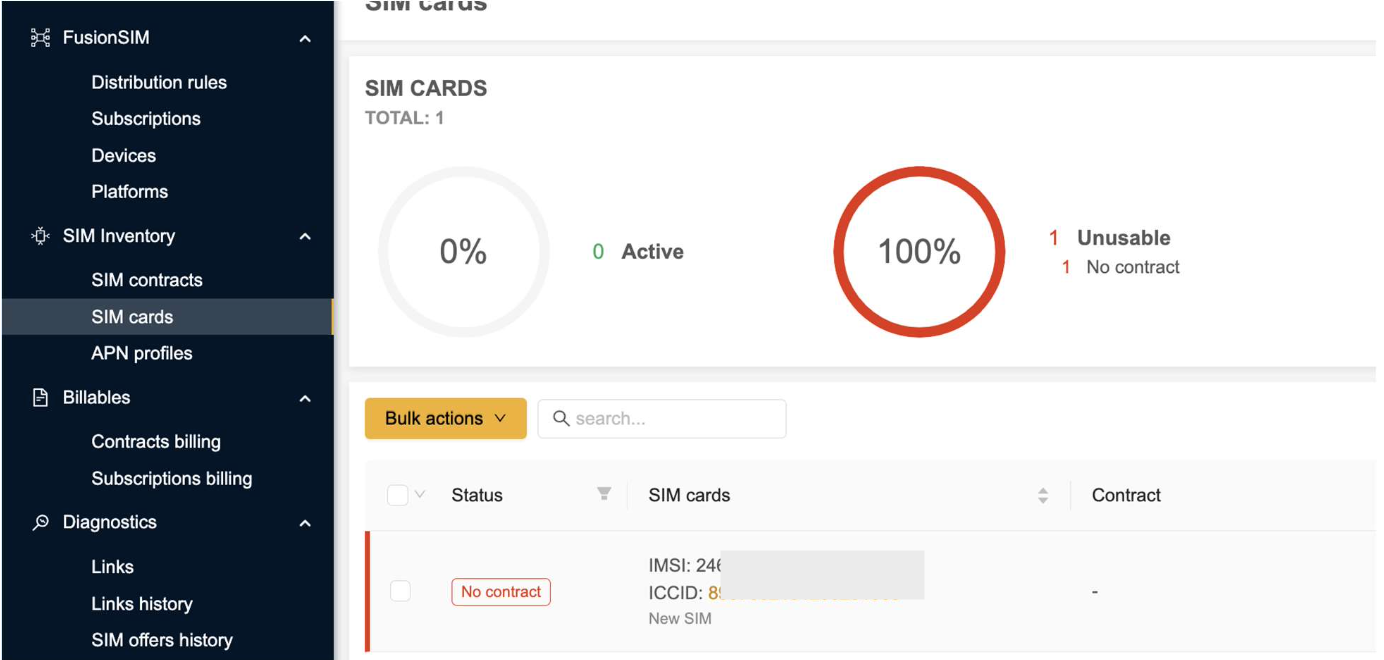
6a. Click “SIM contracts,” add a contract, and then assign SIM cards to it.
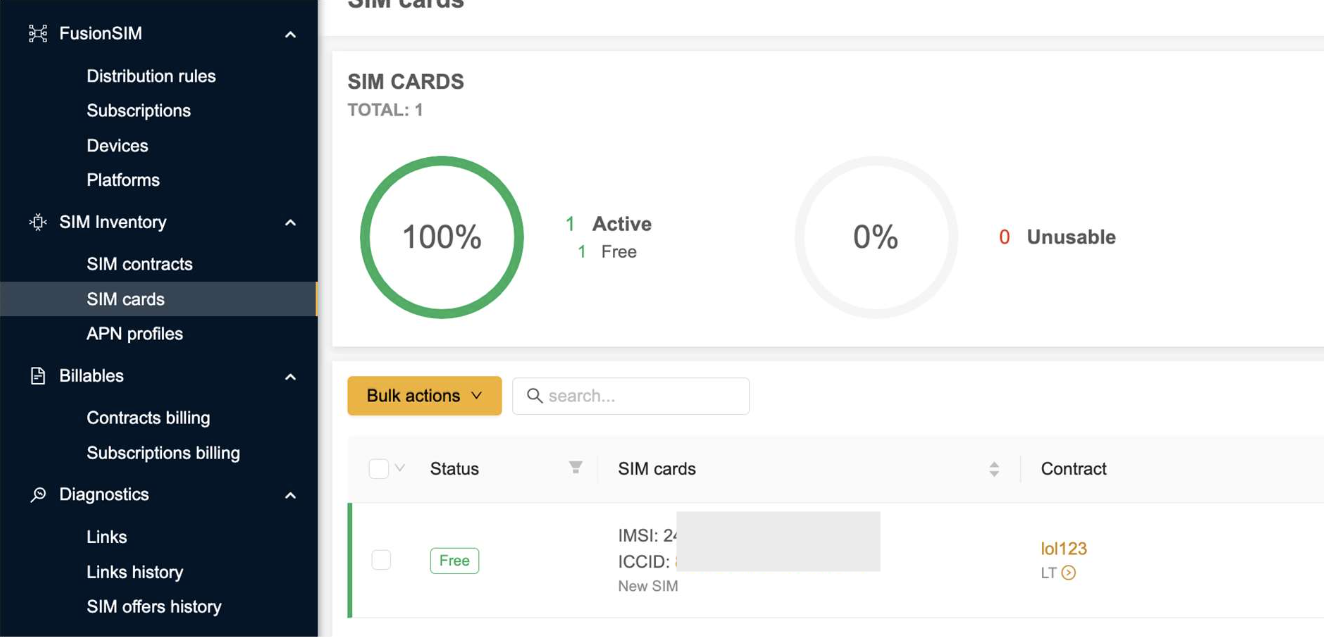
7. Create Distribution Rules: Under “Fusion SIM,” create distribution rules to specify how SIM cards are allocated.
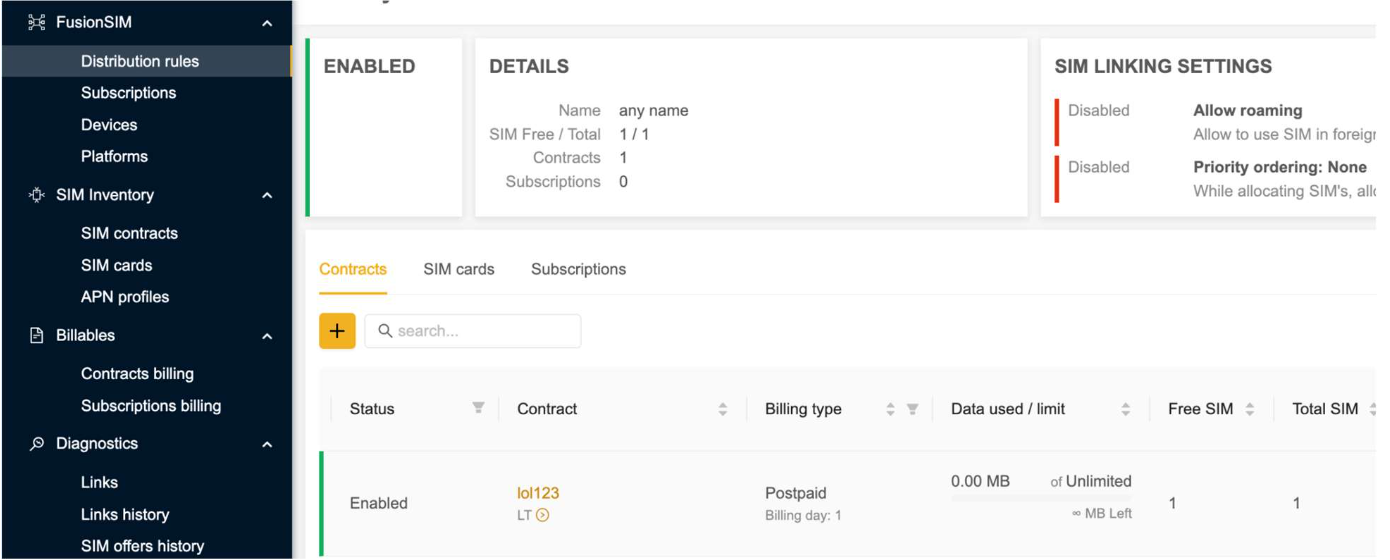
8. Configure Subscriptions: Add subscriptions and assign the distribution rules to them.
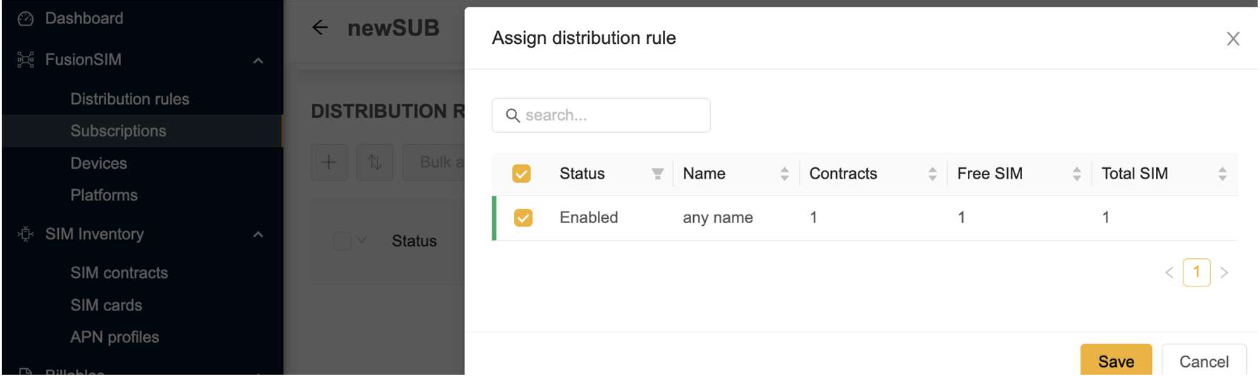
9. Add Remote Device: Go to “FusionSIM” -> “Devices” section. Add the serial number of the remote device (e.g., we’re using a UBR Plus) that will receive the Fusion SIM.
10. Activate the Remote Device: After a few minutes, the remote device should come online. Click on its serial number and assign the subscription to it.
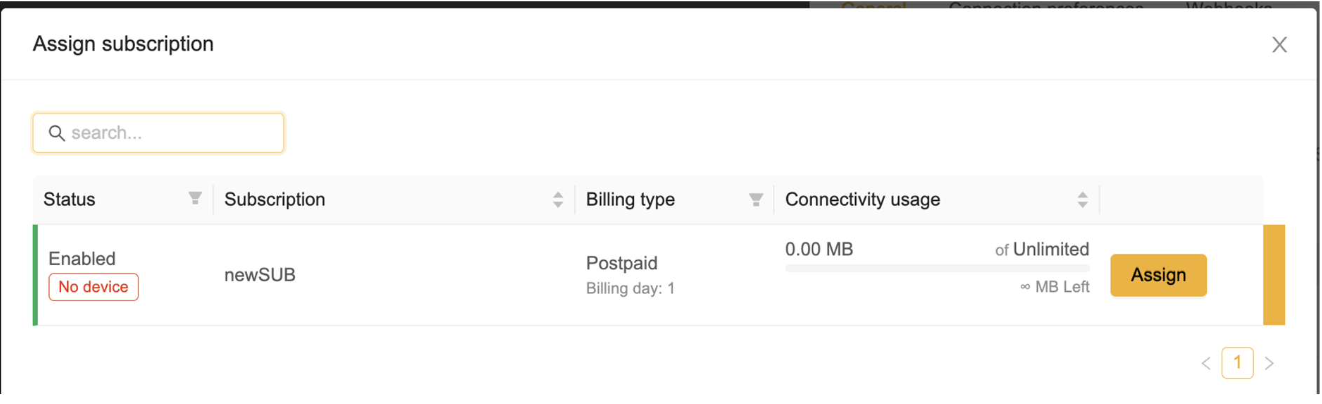
11. Configure Remote Device Settings: Ensure the remote device is set to connect to a Remote SIM by adjusting its cellular settings.
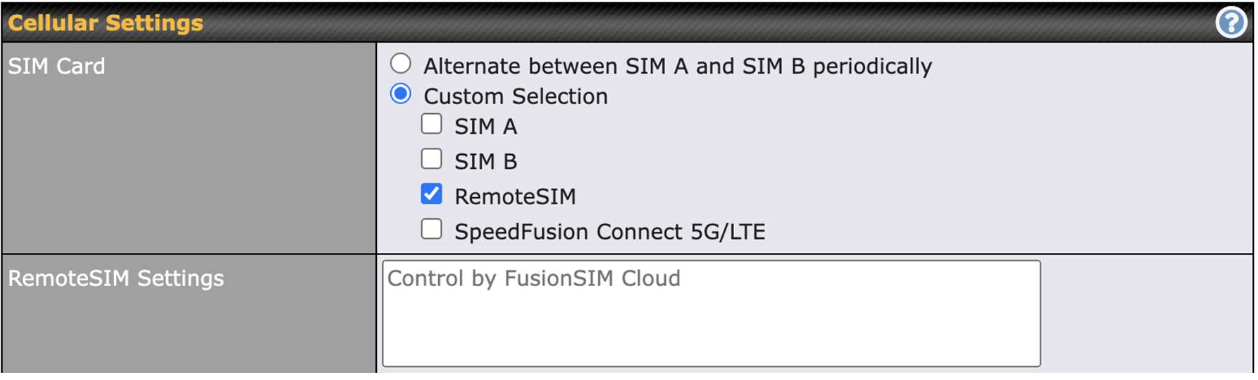
Experience the Seamlessness
If all the steps were followed correctly, the remote device should now be receiving the SIM card via FusionSIM, and the cellular link should appear on the platform. With FusionSIM, the remote device gains access to the SIM card’s connectivity, bringing forth a whole new level of network flexibility and convenience.
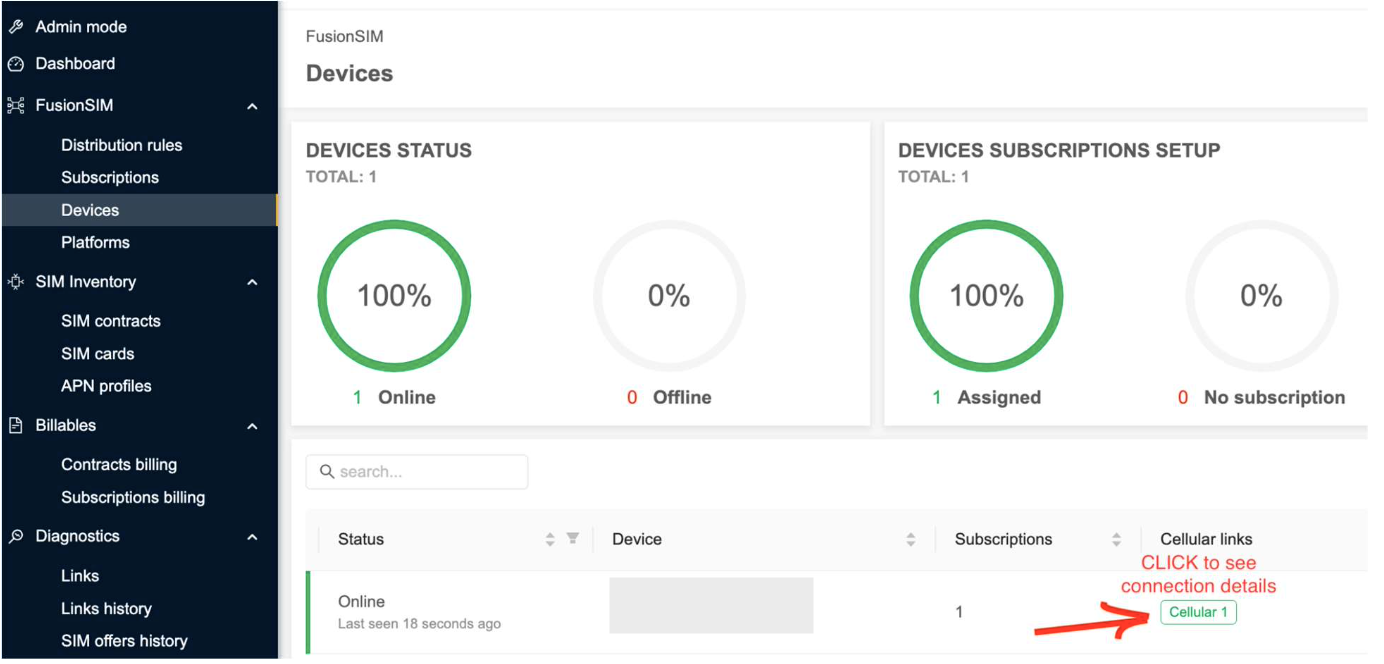
Peplink’s FusionSIM technology simplifies connectivity management, opening doors to enhanced networking possibilities. Whether it’s remote offices, temporary setups, or IoT deployments, FusionSIM empowers routers to transcend physical limitations and establish connections that were once considered out of reach. So, take a leap into the world of FusionSIM and experience a new era of seamless connectivity.
You may also view these instructions in action via the video below.

