
Peplink has been supporting eSIMs for some time now, but they have incorporated support for third-party eSIMs. This support means that users can obtain services directly from Peplink or other providers, depending on their preference. The streamlined process not only saves time but also simplifies the management of connectivity, making it easier than ever to adapt to changing plans, carriers, or device deployments.
To take advantage of this cutting-edge feature, users need an active Care Plan, InControl 2 (IC2), Firmware 8.4.0 or newer, and a router with an integrated eSIM. Wondering if your router fits the bill? Peplink makes it simple. Just check the cellular WAN details from IC2 to see if there is a SIM card ICCID listed under SpeedFusion Connect 5G/LTE. If you spot it, congratulations! You’re ready to experience the future of connectivity.
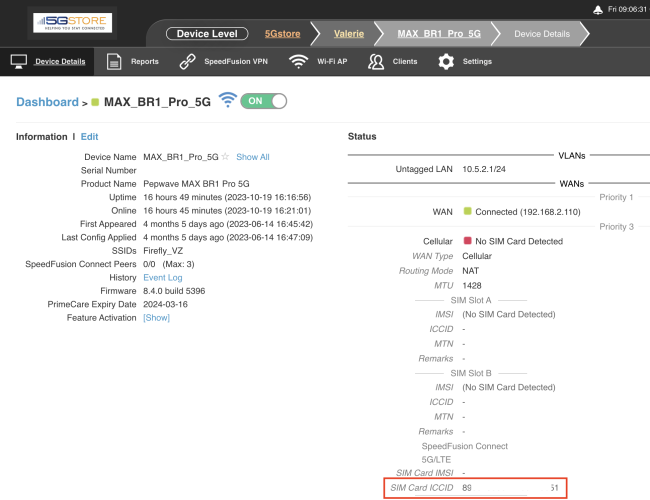
Now let’s take a look at how you set up the eSIM connection.
Activating the eSIM
Once you have your eSIM data plan, you should receive information from the carrier, like the Access Point Name (APN). This will be needed before moving forward. When ready, navigate to the device level in IC2. Find the “Settings” tab and select “Device Tools” from the drop down.
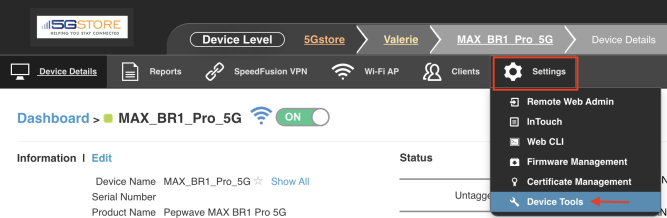
From the “Command” drop down, select the eSIM Activation option. You can then either click “Scan” to enter the eSIM code automatically, or enter it manually. Click “Submit” when done.
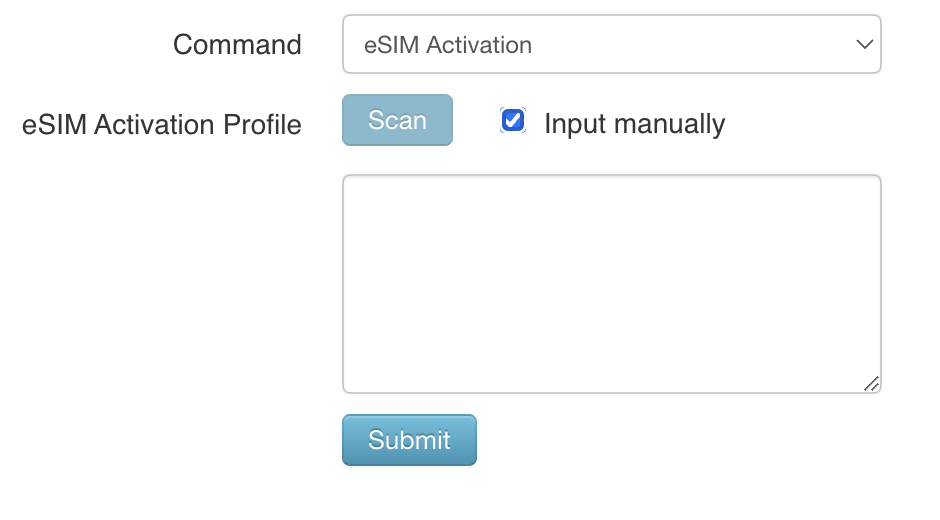
Configuring the eSIM Settings
These next steps are done from the web admin of the Peplink router. This can either be done locally, or through IC2’s remote web admin option (see screenshot below).
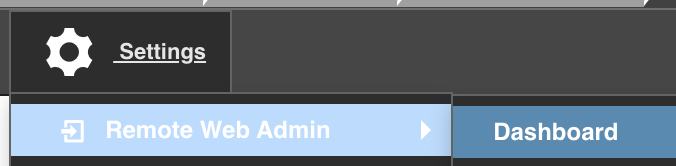
Once at the web admin, click the “Cellular” WAN to access its settings.
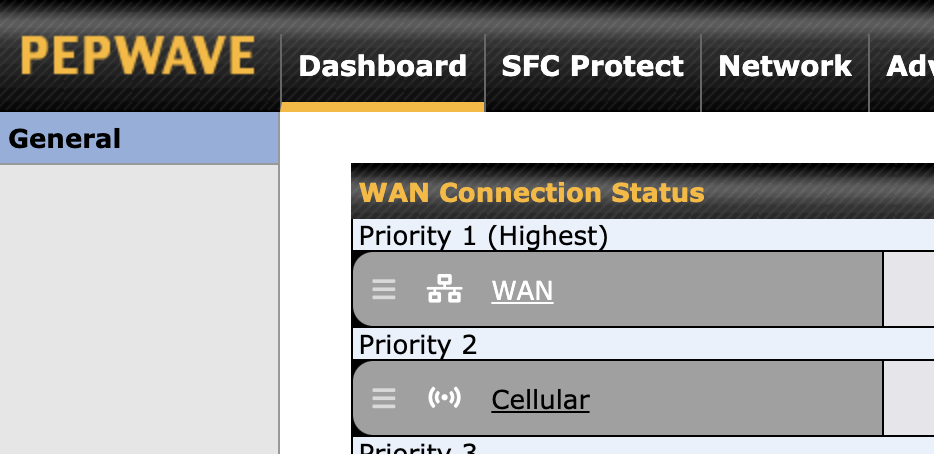
Within the cellular settings, you should see a “BYO eSIM” option. Make sure this option is selected. At the bottom of the cellular settings heading, find the scroll bar and move it all the way to the right. There, you will need to enable “Roaming,” for multi carrier SIMs. Then, select “Custom” for the “Operator Settings,” and enter the APN for the eSIM profile.
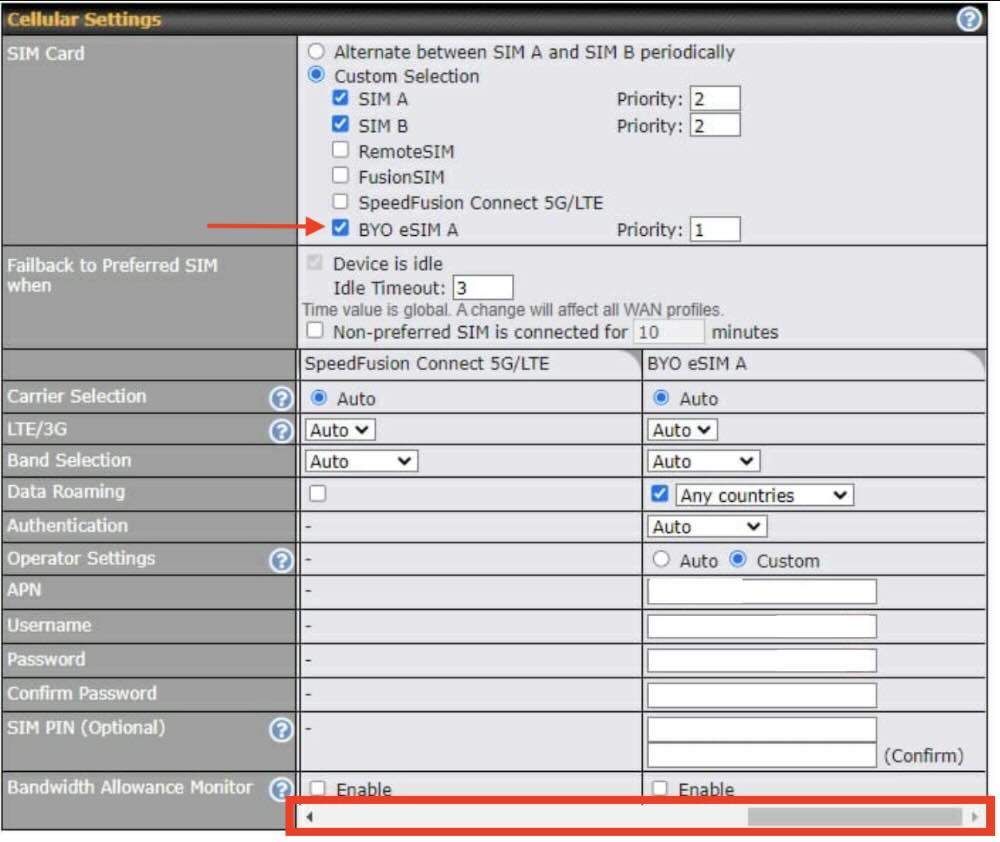
Finally, scroll to the bottom of the cellular settings and click “Save and Apply.”
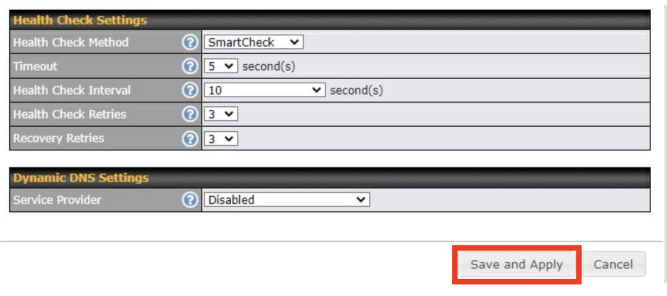
You’re now ready to connect through your eSIM!

