
The latest and greatest BR1 Pro 5G router sets a high standard with its integration of cutting-edge technology. Equipped with a new x62 cellular module supporting 5G cross-band carrier aggregation and a wider range of 5G bands, this router promises exceptional performance. Its multi-core CPU ensures gigabit speeds, marking an 800% improvement over its predecessor, the BR1 Classic. Designed for versatility and rugged environments, the BR1 Pro 5G is especially suited for mobile applications like RVs, buses, and emergency vehicles.
Currently, this BR1 Pro 5G and the rest of the Peplink 5G product line uses the -5GN modem variant. However, there were previous versions, -5GD and -5GH. The 5GH variant in particular supported a 2x antenna mode. However, with the transition to the -5GN model, support for the 2x antenna mode was not available and the corresponding option was removed from the device configuration web admin.
Our team, as well as Peplink’s team, advise and recommend connecting all 4x antennas. However, there are certain applications when all 4x antennas can’t be connected. According to the -5GN cellular modem technical team, it is technically possible to connect 2x antennas to ports A and D, leaving ports B and C unconnected. This approach will degrade performance, and certain bands will not be supported. It is far from perfect, but it is the best possible compromise option that Peplink engineers can suggest.
Step-by-Step Guide to Configure Antenna Settings on -5GH Modems
- Login to the Dashboard: Access the Pepwave web administration dashboard.
- Navigate to Cellular Settings: Under the WAN Connection Status section, click on the cellular name.
- Access the Help Menu: Scroll down to the cellular settings section and click the blue question mark icon at the top right corner.
- Enable Antenna Configuration: In the help window, click on “If you want to configure Cellular WAN Antenna, please click here.”
- Adjust Antenna Settings: A new field will appear at the top of the cellular settings section. Check the box beside “use antenna A, D only.”
Note the following limitations:- LTE category downgrades from 20 to 16.
- 4×4 MIMO for some bands changes to 2×2 MIMO support.
- Band n41 is not supported.
- MIMO 4×4 will not be supported.
- The cellular modem will not be able to use bands B42/43/46/48 of LTE and n48/n70/n77/n78/n79 of NR5G.
- Save and Apply Settings: Click save and apply at the bottom of the page.
- Disconnect Unused Antennas: Ensure you disconnect antenna connections from ports B and C.
The cellular connection will briefly disconnect and reset. After it reconnects, your BR1 Pro 5G router will be optimized for use with only two antenna connections, providing you with a streamlined setup that saves space without sacrificing performance.
Bands Supported by the -5GN Model
- LTE Bands: B1, B2, B3, B4, B5, B7, B8, B12, B13, B14, B17, B18, B19, B20, B25, B26, B28, B29, B30, B32, B34, B38, B39, B40, B41, B42, B43, B46, B48, B66, B71.
- 5G (NSA & SA) Bands: n1, n2, n3, n5, n7, n8, n12, n13, n14, n18, n20, n25, n26, n28, n29, n30, n38, n40, n41, n48, n66, n70, n71, n75, n76, n77, n78, n79.
Bands Used by US Carriers
- AT&T
- LTE: 2 / 4 / 5 / 12 / 14 / 17 / 29 (RX only) / 30 / 66
- 5G: n2 / n5 / n30 / n66 / n77
- T-Mobile
- LTE: 2 / 4 / 12 / 25 / 26 / 41 / 46 / 48 / 66 / 71
- 5G: n2 / n25 / n41 / n48 / n66 / n71
- Verizon
- LTE: 2 / 4 / 5 / 13 / 46 / 48 / 66
- 5G: n2 / n5 / n48 / n66 / n77
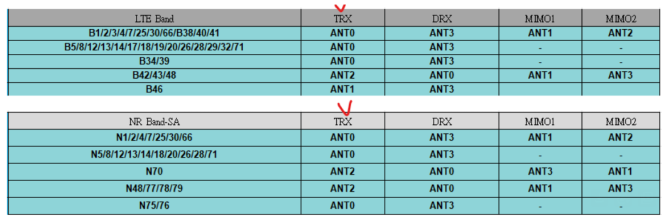
If you intend to use only 2x antennas, we highly do not recommend this unless you know what you are doing and take responsibility for yourself. Refer to the table below – depending on the band, the TRX and DRX antennas should always be connected. Note that ANT0 = Antenna A, ANT1 = Antenna B, and so on.
For more information on this topic, check out the Peplink user forum.

