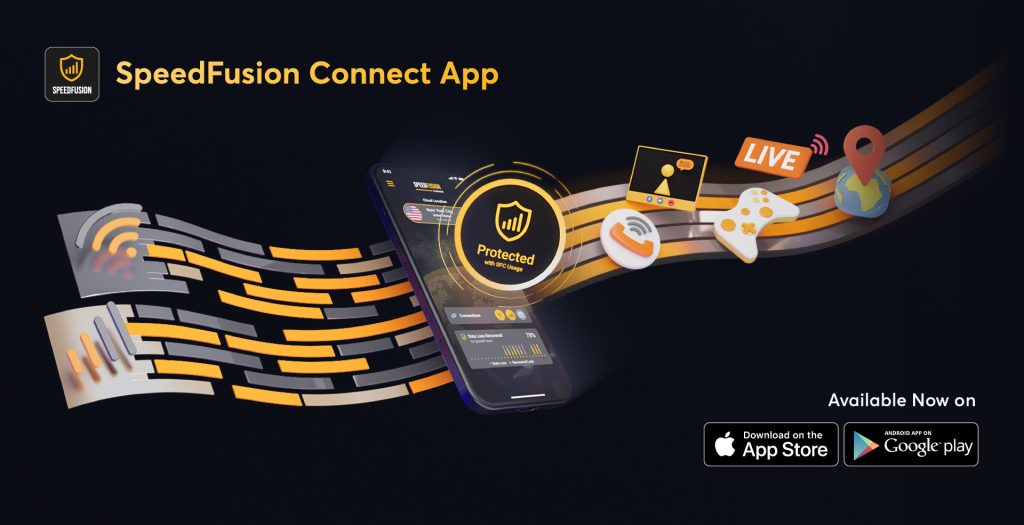
Peplink has launched something new: the SpeedFusion Connect app, now available for free on iOS and Android. It brings the power of SpeedFusion bonding straight to your mobile phone—no special router required. But what exactly is SpeedFusion, and why should you care? Read on to find out how this technology can save your crucial video call…and how it can also gobble up double the data if you’re not careful.
What Is SpeedFusion?
At its core, SpeedFusion is Peplink’s patented multi‑WAN bonding and SD‑WAN technology. Think of it as a conveyor belt that can carry data across multiple internet connections at once—whether that’s LTE, 5G, Wi‑Fi, or even satellite links. Key features include:
- Bandwidth Bonding – Combine multiple internet links into a single, higher-capacity tunnel.
- Hot Failover – If one connection drops, seamlessly switch to another without interrupting your session.
- WAN Smoothing – Duplicate packets across connections, then pick the fastest copy to reduce latency, jitter, and dropped frames.
Traditionally, this required a Peplink router on one end and a SpeedFusion server (such as those in Peplink’s cloud network) on the other. Now, the SFC app moves this tech straight into your pocket.
What’s in This Breakdown?
- SFC app: new, free, mobile.
- The SpeedFusion magic under the hood.
- Why remote video calls become more stable—even on flaky connections.
- The gotcha: double data usage warning.
- Ideal user scenarios and who should avoid using SFC.
- Quick setup & rolling out globally.
1. SpeedFusion Connect App: Free, Mobile, Reliable
Released this June, the SpeedFusion Connect app provides bonded VPN via your smartphone. It runs in the background, combining data from Wi‑Fi and cellular (or Ethernet, via a USB adapter) seamlessly.
Even if you don’t own a Peplink router or have a SpeedFusion subscription, you can try it out for free as a demo—no hardware or monthly fees required.
2. The Catch: It’s a VPN, But It Bonds
SFC uses SpeedFusion’s WAN Smoothing mode, meaning it sends duplicate packets across your active connections—Wi‑Fi and cellular—for maximum reliability. It does not aggregate speed. If one packet arrives slower or drops, the alternate one fills in, eliminating hiccups during video calls.
Peplink notes there’s a bandwidth ceiling: even with a 700 Mbps Wi‑Fi and a 500 Mbps cellular link, your bonded throughput caps around 50 Mbps—perfect for video chats or general use, but far from ideal for gigabit data transfers.
3. Why This Is a Lifesaver for Video Calls
Anyone battling unstable internet knows the pain: frozen screens, echoing audio, “Can you hear me?” moments. With SFC’s redundancy and smoothing, you can say goodbye to dropouts during work meetings, telehealth consultations, or family catch-ups.
Perfect For:
- Outdoor cafés with spotty Wi‑Fi
- Tunnels while commuting on train or bus
- RV and boat lifestyles using public Wi‑Fi or mobile broadband
- Temporary venues with weak public networks
Video conferencing services (Zoom, Teams, Meet, FaceTime) will flow smoothly—even if your primary connection drops temporarily.
4. 🚨 Major Warning: Double Your Data Usage
Here’s a major caveat: because SFC duplicates your traffic across all active connections (such as both Wi‑Fi and cellular), you’ll be consuming roughly twice the amount of data. A 500 MB Zoom call becomes ~1 GB total network usage. That’s fine on an unlimited Wi‑Fi plan, but if you’re on a limited or metered cellular plan, it could get costly.
⚠️ Warning: One hour of video over cellular could burn through 1–2 GB. On a capped plan with overage fees, that could translate to $10–20+ per hour.
To manage this:
- Use SFC only when necessary—especially over cellular.
- Check your data plan before starting important calls.
- Consider automatic app alerts or usage caps.
- If you’re traveling, opt for unlimited cellular plans during periods of heavy video usage.
5. Who Should Use the App?
The SFC app is ideal if you:
- Frequently face unstable connections.
- Need high call reliability over congested or spotty networks.
- Understand the data costs and monitor usage.
It might not be for you if:
- You’re under a tight cellular data cap.
- You need high-speed data transfers (SFC caps at ~50 Mbps).
- You simply want a faster connection—load balancing, not bonding, is better for that.
6. Setup & Global Reach
Getting started is easy:
- Install the app (search “SpeedFusion Connect” in your app store).
- Create or log into a Peplink account (free).
- Tap “Connect”—it begins bonding active networks.
- Enjoy seamless switching between Wi‑Fi and cellular.
- Go to Settings to choose endpoint regions (Americas, Europe, etc.) or use “Auto”.
Peplink hosts 28 SpeedFusion cloud nodes worldwide—your traffic flows through the one closest with best latency. This ensures your call experiences minimal lag, even if you’re halfway around the world.
Is This Really Free Forever?
For now, yes—it’s completely free, no subscription required. It’s basically a demo to introduce users to SpeedFusion’s power. But keep an eye out—Peplink says they may add paid tiers or advanced features down the road
Final Word
Peplink’s SFC app is a smart, reliable tool for anyone depending on video calls in unstable network environments. Think: mobile professionals, remote workers, journalists, first responders, RVers, and boating families.
Just remember—the free reliability has a cost: duplicated data at twice the usual rate. If your call crosses both Wi‑Fi and cellular, you will use both data quotas. That could get very expensive.
Pro tip: Enable SFC only when necessary, and plan around your data usage. For serious remote work, consider pairing it with an unlimited data plan or staying on Wi‑Fi when possible.
Useful links:

