
UPDATED 11/16/2023
After working with the Peplink support team, they found that the situation was related to the User Group change in firmware 8.4.0, not a bug in the Content Filtering. Since the number of User Groups increased (from 3 to 10), it caused a glitch in firmware 8.4.0 that made it unable to recognize the user group label in firmware 8.3.0 (or lower). Based on our Balance router’s configuration – Content Blocking settings, the users defined under the Manager group (that should be exempted) were not taking effect causing them to have to follow the selected Web Blocking categories, including “File Hosting”, hence, they are unable to access “drive.google.com”.
In order to resolve this, Peplink built a special firmware with a fix. All our team had to do was remove our whitelisted rule for “drive.google.com” and upgrade the firmware. We then tested access to Google Drive and confirmed it worked!
We extend our thanks to all Peplink staff that assisted with this fix!
Firmware updates are crucial for enhancing security, performance, and overall user experience. However, sometimes these updates might inadvertently lead to unforeseen issues. Recently, the 5Gstore team found themselves encountering a perplexing challenge after upgrading to the latest firmware version, 8.4.0. Specifically, accessing Google Drive became impossible for users. This prompted a quick investigation into the root cause and a subsequent solution.
The Challenge
Upon upgrading the 5Gstore warehouse network to Peplink’s 8.4.0 firmware, users were surprised to find a recurring error message while attempting to access Google Drive. The error was labeled as “ERR_CONNECTION_RESET” and stated “This site can’t be reached – The connection was reset. Try: Checking the connection or checking the proxy and the firewall.” This appeared consistently across multiple computers. Naturally, the first course of action was to ensure that the network connection was stable.
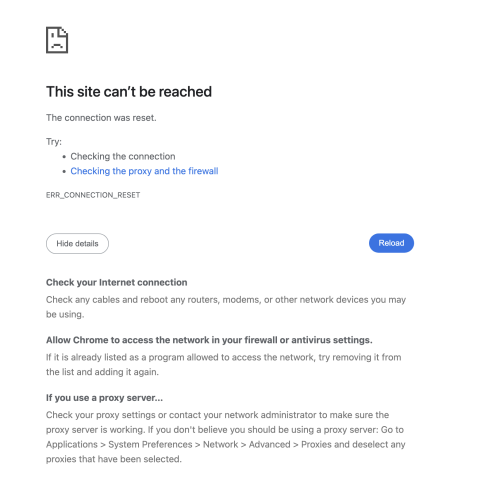
Diagnosis and Solution
After meticulous troubleshooting, the network team suspected that the firewall might be at the heart of the problem. Given the error message’s indication of a connection reset, it seemed likely that the firewall was blocking access to Google Drive. To test this hypothesis, the team made an insightful decision—they added an entry for “drive.google.com” to the content blocking exemptions list within the firewall settings.
Once the exemption was in place, Google Drive access was promptly restored across all devices on the network. This simple yet effective solution showcased the importance of a systematic approach to troubleshooting, ensuring that network administrators could swiftly resolve the issue and minimize downtime.
Reviewing the Fix
In order to fix the blocking issue, we logged into the web admin of the Peplink router. This can be done by connecting to the local network, or using the remote web admin access through InControl 2.
Once you’re in the web admin, navigate to the Advanced tab and select Content Blocking on the left. From here, find the Exempted Domains from Web Blocking section and enter drive.google.com then click Save at the bottom of the page. Lastly, click Apply Changes at the top right.
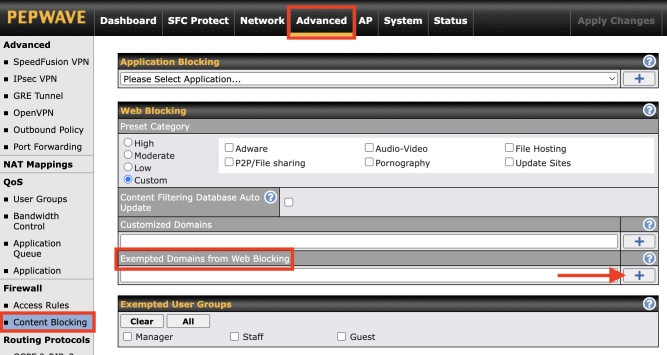
Implications and Recommendations
Peplink’s 8.4.0 firmware update is undoubtedly packed with various enhancements, but this incident highlights the necessity of vigilance during and after such updates. Users are encouraged to:
- Regularly Check for Firmware Updates: Keeping networking equipment up-to-date is crucial, but it’s equally important to be aware of potential issues that might arise after an update.
- Engage in Systematic Troubleshooting: When problems occur, a step-by-step approach to diagnosing the issue can lead to faster and more accurate solutions.
- Monitor Vendor Communications: Following Peplink’s official channels for announcements, updates, and user forums can provide valuable insights into known issues and their resolutions.
- Maintain a Backup and Rollback Plan: Having a backup of the previous firmware version and configuration, along with a rollback plan can be a lifesaver in situations where issues are not immediately solvable.

