
So, you have purchased a Peplink Router—Congratulations! This can be an exciting prospect for many users looking to implement Peplink products into their network or use Peplink as their primary source of Internet. One of the most popular reasons for purchasing a Peplink is their remote management service, this comes in the form of the Peplink InControl 2 website (IC2) and the Peplink app, or basic local administration from the router itself. New Peplink users can find these options a little daunting. 5Gstore is here to help you get started! We will discuss the different ways you can manage your Peplink devices and some issues that may occur when using them.
InControl 2 Cloud-Based Management
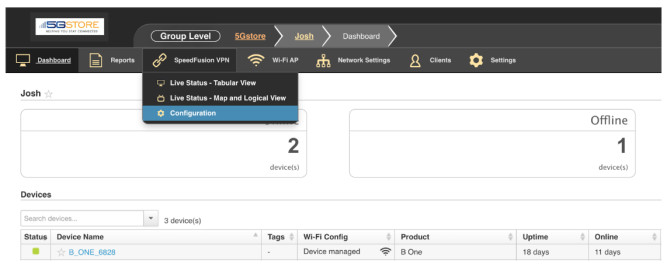
Network management requires constant maintenance, standardization of device configurations, monitoring of network health and urgent troubleshooting. If you are a general home user or an experienced technician monitoring large networks, Peplink’s InControl 2 cloud-based remote manager has you covered. This cloud-based management platform empowers users with unparalleled oversight and control over their Peplink devices, all accessible through the convenience of any web browser. Whether it’s deploying mass configuration changes, monitoring real-time network stability or responding to unexpected issues, InControl 2 streamlines these tasks with a very user-friendly interface. When it comes to managing even a single router with InControl 2, you do not have to be a networking engineer. In fact, in most cases, configuring settings through InControl 2 is easier than manually configuring the router from its administrative graphical user interface (GUI).
Peplink App
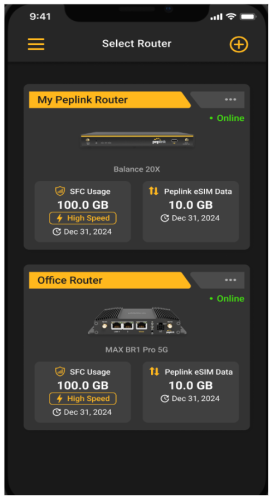
The Peplink app provides users with the convenience of managing their network from anywhere, at any time. Optimized for mobile devices, the app allows users to quickly access key networking features, monitor the health and performance of their Peplink devices, and receive instant alerts. While it offers a more condensed interface than its web-based counterpart, the Peplink app is engineered for efficiency, ensuring that essential functions are easily accessible. Whether you’re troubleshooting on the go, adjusting configurations, or checking the status of your network, the Peplink app simplifies network management. The app is currently available on Android and iOS devices to provide flexibility and control over your network.
Local Web Administration
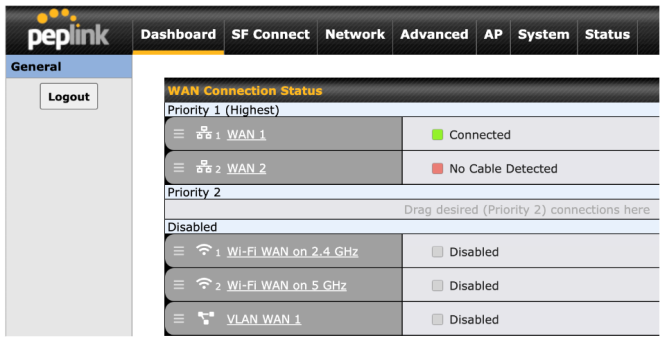
As with all routers, Peplink is configurable directly from the device itself. This is accomplished by connecting to the router’s wifi or connecting a pc or laptop to one of your device’s LAN ports. Once connected you can visit the device’s web admin by opening a browser (Google Chrome, Firefox, etc.) and typing in the IP address of your router. For Peplink this will either be 192.168.50.1 or 192.168.1.1, depending on if the Peplink is a Pepwave MAX or a Peplink Balance router. This will give you full access to your router’s configuration. When comparing this option to the previously discussed InControl 2 and Peplink app, most users may find configuring their Peplink unit to require more effort and knowledge of router settings.
Which Management Option Is Best?
Choosing the right management tool for your Peplink devices can significantly improve your networking experience. 5Gstore personally recommends InControl 2 if you want as much control as possible from anywhere at any time and while the Peplink app offers convenience for basic management tasks on the go, Peplink’s InControl 2 platform stands out as the superior choice for comprehensive network management. InControl 2 provides a unified dashboard that allows you to monitor and manage all of your Peplink devices across multiple locations.
This platform excels in its depth of features and will continue to be the leading management platform from Peplink when it comes to getting new updates and features. InControl 2 management can also be shared to anyone that you want to have access to assist in your networking management and the amount of access that you provide another user can be adjusted.
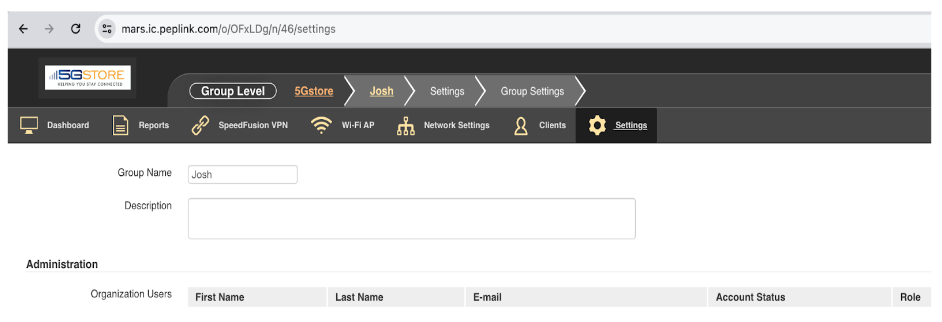
If you are a 5Gstore customer this provides an added bonus to your 5Gstore tech support. Having a problem with your configuration and not sure where the problem is? As a 5Gstore customer you can add our tech support agents directly to your InControl 2 group for hands-on assistance from your rep. 5Gstore does not directly support the Peplink app and providing hands on support is not always an easy task when using the local web admin. However, if you are still deciding which way to manage your Peplink, below is a general guideline for each option based on use case!
- Peplink App – Configure router settings remotely with a simplified user interface on a mobile device
- Web Admin – Configure basic to advanced router settings in 1 router on a desktop
- InControl 2 – Monitor the status of multiple routers, with quantities varying from a few to hundreds, and apply configurations to the devices (e.g. firmware upgrade schedule, outbound policy) all at once.
Can All 3 Options Be Used At The Same Time?
This is where management can be a bit more complex. You can essentially have access to all 3 options, but if you allow InControl 2 to manage your settings you will have a limited view of certain details within the app such as Data usage/WAN quality, and Connected devices. As for the InControl 2 and the Peplink app you must choose which one to place in control of your settings. InControl 2 and the Peplink app will override any changes made directly from the router login and will compete for control. If you choose to use InControl 2 first when you access the app you will be warned that InControl 2 is managing your settings already. If you’re unsure which one to use, refer back to the suggested use cases for each one.
Troubleshooting Issues That May Occur When Using The App or InControl2
If you have managed to configure your router, but you are running into issues with conflicting settings you aren’t sure how to resolve, here are some common issues that you may encounter along with steps to assist you in fixing them.
The App Shows That My Router Is Registered On InControl 2 And I Cannot Proceed, What Should I Do?
This message is displayed when the router is already registered inside a group on InControl 2, and the group setting of “Allow managing devices in Peplink App” is set to “No”. To give access rights to the Peplink app, the admin of the group must change the setting to “Yes” first. You can then tap “The setting has been updated” to try again. Follow the steps below to make this change:
Login to your InControl 2 account. From here you will need to navigate to the Group level from your main Organization. In the image below you can see the Organization>Group Name and it shows that you are on the Group Level.

Hover over the “Settings” Icon and you will see a drop down menu with Group Settings at the bottom, Click this option. You will be brought to a new section and you will need to scroll down to the “Peplink App” section.
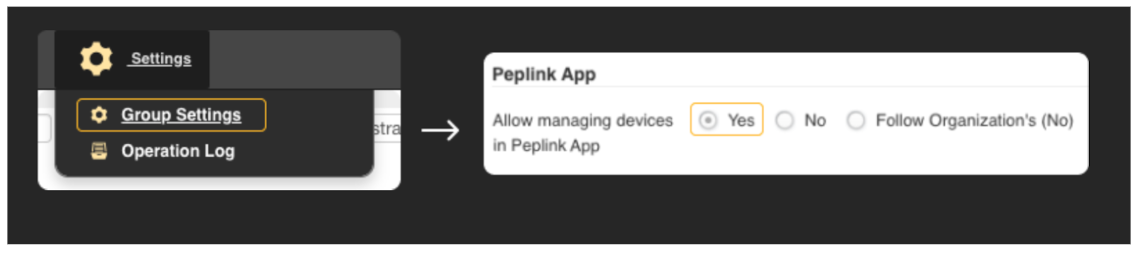
I Am Trying To Make Changes To My Router Via The App But My Changes Are Reverting Back To The Previous Settings. What should I do?
This issue is most likely due to settings being applied from InControl 2 first and then trying to alter the settings later from the Peplink app. We recommend accessing the web admin of your router and checking to see if the following message is displayed for your settings on the router.

If you see this message then InControl 2 is currently managing your settings. You will need to login to your InControl 2 account and remove the InControl 2 managed settings and make sure “Allow managing devices in Peplink App” is set to “Yes”
It is important to note that if you are managing settings with InControl 2 and don’t remove the IC2 settings and allow app control you may encounter issues with your Peplink settings.
If you are not seeing that message and are still having issues and are unsure of which steps to take, it may be necessary to disable InControl 2 management entirely from within your router and see if the issue is resolved. You can do this by accessing the Web Admin of your Peplink and navigating to Status>Incontrol 2> and disable Incontrol 2 management.
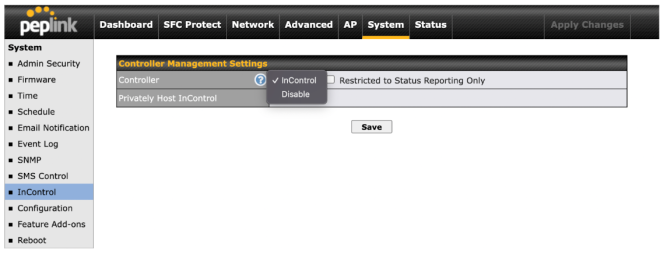
When in doubt, always double check that your settings aren’t currently being managed somewhere else if you are having trouble applying settings from one of the management options. Of course, if you have purchased your Peplink device directly from 5Gstore you can call our helpful support agents at 833-547-8673 Mon – Fri 9am-6pm Central Daylight Time.

