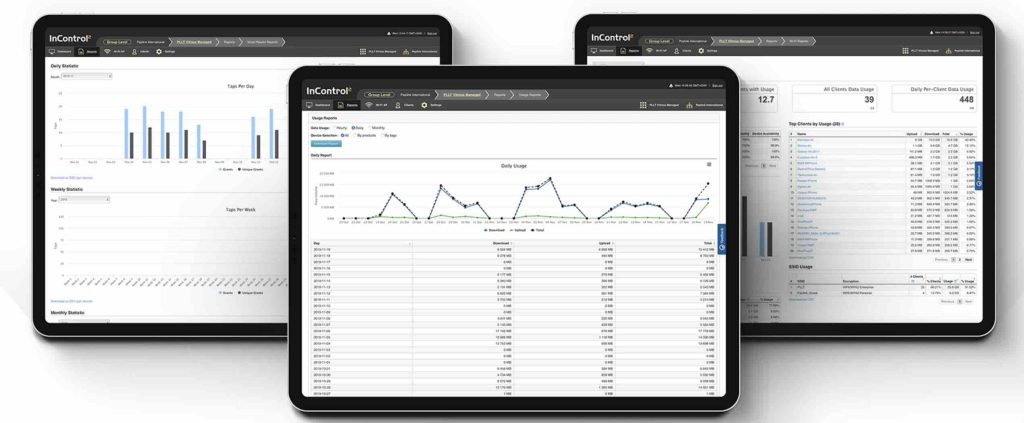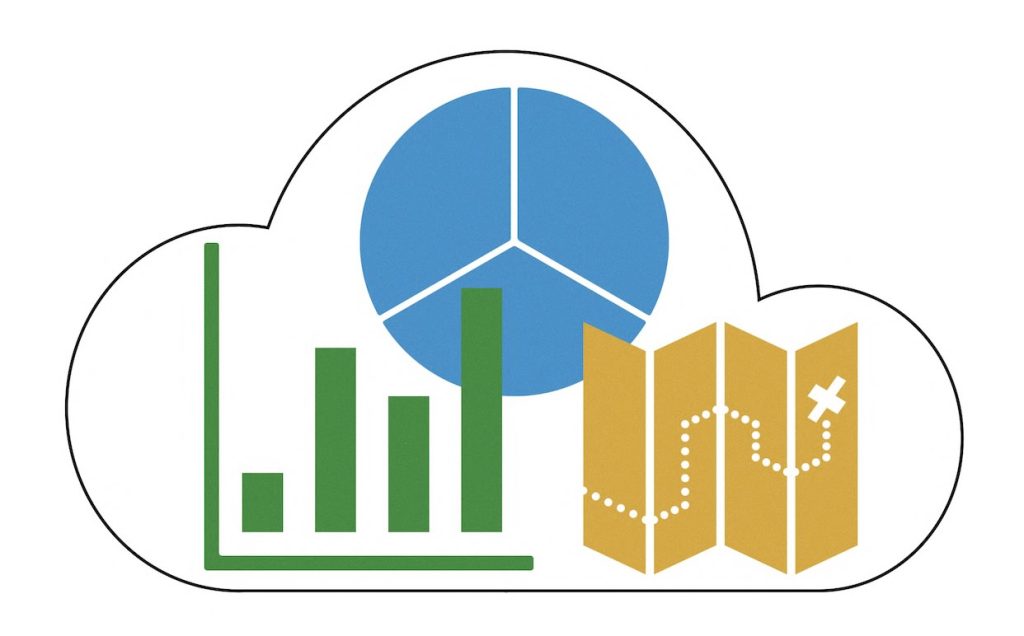As we settle into 2025, it’s easy to see that artificial intelligence (AI) is going to redefine how enterprises operate. For organizations seeking to enhance efficiency, streamline costs, and gain a competitive edge, leveraging AI effectively is paramount. Ericsson Enterprise Wireless Solutions (previously Cradlepoint) leads this charge with innovative integrations of AI technology into their […]
Tag: cloud management
Peplink InControl 2: How Can it Benefit You and Do You Need It?
In the world of networking, efficient management and seamless connectivity are essential for both businesses and individual users. More and more networking hardware has become available that includes some sort of remote management option. Providing users a way to at least monitor their device’s connectivity remotely can be a great assistant in maintaining device performance. […]
Peplink: Take Control of Your Management Software
So, you have purchased a Peplink Router—Congratulations! This can be an exciting prospect for many users looking to implement Peplink products into their network or use Peplink as their primary source of Internet. One of the most popular reasons for purchasing a Peplink is their remote management service, this comes in the form of the […]
Cloud Management Services for Cellular Routers
What They Are & Why You Should Use Them When you purchase some sort of electronic device, you normally have the option of purchasing an extended warranty for it. This might not only give you the option of hardware replacement, but added benefits. When it comes to routers – like the ones we carry from […]
How to Lower Data Usage Through Peplink InControl 2
Cloud management services can be quite helpful in saving time and money, especially when you have several devices to manage. However, something you may not immediately consider is the amount of data usage it takes to maintain the connection between your devices and the management service. If you’re using Peplink hardware with InControl 2, enabling […]
SIM Management with Cradlepoint NetCloud
Establishing a seamless connection between cloud management and SIM management portals is pivotal for IT teams managing multiple SIMs across a Wireless WAN. In the conventional approach, IT professionals grapple with the complexity of juggling two distinct platforms: the cloud management system, which offers remote control over the network and security, and the Connectivity Management […]
Gain Out-of-Band Management with the Digi Connect IT Family
Cloud management services can be extremely helpful to businesses for remote monitoring and configuration of their devices. Although, they can’t exactly provide you access when your network is offline. Having a backup Internet connection in place helps with this issue, but can be costly and sometimes difficult to install with your existing network setup. Of […]
Optimizing Cloud Management Services: How to Minimize Data Usage
Cloud management services have become integral to businesses, providing seamless connectivity and streamlined operations. However, with data usage being a precious commodity, understanding how different services consume data is crucial. Here’s a breakdown of the average data usage of various cloud management services and how you can minimize it. Digi Remote Manager (Digi RM) Digi […]