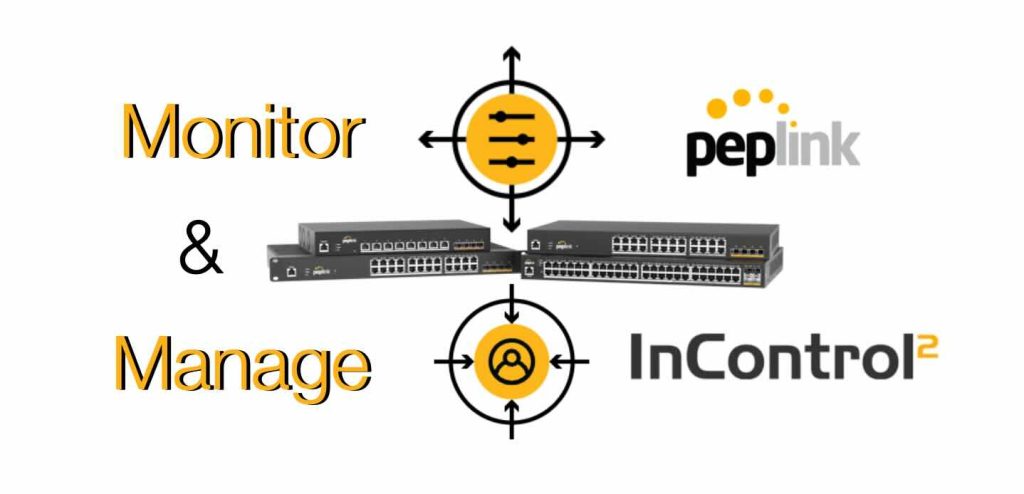
Table of Contents
Peplink has long been known for its robust, enterprise-grade routers and modems, and now they’ve brought that same level of sophistication to their latest line of network switches. However, with the new Peplink switch models, there’s an important change users need to understand: there is no local configuration interface. All switch management is now done exclusively through Peplink’s InControl2 (IC2) cloud platform.
If you’re coming from traditional switch infrastructure, this might seem like a big shift. In this article, we’ll explain:
- What’s different with the new Peplink switch models?
- Why the new Peplink Switch lacks a local user interface (UI)
- What is InControl 2 and how does it work?
- Why PrimeCare is required to use a new Peplink switch
- Step-by-step instructions for accessing and managing your switch through IC2
Whether you’re deploying Peplink switches in a single office or across a nationwide fleet of branches, this guide will help you navigate the changes confidently.
What’s Different with the New Peplink Switch Models?
Peplink’s latest switch models are designed to integrate tightly with their broader SD-WAN ecosystem, offering features like VLAN support, traffic prioritization, and remote monitoring via the cloud.
The new Peplink switch models (as of 2025) include:
- Peplink 8 Port PoE 10G Enterprise Switch (PLS-8-10G-720W)
Peplink 24 Port PoE 2.5G Switch (PLS-24-H2G-410W)
Peplink 24 Port PoE 2.5G Switch Rugged (PLS-R-24-H2G-250W) - Peplink 48 Port PoE 2.5G Switch (PLS-48-H2G-740W)
These switches are intended for business-class deployments where remote management is crucial, and they ship without a web-based local UI, unlike older-generation switches from other Peplink.
Full list of models available on 5Gstore.com
Why Is There No Local User Interface?
Traditionally, network switches included a local web interface that administrators could use to configure VLANs, port settings, or monitor traffic. However, with the new Peplink switch models, all of this is moved to InControl2.
There are several reasons for this change:
- Unified Management: Peplink wants users to be able to manage everything (routers, switches, access points, and SIMs) from a single dashboard.
- Security: By eliminating local access, Peplink reduces the attack surface of each device, preventing unauthorized local changes.
- Simplicity: Especially in distributed deployments, having all management centralized in the cloud minimizes setup and maintenance time.
This makes Peplink’s ecosystem much easier to deploy at scale, particularly for MSPs, IT consultants, and large enterprises.
What is InControl2 (IC2)?
InControl2 is Peplink’s centralized cloud management platform that allows you to configure, monitor, and troubleshoot your Peplink hardware from anywhere in the world.
A Brief History of IC2
IC2 was first introduced by Peplink in the early 2010s as a way to manage multiple routers in distributed networks. Over time, it evolved to include:
- Real-time bandwidth monitoring
- GPS tracking for mobile devices
- Zero-touch provisioning
- Configuration backups and push deployments
- Device firmware updates
- VPN configuration and mesh-building
InControl2 has become the standard interface for all Peplink hardware, and with the new switches, it’s now a requirement rather than an option.
What is PrimeCare and Why Do You Need It?
To use InControl2 with your Peplink switch, you must have an active PrimeCare subscription.
What Does PrimeCare Include?
- Access to InControl2
- Warranty coverage
- SpeedFusion VPN bonding
For switches, InControl2 access is the most critical feature. Without PrimeCare, your switch cannot be configured or monitored at all, as there is no fallback to local management.
Is PrimeCare a One-Time Fee?
No. PrimeCare is an annual subscription, and it must remain active for continued access. Each device typically comes with one year of PrimeCare, after which you’ll need to renew.
5Gstore.com offers PrimeCare renewals alongside hardware purchases or as standalone items. For ease of access we have partnered with Peplink to provide a serial number search function on our site. Just enter your serial in the 5Gstore search box and all compatible licenses will be displayed. You can also view the licenses by clicking on the “View available service items” link on any applicable Peplink product page.
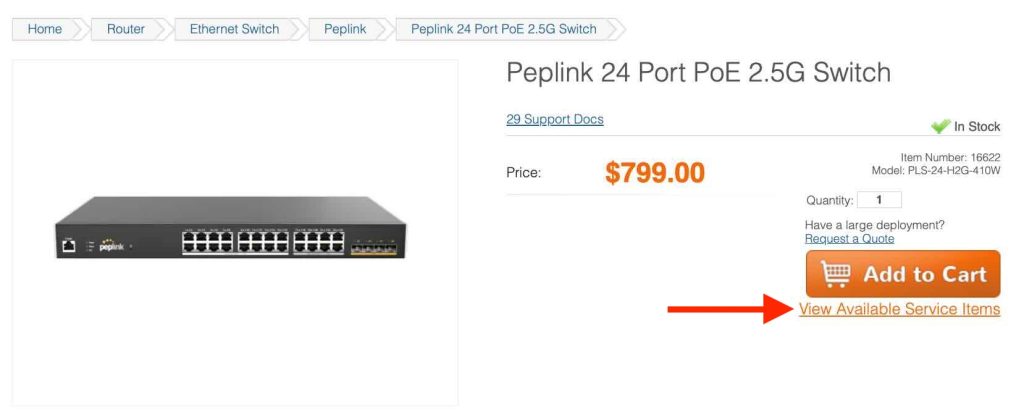
Advantages of Using InControl2 for Switch Management
While some might miss the local interface, IC2 brings a number of benefits to switch management:
- Remote Access from Anywhere: You can manage your devices from any web browser, no VPN needed.
- Centralized Management: All of your Peplink routers, switches, and APs can be configured from a single login.
- Port Monitoring: View active ports, bandwidth usage, and link status in real-time.
- Zero-Touch Provisioning: Pre-configure your switch and ship it directly to the deployment site—it will auto-provision once connected.
- Group Configuration Templates: Apply VLANs or QoS rules to entire groups of switches in a few clicks.
- Audit Logging: Every change is logged, helping with compliance and troubleshooting.
How to Access and Configure Peplink Switches via InControl2
If you’ve never used InControl2 to manage a switch before, don’t worry—it’s intuitive and powerful. Here’s how to get started:
Step 1: Create or Log Into Your InControl2 Account
- Visit https://incontrol2.peplink.com/
- Log in or create a new account using your business email
Step 2: Register Your Device
- From the main dashboard, click “Add Devices”
- Enter your switch’s serial number and device name
- Assign it to a group (e.g., “Main Office” or “Customer ABC Site”)
Step 3: Activate PrimeCare (if not already active)
- Check the subscription status in your device’s dashboard
- If expired, purchase PrimeCare through 5Gstore.com or contact our team
Step 4: Connect Your Switch to the Internet
- Plug your Peplink switch into a Peplink router or DHCP-enabled network
- It will automatically “phone home” to InControl2 and register itself
Step 5: Access Switch Configuration
- Navigate to the Switches tab in your InControl2 dashboard
- Select your device to view status, configure VLANs, set port speed/duplex, or monitor traffic
- Save and push any changes to the device in real time
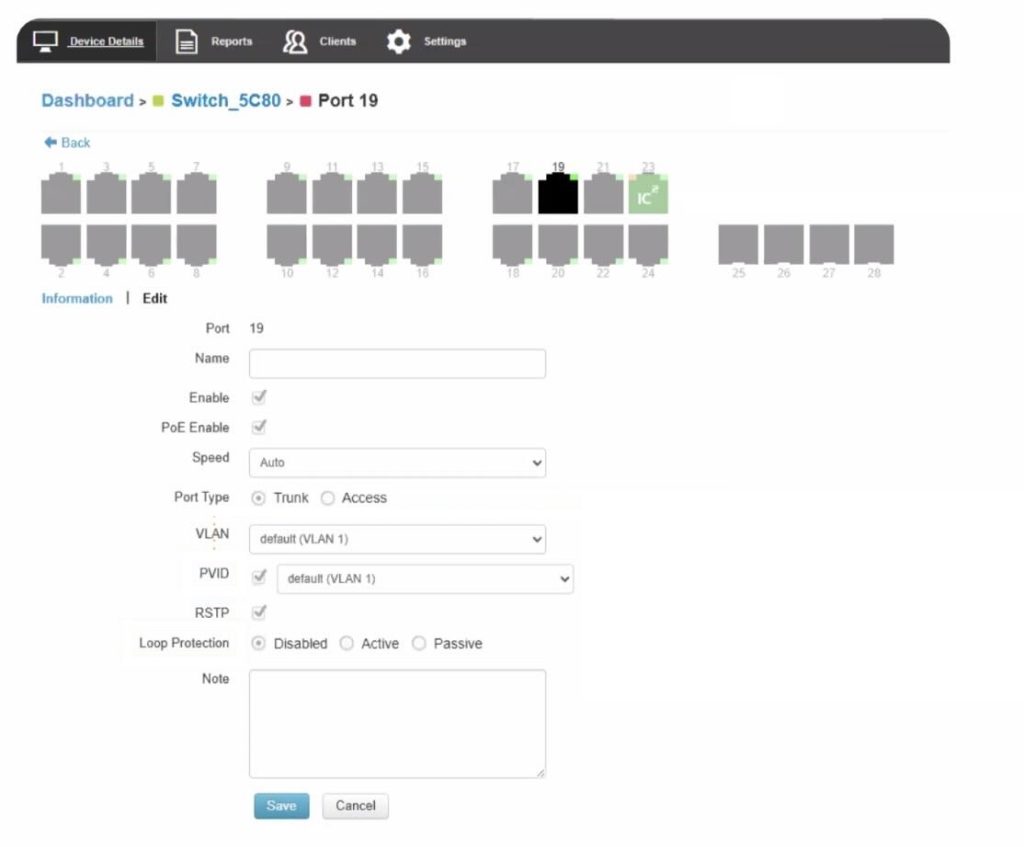
Keeping Firmware and Settings Updated
InControl2 also makes it easy to:
- Update firmware across all your switches
- Create configuration snapshots you can restore from
- Schedule changes during off-hours to minimize disruption
This is particularly helpful for organizations with dozens or hundreds of devices across multiple sites. For more information on using the switch or configuration see the user manual.
Common Questions and Concerns
Q: What happens if I don’t renew PrimeCare?
A: You will lose access to InControl2. Your switch will continue to operate on its last-known configuration, but you won’t be able to make changes or monitor performance.
Q: Can I use CLI or SSH to manage the switch locally?
A: No, Peplink switches do not support CLI configuration outside of Peplink’s internal support tools.
Q: Can I use IC2 for alerts and notifications?
A: Yes. You can set up alerts for link loss, port disconnections, or bandwidth thresholds.
Next Steps with Your New Peplink Switch
Peplink is clearly signaling a future where cloud-first management is the standard. While the move away from local switch configuration may feel like a bold step, the power and flexibility of InControl2 more than make up for it—especially for IT teams managing multi-site deployments.
If you’re deploying or considering a Peplink switch, make sure to:
- Activate your device in InControl2
- Renew PrimeCare annually
- Leverage IC2 templates and automation to save time
As always, 5Gstore.com is here to help you with hardware, PrimeCare subscriptions, configuration guidance, and technical support. Reach out to our team if you have any questions about getting started with a new Peplink switch.

