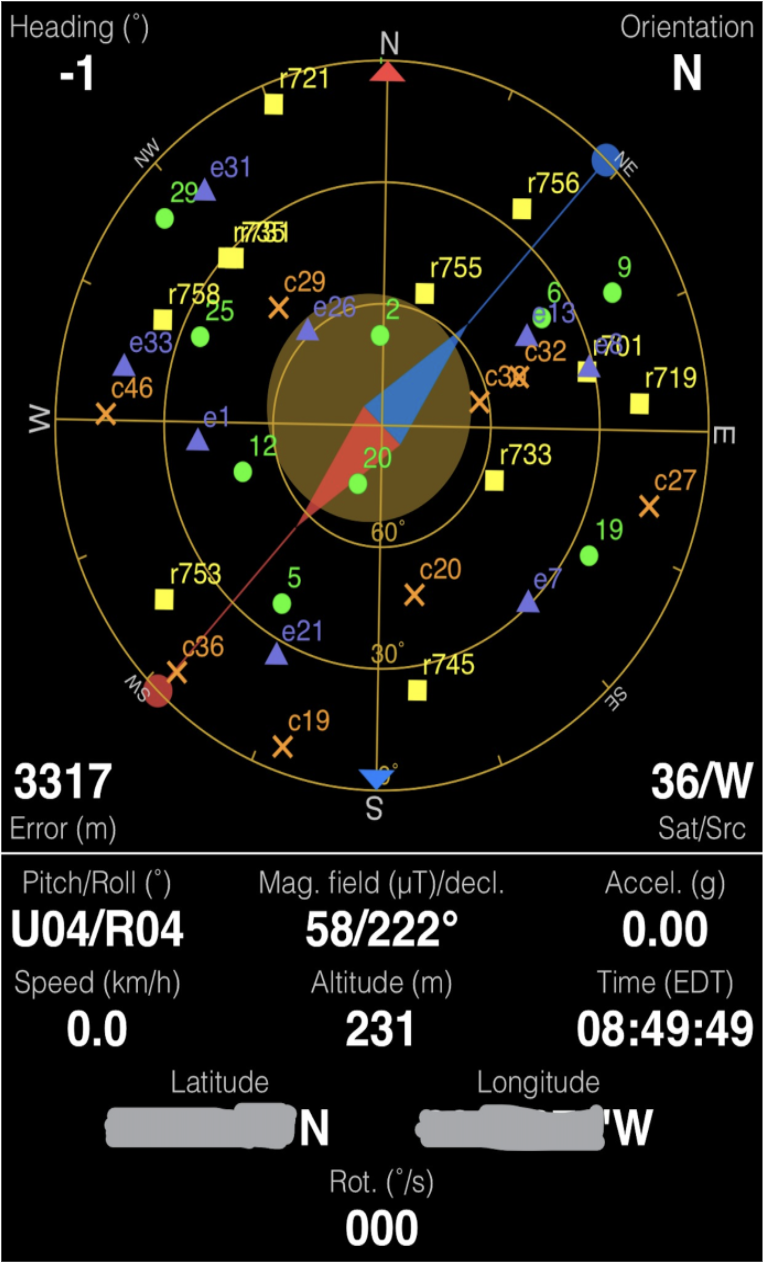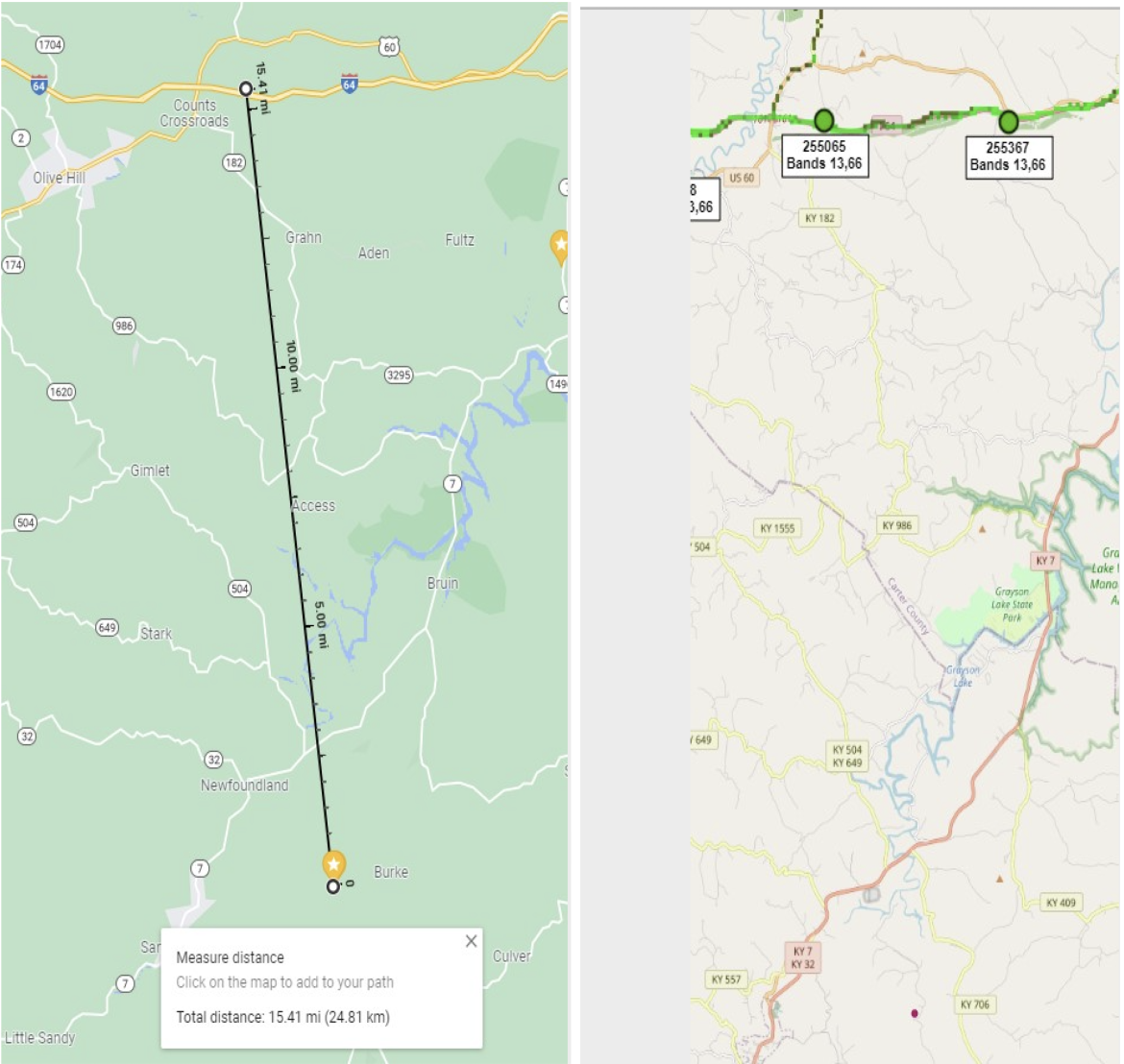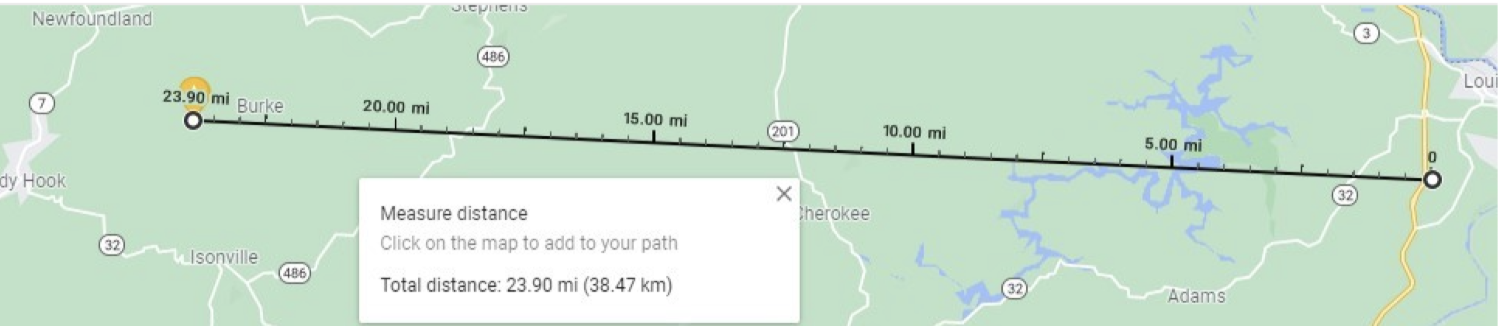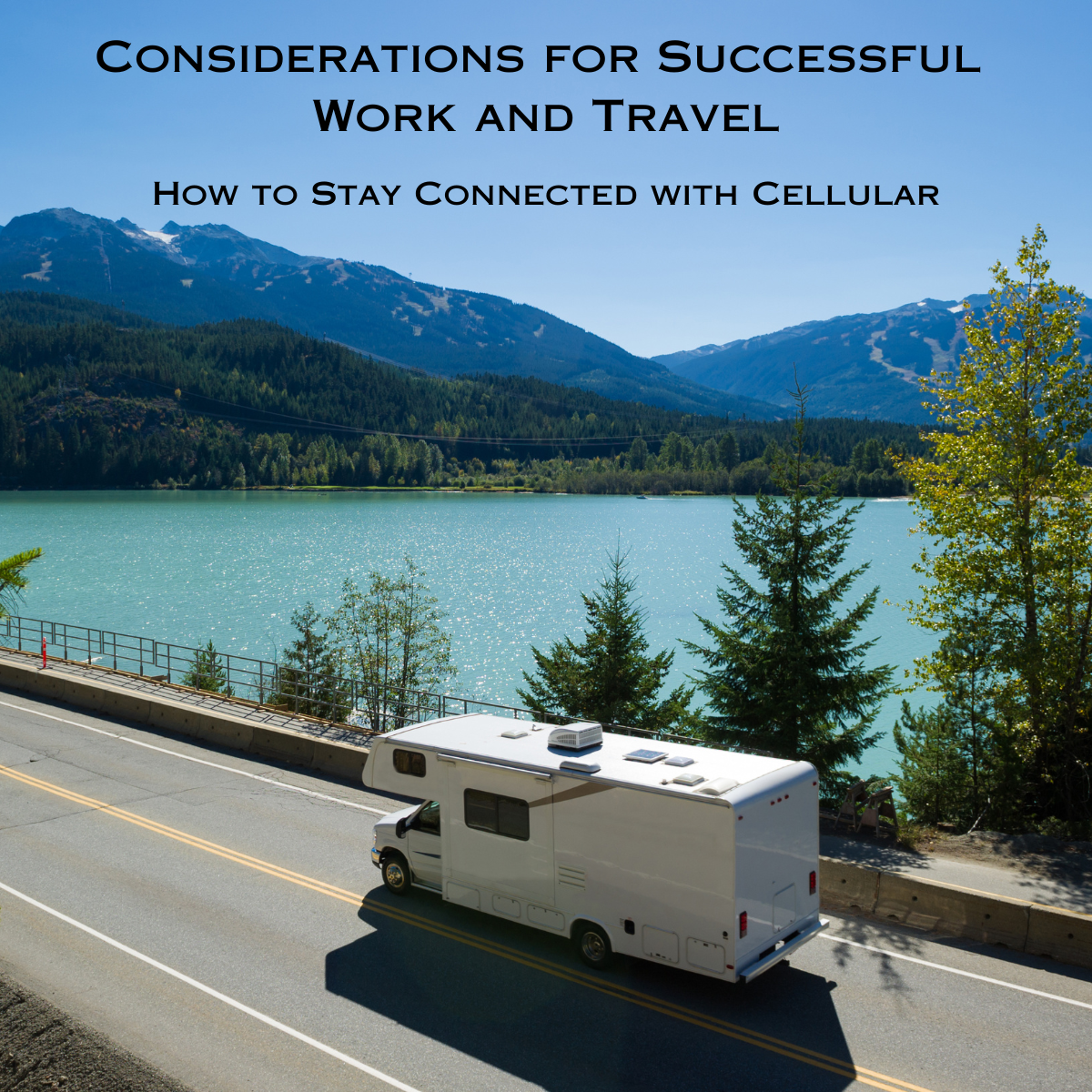
The ability to work remotely has opened up a world of opportunities for people who love to travel. With a cellular internet connection, you can work from almost anywhere in the world. Whether you’re a freelancer or a full-time remote worker, working from the road can be both exhilarating and challenging. In this blog, we’ll discuss the steps you can take to work from the road with a cellular internet connection.
The most crucial aspect of working from the road is a reliable internet connection. A stable and fast internet connection is essential for most remote work jobs, as most tasks require internet access. It’s important to research ahead of time and find out if your destination(s) offer any internet connectivity. Even if they do, we suggest investing in a cellular Internet device and service so that you don’t have to rely on someone else’s connection.
Choose the right equipment
The first step to working from the road with a cellular internet connection is to choose the right equipment. You’ll need a reliable laptop and/or tablet along with a portable cellular hotspot device. This can either be your smartphone acting as a hotspot, a dedicated battery powered WiFi hotspot, or a router with embedded cellular modem. If you’re looking for the most reliable however, we recommend a router. These are meant to stay online 24/7 (if needed) and allow for multiple connections, wired and wireless. They can also support multiple WAN connections and automatically failover and failback between connections.
You’ll also want to consider an antenna or signal booster that can improve the existing signals wherever you go. Should you select a router with an embedded modem, an antenna should be sufficient. These are meant for connecting directly to a single device at a time. However, if you will be using multiple cellular devices to connect with, then a signal booster is the best option. This will take the existing signal and boost it wirelessly to any device within range.
Choose the right cellular provider
The next step is to choose the right cellular provider. Do some research to find out which providers offer the best coverage in the areas you’ll be traveling to. Look for providers that offer unlimited data plans, as you’ll be using a lot of data while working remotely. If you’re going to be using your phone, make sure your plan includes a good amount of hotspot data as well.
Find a good spot to work
Once you’ve set up your equipment and chosen a cellular provider, it’s time to find a good spot to work. Coverage maps show availability, but you won’t know the signal or speeds until you get on site. Test the connection speeds to verify if you have enough to work. You could also look for coffee shops, libraries, co-working spaces, or other places that offer free WiFi. Just make sure that the WiFi is also fast enough to support your work.
Manage your data usage
Working from the road with a cellular internet connection means that you’ll be using a lot of data. To avoid running out of data in the middle of an important task, you need to manage your data usage carefully. One way to manage your data usage is to use data-saving apps and browser extensions. These tools can help you compress images and videos, block ads, and reduce your data usage while browsing the internet.
You should also be mindful of your data usage when streaming videos or music. Consider downloading your favorite shows and songs before hitting the road. This way you can avoid eating up your data plan too quickly. Just take a look at our data usage calculator to gather an idea of how much data you may need.
If unlimited plans are not offered, some folks will get multiple lines of data from the same carrier. This way they can switch SIM cards once one has used all its data allotment. If that’s not possible, they’ll opt for a different carrier as a secondary connection.
Stay connected and secure
Working remotely can be isolating, but it’s important to stay connected with your team and clients. Use video conferencing tools like Zoom, Skype, or Google Meet to communicate with your team members and clients.
It’s also a good idea to set up a virtual private network (VPN) to protect your online privacy and security. A VPN can encrypt your internet traffic and protect your data from cyber threats. You can also find a router with a good firewall. This allows you to protect your entire network from possible threats.
When you’re connected to someone else’s Internet, it makes your devices vulnerable as they can be seen by other devices on the same network. If you plan on doing this, we recommend you use a router to connect into the network first. You will then have your own private network that you can connect all your personal devices to.
Have a backup plan
Even with the best equipment and planning, things can go wrong when working from the road. That’s why it’s important to have a backup plan in place. Consider carrying a backup battery for your laptop and smartphone, as well as a backup portable WiFi hotspot device. You can also download important documents and files to your laptop or smartphone, so that you can access them even if you don’t have an internet connection.
Before You Get on the Road
Working from the road with a cellular internet connection can be both challenging and rewarding. It’s important to do research beforehand so that you select the best cellular carrier and data plan. Once you have your hardware in place, test it out at your main location and see how it works. Evaluate the connection performance for your primary applications to make sure it’s sufficient. Remember that an antenna or signal booster can help with the performance. By following these steps, you can stay connected and productive while exploring the world.