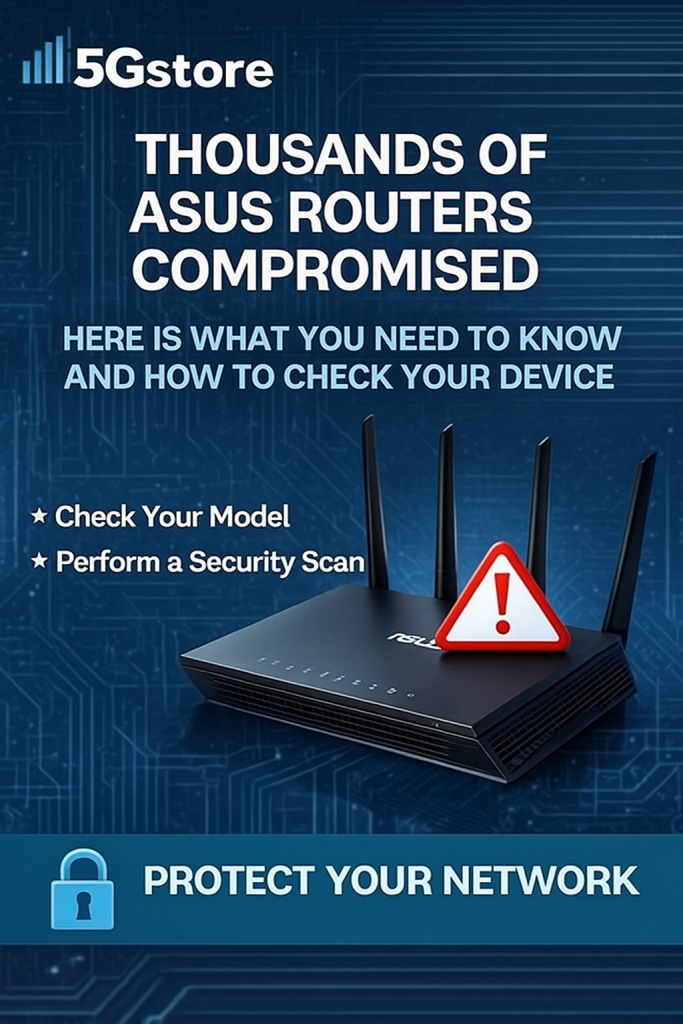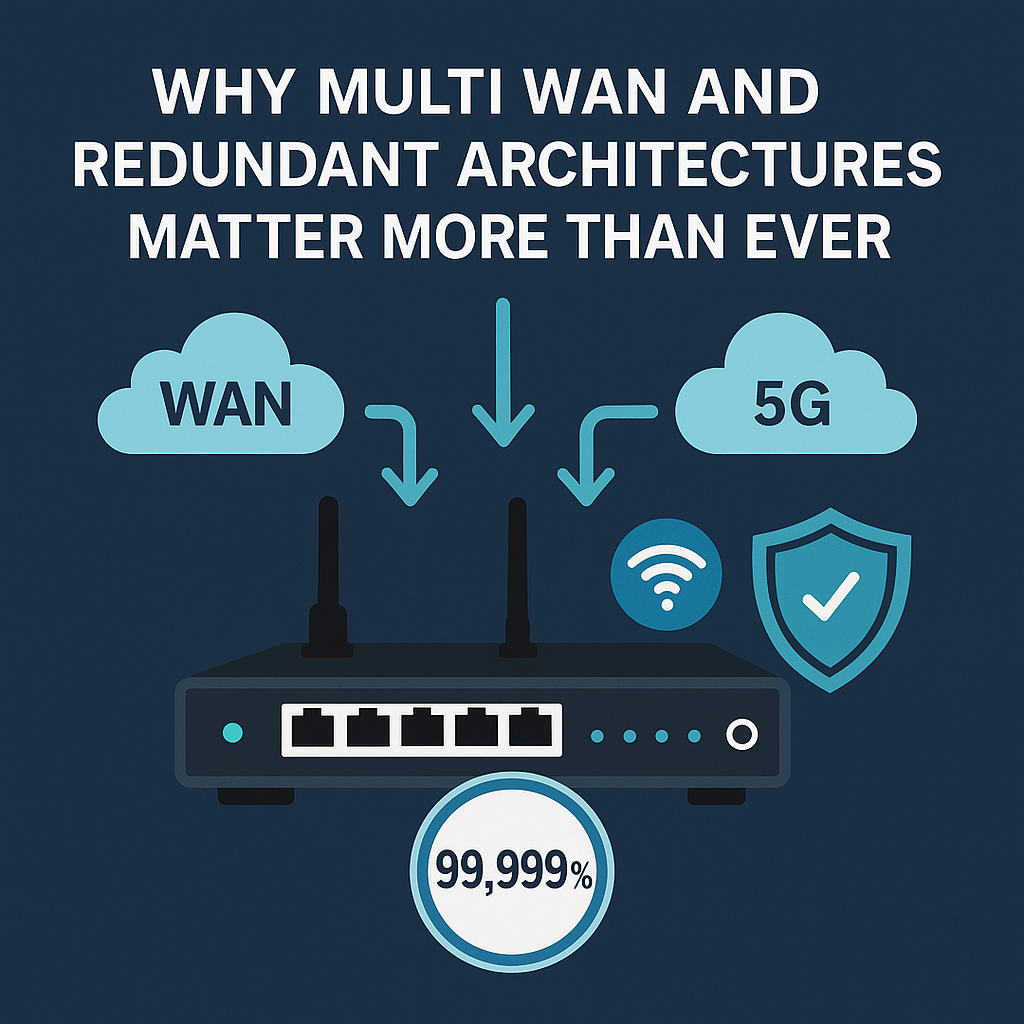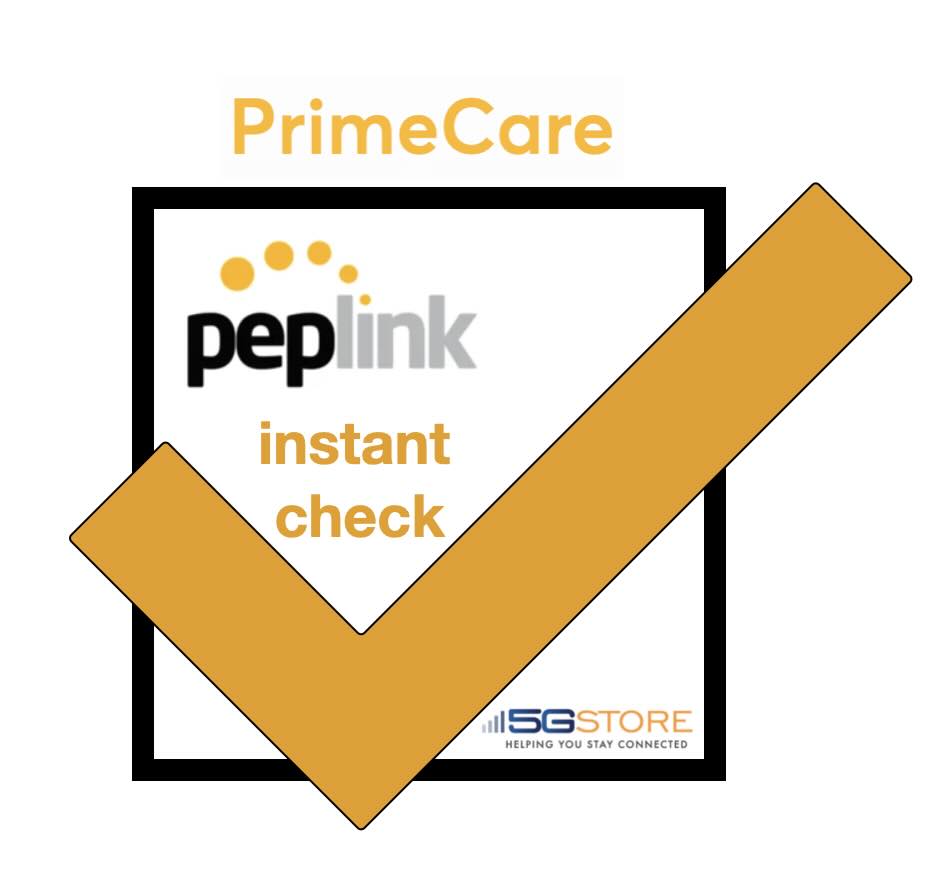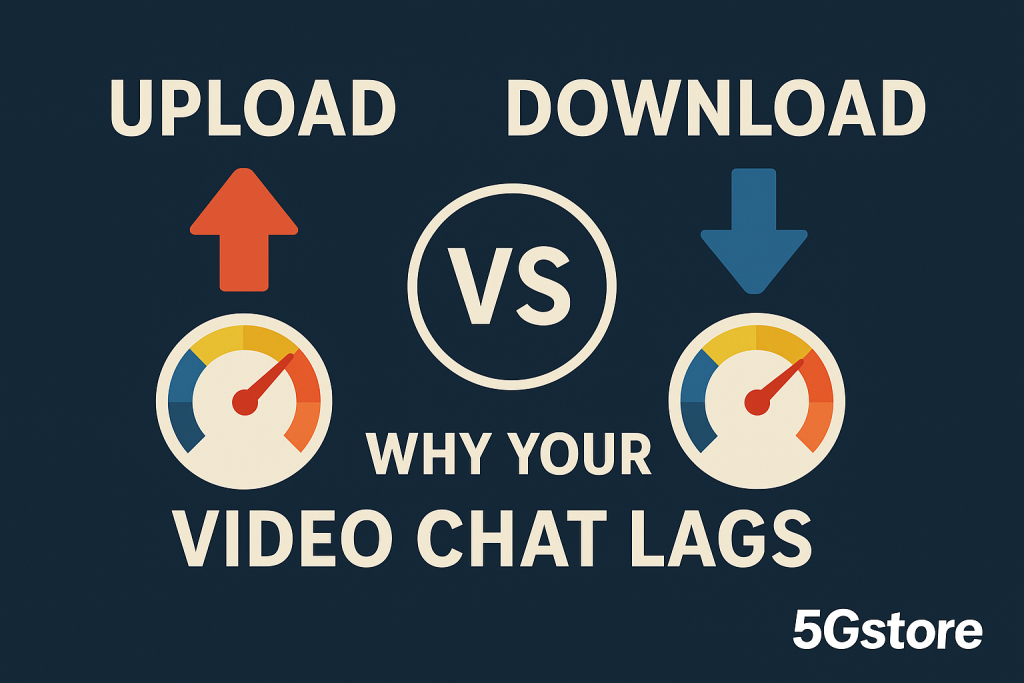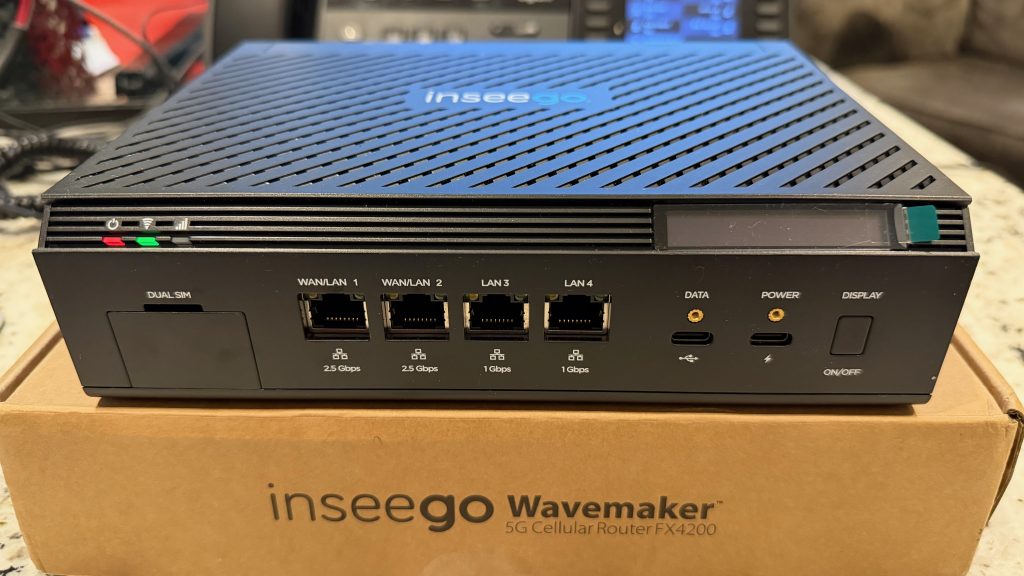Every year, we publish one of our favorite roundups: the Top Products at 5Gstore. Customers ask for it, our team looks forward to it, and it is always a fun snapshot of what real-world connectivity looks like right now. This year, the list was harder than ever to build, and that is a good problem […]
5Gstore Custom Cable Manufacturing: Low Loss 240 and Ultra Low Loss 400
Custom Cable Manufacturing at 5Gstore: Built in the USA, Tested One by One, Ready for Real Deployments In this post you’ll learn: Featured build: 700 custom 30 ft cables for one customer We regularly support bulk, repeatable builds for enterprise and government deployments. A perfect example is the photo we’re featuring in this post: our team […]
ASUS Routers Compromised: Models Impacted and How to Check If Your Device Is Infected
Thousands of ASUS Routers Compromised. Here Is What You Need to Know and How to Check Your Device There is a major security alert circulating in the networking world right now. Thousands of ASUS routers have been compromised by a coordinated and highly targeted cyber campaign believed to be backed by a foreign government. At […]
Troubleshooting Dropped Calls with Starlink and Peplink Routers
Troubleshooting Dropped Calls with Starlink and Peplink B One 5G Overview Many remote homes, cabins, and temporary sites rely on Starlink for primary internet access and a Peplink B One 5G router for cellular backup. This combination works well for general browsing, streaming, and downloads, but some users experience dropped voice calls, poor VoIP quality, […]
Why Multi WAN and Redundant Network Architectures Are Essential for Modern Connectivity
Why Multi WAN and Redundant Architectures Matter More Than Ever How bonding, carrier diversity, and modern 5G technologies deliver near perfect uptime When it comes to business connectivity, most companies still rely on a single internet circuit. It might be cable, fiber, or a 5G connection, but the pattern is almost always the same. One […]
How to Extend Peplink PrimeCare Instantly at 5Gstore.com
Extending Peplink PrimeCare at 5Gstore.com delivers uninterrupted network protection by combining hardware warranty, cloud management, and bonding technology seamlessly. When a critical support plan lapses, businesses risk downtime, complex renewals, and delayed replacements. Let us guide you through all the features included with Peplink PrimeCare and provide details you can actually relate to for your […]
5G SD-WAN for Business: Sub-6 vs mmWave, SpeedFusion Reliability, and the Best Upgrade Paths
If you follow wireless news, you have seen the 5G headline whiplash. One day there are gigabit demos, the next day there are stories about short range. The reality is that 5G is a big umbrella. It covers very different frequency ranges and use cases. For businesses, the smart approach is not to hunt for […]
40,000 Automated Peplink Service Orders at 5Gstore Deliver Faster Renewals 24/7
At 5Gstore, we just hit a major milestone. We have now processed our 40,000th Peplink service order through our automation system. That includes: Almost all of these have been handled from start to finish by automation, with no human intervention required. If you place a qualifying Peplink service order on 5Gstore.com, our system talks directly to Peplink […]
Why Your Video Chat Is Choppy — Even With Gigabit Internet
You’re on an important video call when the person on the other end says, “You’re cutting out again and you are choppy” You glance at your speed test and proudly reply, “That’s weird — I have 1.2 Gigabit download!” Here’s the catch: your download speed isn’t the problem. The issue lies in your upload speed — and it’s often the silent culprit […]
Inseego FX4200 and X700 Mesh WiFi Explained: 5G Fixed Wireless and WiFi 7 for Business
If you have been waiting for a 5G fixed wireless solution that feels like an enterprise router instead of a bigger hotspot, the new Inseego Wavemaker FX4200 paired with the X700 mesh nodes is worth a serious look. Together they bring 5G NR, modern WiFi, and easy mesh expansion into a single, cloud managed platform […]