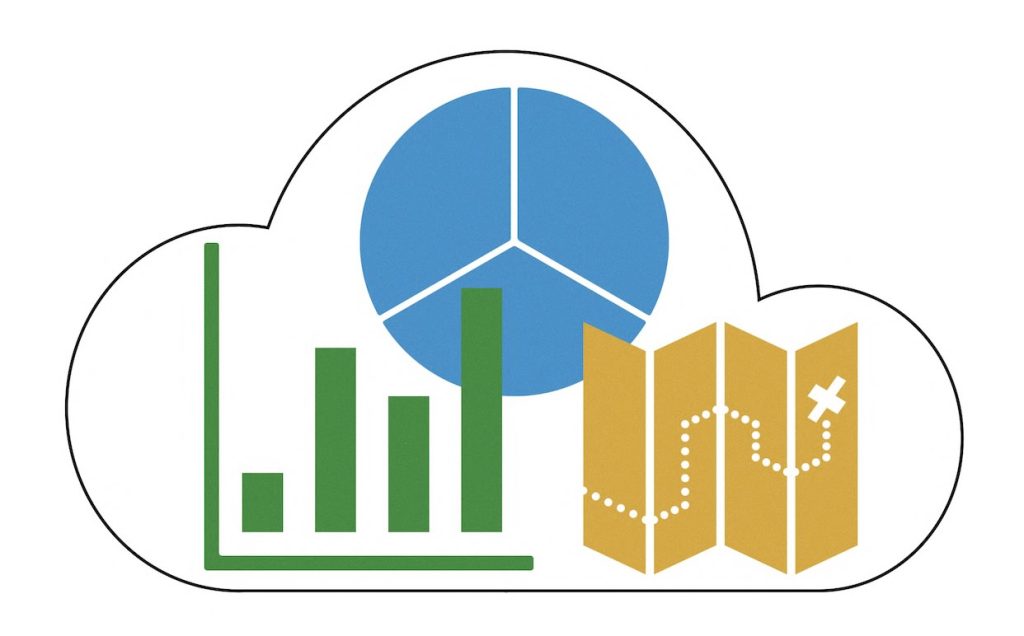Semtech, formerly known as Sierra Wireless, has officially reduced the MSRP of their rugged and reliable AirLink® LX40 and LX60 routers—some by over 20%—and we’re excited to announce that these updated prices are live now at 5Gstore.com! In a World of Price Hikes, Semtech Takes the High Road With U.S. tariffs and international trade tensions driving up prices across […]
Tag: AirLink
Important Alert for AirLink MG90 5G Routers: MGOS 4.4.3 Upgrade Issue
Semtech (formerly Sierra Wireless) has released an important Technical Bulletin regarding a critical issue affecting AirLink® MG90 5G routers when upgrading to MGOS 4.4.3 via AM/AMM. If you are managing or operating an MG90 5G router, please review the following details to avoid potential disruptions or unexpected data charges. What’s Happening? Semtech has identified a […]
AirLink® XR60: A Compact, Rugged 5G Router for Demanding Applications
The AirLink® XR60, a product from Semtech (formerly Sierra Wireless), is redefining the standards for compact, rugged 5G routers. By combining advanced technology, a ruggedized design, and sophisticated networking features, the XR60 is engineered to meet the requirements of both fixed and mobile mission-critical applications. Whether you’re involved in optimizing a smart city, modernizing public […]
Cloud Management Services for Cellular Routers
What They Are & Why You Should Use Them When you purchase some sort of electronic device, you normally have the option of purchasing an extended warranty for it. This might not only give you the option of hardware replacement, but added benefits. When it comes to routers – like the ones we carry from […]
AirLink OS 4.1.30 Upgrade Issue for Semtech (Sierra Wireless) Routers
In a recent technical bulletin released on March 4, 2024, Semtech’s Enterprise Solutions Product Management has highlighted a critical issue related to the upgrade process to AirLink OS 4.1.30. Users of Airlink RX55, XR80, and XR90 routers, particularly those who made specific configuration changes on their routers, may face a substantial challenge that could result […]
Sierra Wireless ALEOS Security Advisory
Sierra Wireless was recently informed of eight security vulnerabilities in ALEOS, the operating system used in certain Sierra Wireless AirLink Routers. This includes the MP70, RV50x, RV55, LX40, LX60 ES450 and GX450. The vulnerabilities are present in ALEOS 4.16 and earlier versions and have been remediated in ALEOS 4.17 released in October 2023. Affected Products […]
Important Bulletin: Changes to AirLink® R2C/eSIM Support
To Sierra Wireless users, we would like to bring your attention to an important update regarding the AirLink® R2C/eSIM support in select AirLink routers. This bulletin outlines a change in the manufacturing of specific devices that will impact the functionality of the embedded SIM (eSIM). Change Overview Currently, certain models such as AirLink LX40/60 LTE […]
How to Register for Sierra Wireless AirLink Management Service (ALMS)
Similar to other router manufacturers, Sierra Wireless provides a cloud management solution called AirLink Management Service, or ALMS for short. Configure, monitor, and track all your devices in one location. Before you can begin utilizing ALMS for your device, there’s a few steps you need to take, regardless of whether you have an existing account […]
Sierra Wireless Releases ALEOS Version 4.17
You may recall that Sierra Wireless announced the General Availability of ALEOS 4.17.0.010 on September 13, 2023. While it was previously available via ALMS only, Sierra deprecated this version because of an issue where the cellular Access Point Name (APN) was mishandled on select regional carriers. As of today, Sierra is announcing the General Availability of ALEOS […]
Sierra Wireless Investigates Issue with 5G Band
Sierra Wireless, a Semtech company, released a statement late yesterday regarding an issue found on some AirLink devices. Take a look at the details below: We are investigating an issue where MG90 5G single-radio North American and XR80/90 5G North American routers may experience permanent and irreversible connectivity issues on 5G band n41 used by T-Mobile and […]