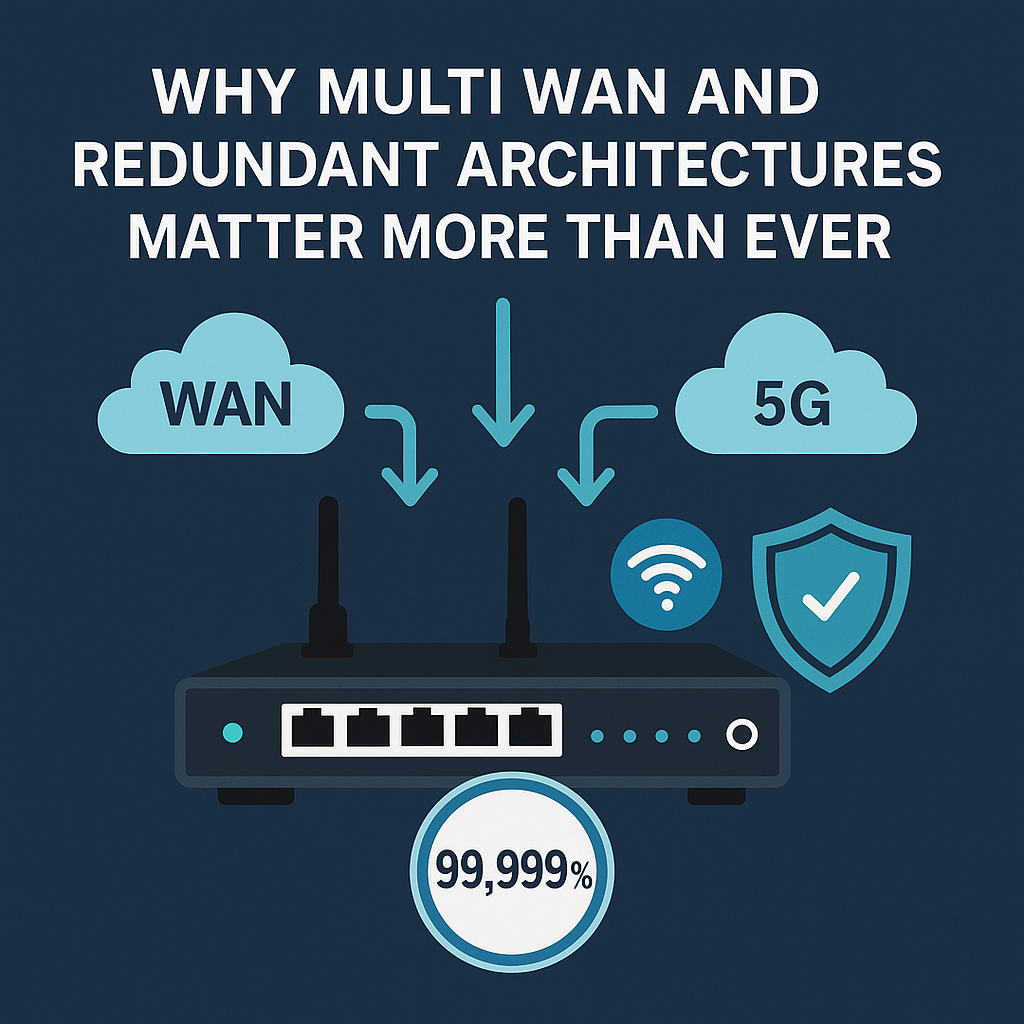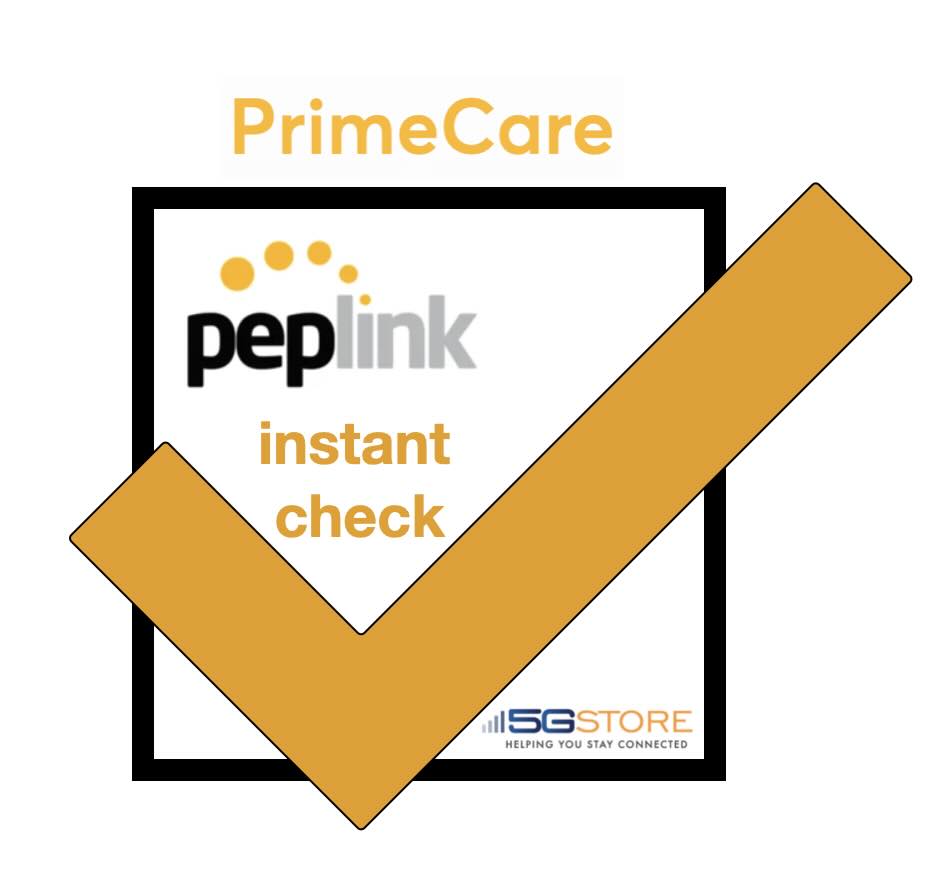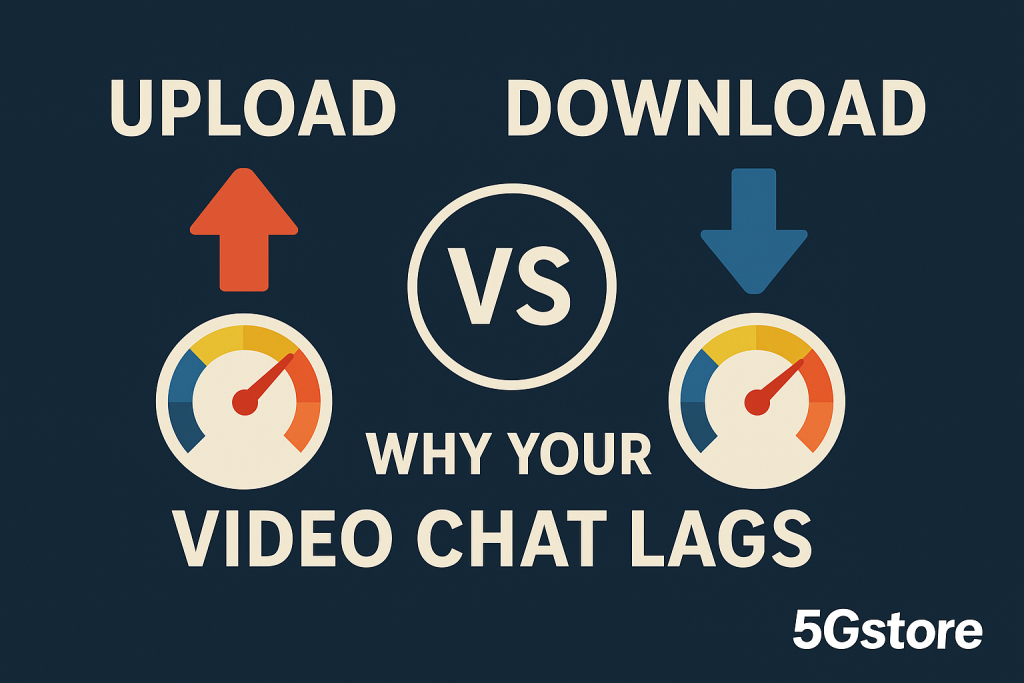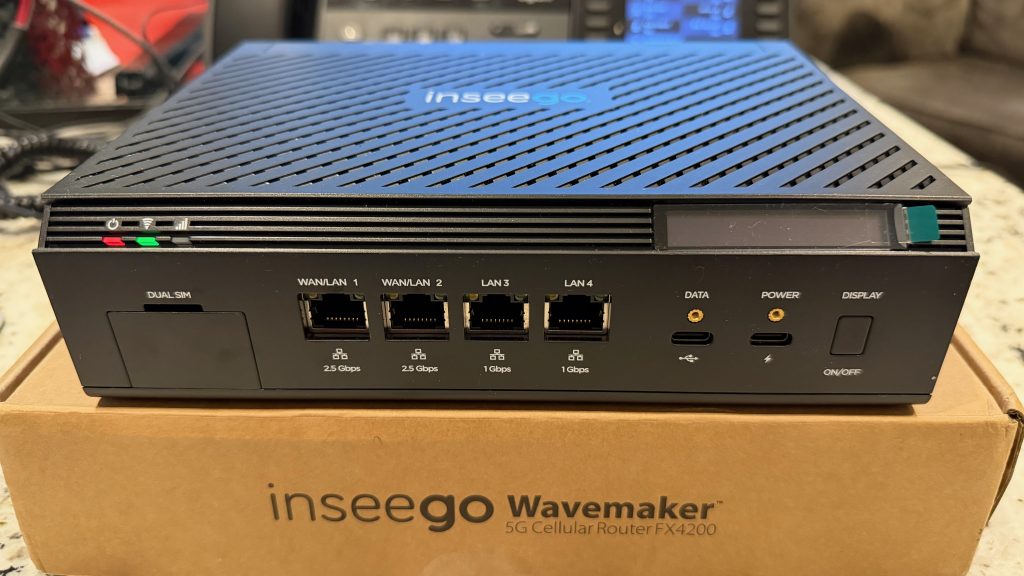Why Multi WAN and Redundant Architectures Matter More Than Ever How bonding, carrier diversity, and modern 5G technologies deliver near perfect uptime When it comes to business connectivity, most companies still rely on a single internet circuit. It might be cable, fiber, or a 5G connection, but the pattern is almost always the same. One […]
How to Extend Peplink PrimeCare Instantly at 5Gstore.com
Extending Peplink PrimeCare at 5Gstore.com delivers uninterrupted network protection by combining hardware warranty, cloud management, and bonding technology seamlessly. When a critical support plan lapses, businesses risk downtime, complex renewals, and delayed replacements. Let us guide you through all the features included with Peplink PrimeCare and provide details you can actually relate to for your […]
5G SD-WAN for Business: Sub-6 vs mmWave, SpeedFusion Reliability, and the Best Upgrade Paths
If you follow wireless news, you have seen the 5G headline whiplash. One day there are gigabit demos, the next day there are stories about short range. The reality is that 5G is a big umbrella. It covers very different frequency ranges and use cases. For businesses, the smart approach is not to hunt for […]
40,000 Automated Peplink Service Orders at 5Gstore Deliver Faster Renewals 24/7
At 5Gstore, we just hit a major milestone. We have now processed our 40,000th Peplink service order through our automation system. That includes: Almost all of these have been handled from start to finish by automation, with no human intervention required. If you place a qualifying Peplink service order on 5Gstore.com, our system talks directly to Peplink […]
Why Your Video Chat Is Choppy — Even With Gigabit Internet
You’re on an important video call when the person on the other end says, “You’re cutting out again and you are choppy” You glance at your speed test and proudly reply, “That’s weird — I have 1.2 Gigabit download!” Here’s the catch: your download speed isn’t the problem. The issue lies in your upload speed — and it’s often the silent culprit […]
Inseego FX4200 and X700 Mesh WiFi Explained: 5G Fixed Wireless and WiFi 7 for Business
If you have been waiting for a 5G fixed wireless solution that feels like an enterprise router instead of a bigger hotspot, the new Inseego Wavemaker FX4200 paired with the X700 mesh nodes is worth a serious look. Together they bring 5G NR, modern WiFi, and easy mesh expansion into a single, cloud managed platform […]
Unlocking 5G RedCap for IoT
5G RedCap (Reduced Capability), also known as NR-Light, is a streamlined 5G New Radio profile designed to deliver moderate throughput, lower power consumption, and reduced hardware complexity for mid-tier IoT devices. This article explains how RedCap reduces RF and protocol complexity to lower module cost and extend battery life while preserving key 5G capabilities such […]
WiFi 5 vs WiFi 6 vs WiFi 7
This authoritative press-release style overview announces a clear, practical comparison of WiFi 5, WiFi 6, and WiFi 7 for professionals and consumers evaluating wireless upgrades. Readers will learn the defining technologies, real-world speed and latency expectations, frequency band implications (including 6 GHz and WiFi 6E), and actionable upgrade guidance tailored to gaming, enterprise, VR/AR, and […]
Teltonika Launches New Mobile Apps for Easier Router Management and Remote Connectivity
Teltonika Apps Bring Simple and Powerful Network Control to Your Fingertips Teltonika Networks has introduced a new family of mobile apps that make network management easier, faster, and more accessible. These tools allow users to monitor connections, adjust settings, view performance, and troubleshoot directly from a smartphone or tablet. For many businesses, these apps eliminate […]
Empower Your Business with T-Mobile 5G
T-Mobile US, Inc.’s combination of Edge Control and T-Platform represents a new class of Advanced Network Solutions that pair 5G Advanced with Local Breakout and unified management to deliver mission-critical connectivity for enterprises. This article explains how these technologies work, why low latency and data sovereignty matter, and how organizations can map capabilities to measurable […]