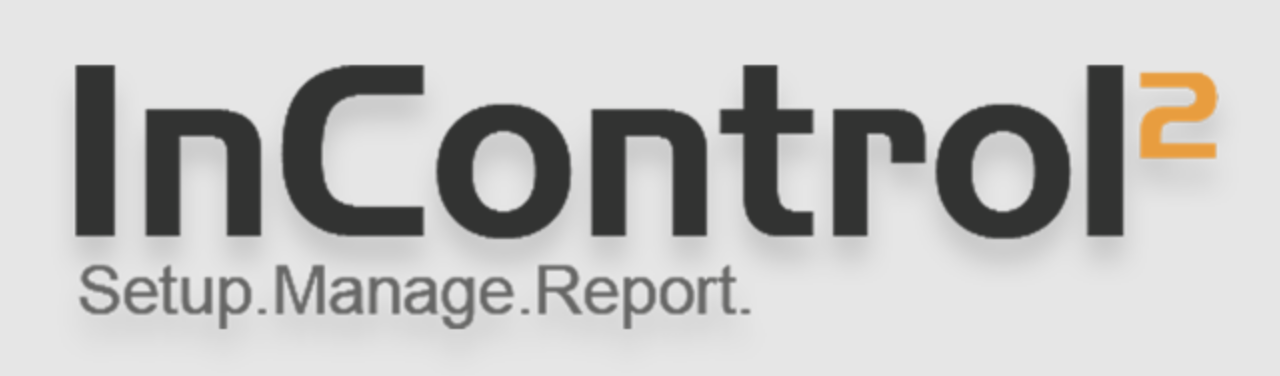
Cloud management services can be quite helpful in saving time and money, especially when you have several devices to manage. However, something you may not immediately consider is the amount of data usage it takes to maintain the connection between your devices and the management service.
If you’re using Peplink hardware with InControl 2, enabling “Low Data Usage Mode” will significantly lower the amount of data generated. On average, InControl 2 can use about 339.7 MB with GPS data and 172.3 MB without GPS data. Once you enable low usage settings, you can lower that average to 6.9 MB with GPS data or 1.3 MB without GPS data.
Note that enabling this setting will forcefully disable the health check settings on your devices. You will need to manually re-enable these settings at the web admin if needed. When selected, you will see that the “Device Reporting” gets disabled along with live status queries. At this time, you may also adjust the frequency at which the GPS location is collected and enter a minimum communication interval.
In order to access these settings, log into InControl 2 and go to the group you want to address. Find the “Settings” tab at the top of the group “Dashboard” and select “InControl Options.” You’ll then be presented with the settings shown below. Simply check the box to enable “Low Data Usage Mode” and confirm the change. You may then adjust the other settings as needed. When ready, click “Save Changes” at the bottom of the page.
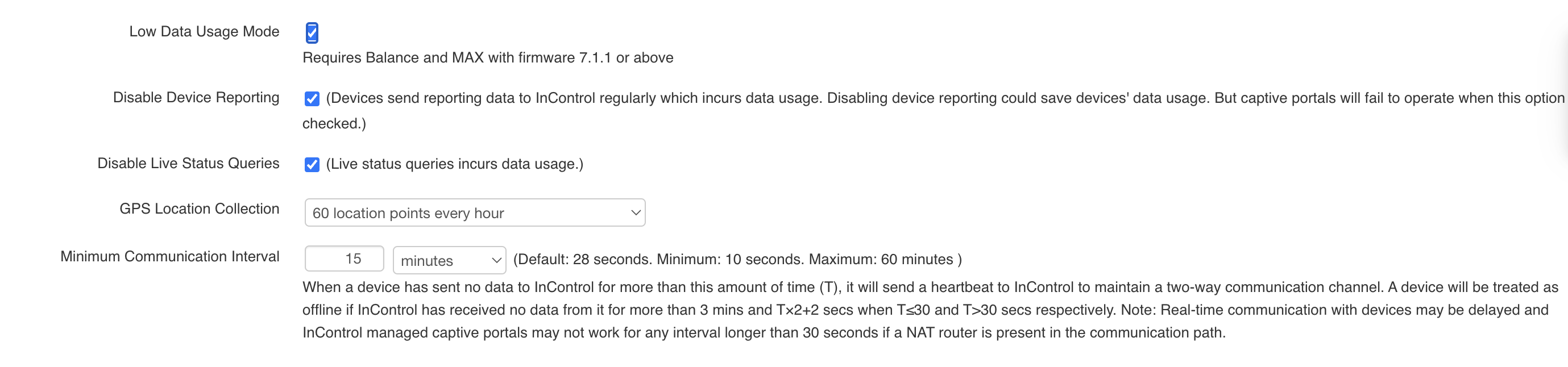
Are you interested in learning more about Peplink and InControl 2 management? Contact the 5Gstore team with any questions!

