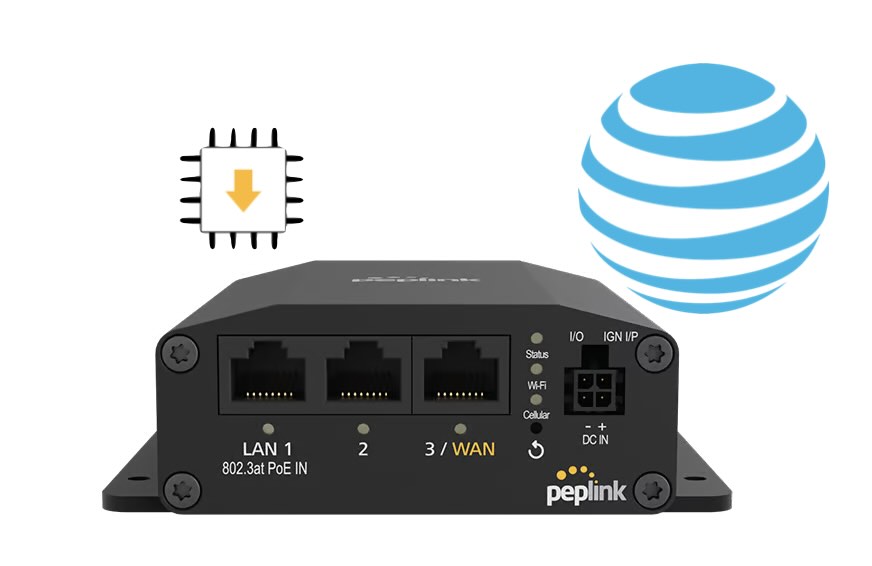
Table of Contents
If you’re experiencing AT&T connection issues with your Peplink MAX BR1 Mini HW3 (hardware version 3), you’re not alone. Despite having correct settings, adequate signal strength, and proper provisioning, your Cellular WAN may still fail to connect to AT&T or FirstNet. This guide will walk you through troubleshooting steps and a proven solution to get your device back online quickly.

Understanding Common AT&T and FirstNet Connection Issues
The issue often arises when the Cellular WAN cannot establish a connection with AT&T or FirstNet. Common signs include a lack of data connectivity despite strong signal strength, correct APN settings, and proper activation in AT&T’s system. While this can be frustrating, it’s important to follow a systematic approach to identify and resolve the root cause.
Initial Troubleshooting Steps

Before diving into advanced fixes, make sure your Peplink BR1 Mini is a hardware revision number 3. How do you tell? Look at the bottom and you should see the following (see right).
Then, proceed with these basic troubleshooting steps for AT&T connection issues:
- Verify Activation with AT&T/ FirstNet: Ensure that your SIM card is active and provisioned for data usage on AT&T’s network. You can confirm this by contacting AT&T’s customer support.
- Check Signal Strength and Antenna Connections: Inspect the physical connections of your antennas to confirm they are securely attached. Verify that the signal strength is adequate using the Peplink admin dashboard.
- Confirm Correct APN Settings: The Access Point Name (APN) must match the data plan associated with your AT&T SIM card. Incorrect APN settings can block connectivity.
- Run a Firmware Check: If you have an alternative WAN connection available, use it to check for cellular module firmware updates. Outdated firmware can cause compatibility issues with AT&T’s network.
The Role of Firmware Updates
Firmware updates may seem like a simple fix, but they often include critical adjustments to ensure compatibility with evolving network requirements. Regularly updating your Peplink MAX BR1 Mini’s firmware can resolve bugs and improve overall performance. While the latest firmware version (8.5.1) has not addressed this specific AT&T connection issue, Peplink offers a special firmware build (8.5.0s037 build 5175) that can resolve the problem.
To obtain this firmware, contact Peplink support or an experienced engineer, such as those at 5Gstore. Their expertise can streamline the process and ensure a smooth installation.
When Typical Troubleshooting Fails
If basic troubleshooting steps do not resolve the AT&T connection issue, it may be time to escalate to advanced solutions. One effective approach is:
- Request the Special Firmware Build: Reach out to Peplink support to obtain the firmware designed to address AT&T connectivity problems.
- Install the Firmware Update: Carefully follow the installation instructions provided by Peplink support to ensure a successful update.
- Re-Test Connectivity: After the firmware installation, monitor your Cellular WAN connection to confirm the issue is resolved.
Why Work with a Peplink Expert?
Troubleshooting connectivity issues can be time-consuming and complex. Engaging a knowledgeable Peplink engineer, like the team at 5Gstore, can help diagnose and resolve issues efficiently. Their experience with Peplink products ensures that potential problems are addressed promptly and correctly, saving you time and frustration.
Key Takeaways
- Basic Troubleshooting is Essential: Start by verifying activation, antenna connections, and APN settings.
- Firmware Updates Can Be Game-Changing: Ensure your Peplink MAX BR1 Mini is running the latest firmware to avoid compatibility issues.
- Special Firmware Builds are Available: When standard updates fall short, request the specialized firmware from Peplink support.
- Expert Assistance Makes a Difference: Working with experienced engineers, like those at 5Gstore, can speed up the resolution process.
By following these steps and leveraging the right resources, you can resolve AT&T connection issues on your Peplink MAX BR1 Mini and enjoy uninterrupted connectivity. For further assistance, reach out to 5Gstore’s knowledgeable support team.

