
Did you know that cable Internet service providers can limit your data usage or charge you for overages, similar to cellular providers? It’s true! Providers like Xfinity, for example, have plans that allow for up to 1.2 TB of data. When you get close to this limit, they will notify you with an email. This email explains that additional charges can be incurred if usage exceeds 1.2 TB. What can you do in a situation like this? Well, it’s just another reason you may be interested in a secondary or backup Internet service.
Real-Life Scenario: Managing High Data Usage
This happened to one of our team members. After receiving an overage alert from Xfinity, he investigated and found that the culprits for the high usage were a Tesla and a few Apple devices—a computer, two TVs, and a phone. In fact, three of these devices were using over half of the monthly 1.2 TB data limit.
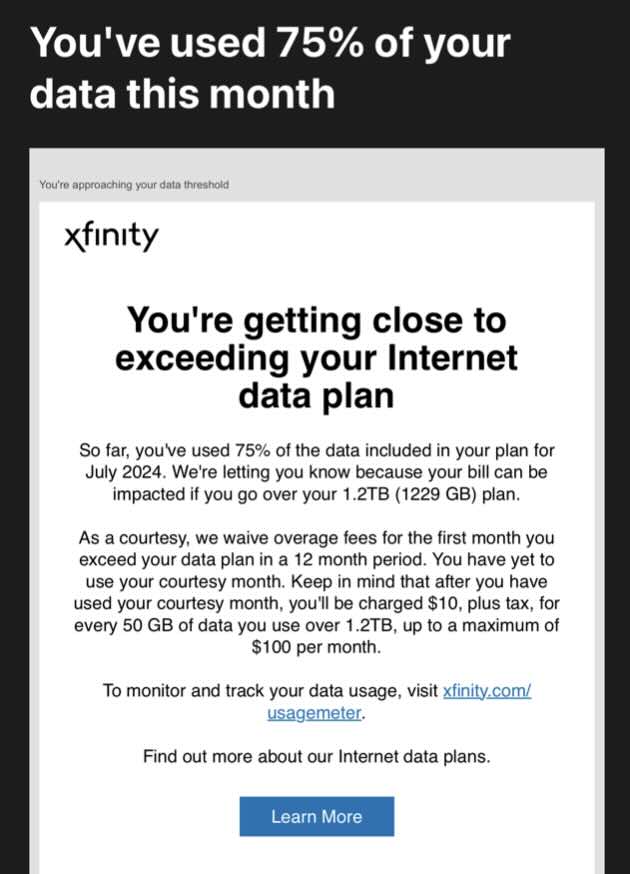
Solution: Using a Backup Internet Service
To manage this high data usage, our team member opted for a backup Internet service. He chose T-Mobile Home Internet because that was the strongest cellular provider at his house (Verizon, AT&T and UScellular – all offer options as well). Here’s how he set it up alongside the Xfinity connection:
- Identify High Data Usage Devices: First, he identified the devices consuming the most data—mainly the Tesla and the Apple TVs.
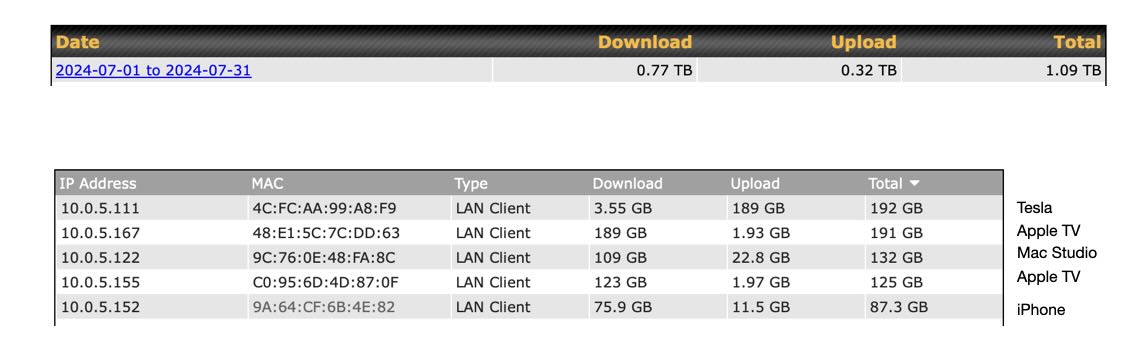
- Setup a Peplink Router: He then used a Peplink router, which supports outbound policy rules. This feature is crucial for load balancing and managing network traffic.
- Configure Outbound Policy Rules: With the Peplink router, he created rules to direct the high data usage devices to use the T-Mobile Home Internet connection. This setup ensured that the majority of the heavy data load was handled by the secondary connection, thereby preventing overage charges from Xfinity.
- Failover Strategy: In the event that the T-Mobile connection was unavailable, the Peplink router was configured to automatically switch back to the Xfinity connection. This failover capability ensured continuous Internet access without interruption.
- Additional Precaution: One extra step you may take is to utilize the Bandwidth Allowance Monitor on the Peplink devices. This can monitor the usage on your Internet connections and both notify you once you reach a limit you set, and shut the connection off if you really want to make sure you don’t exceed your limit.
Detailed Configuration Steps
- Connect to the Peplink Router: Connect your computer to the LAN of the Peplink router via Ethernet or WiFi, depending on its available connections.
- Log In: Open a web browser and log in to the Peplink router’s web interface (either 192.168.1.1 or 192.168.50.1).
- Navigate to Outbound Policy:
- Go to the Advanced tab.
- Click on Outbound Policy.
- Create Outbound Policy Rules:
- Create a New Rule: Set up a new rule for each high data usage device. For instance, you can name a rule “Tesla Data Offload”.
- Define the Traffic Type: Specify the traffic type for each device. This could be based on IP address, MAC address, or other identifiers.
- Set the Priority: Assign the T-Mobile connection as the primary link for these devices, with Xfinity as the secondary link.
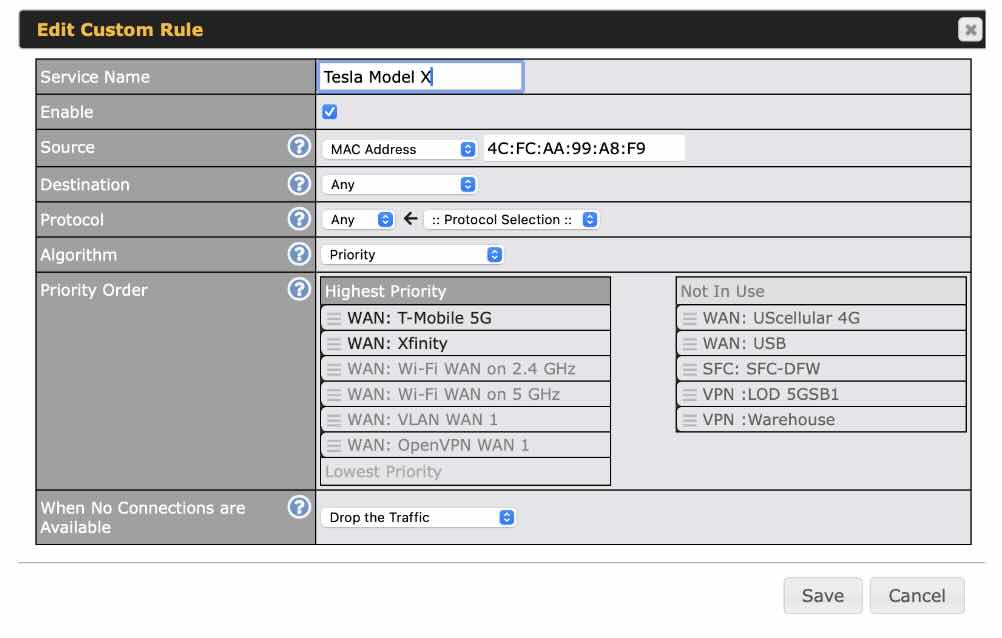
- Create a Bandwidth Allowance Monitor:
- Create a monitoring rule: Go to the Network or Dashboard tab and find your WAN connections. Select the Internet connection in question to view its details.
- Enable the Setting: Check the box to Enable the Bandwidth Allowance Monitor
- Configure your Parameters: Enter the limit you want to set followed by the date in which the limit renews.
- Determine If You Want the Service to Disconnect: Check the box if you want the service to disconnect at 100% of the total usage limit you configured above.
- Remember to Save and Apply Changes after any configuration settings you make on the Peplink.
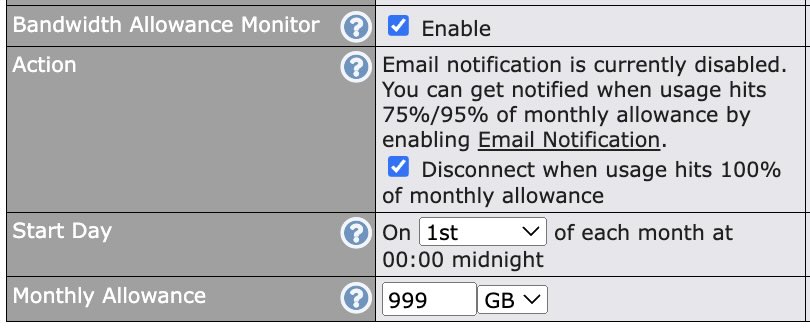
- Monitoring and Adjusting: Regularly monitor the data usage to ensure the rules are working as intended. This can be found on your Peplink under the Status and Real Time Data section of the web admin interface. Adjust the rules if you notice any discrepancies or if new high usage devices are added to the network.
Benefits of a Backup Internet Service
Using a backup Internet service like 4G or 5G home Internet has several advantages:
- Cost Savings: Prevents overage charges from your primary Internet provider.
- Continuous Connectivity: Ensures uninterrupted Internet service through failover capabilities.
- Efficient Data Management: Distributes data usage across multiple connections, preventing bottlenecks.
By implementing these steps and using a backup Internet service, you can effectively manage your data usage and avoid unnecessary overage charges. This setup not only provides financial savings but also ensures a reliable and efficient Internet experience.

