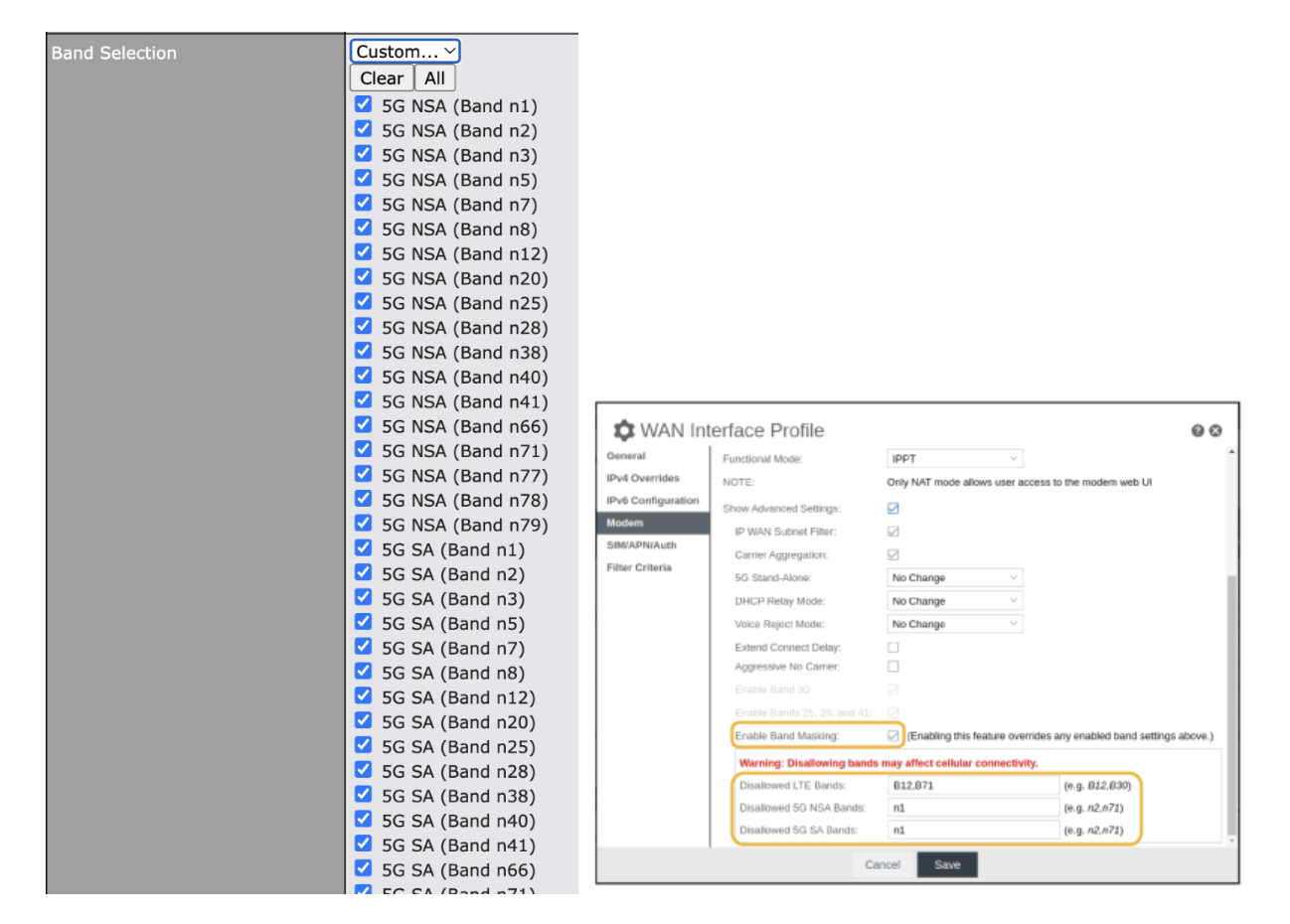Relying on wired Internet services is becoming a thing of the past as more and more people turn to wireless connectivity options for their internet needs. The popularity of 4G and 5G cellular connections is on the rise due to their wide availability, comparable bandwidth speeds, and lower cost service plans. In fact, many users now use their cell phones to verify connectivity and speeds at their location, which has led to an increased demand for reliable and efficient cellular modems and routers.
Selecting a Cellular Modem/ Router
When it comes to selecting a cellular modem or router, there are several factors that need to be taken into consideration. One of the first things to determine is the cellular provider you plan to use. Different providers may have varying coverage areas, so it’s important to choose a modem or router that is compatible with the network of your chosen provider. Additionally, you need to assess the cellular signal strength at your location to determine whether you need an indoor router or an outdoor solution for better reception.
The emergence of 5G technology has added another layer of complexity to the decision-making process. If you require a 5G solution, you need to ensure that the modem or router you select supports 5G connectivity. However, if 5G is not necessary for your needs, you can opt for a 4G LTE modem that suits your requirements. It’s worth noting that LTE modems are classified into different categories, known as Cat numbers, which indicate the supported frequency bands and capable bandwidth speeds. Generally, a higher category modem can provide better performance by supporting more frequencies.
Troubleshooting Performance Differences
Once you have chosen a cellular modem or router that meets your criteria, it’s time to address any performance differences you may encounter. It’s possible that even with a modem that is comparable to or better than your existing device, you might find that the performance is worse. In such cases, troubleshooting becomes essential.
Start by checking the frequency band(s) your existing cellular device is connecting to. Different frequency bands have varying rates and distances of travel, which can affect the signal strength and bandwidth speed you receive. Some cellular devices, particularly those with Cat 6 modems or higher, are capable of connecting to multiple frequency bands simultaneously. This allows the modem to receive more bandwidth from the cell tower compared to connecting to just one band.
The Solution
Fortunately, there is a solution to address performance issues and optimize your cellular connectivity. Certain routers, such as those offered by Peplink and Cradlepoint, not only provide signal and band details but also offer frequency band control. With these routers, you can manually disable certain frequency bands, which forces the modem to connect to different bands. Although this process may take some time, especially if your existing device does not provide band details, it can be worth the effort. In some cases, the signal strength on these alternative bands may be weaker than what the modem selects automatically. However, even with a weaker signal, you can generally achieve download speeds of over 30 Mbps or higher.
Moving Forward
When you’re in the market for a cellular modem or router that is comparable to your existing device or another cellular device, it’s crucial to consider these factors. It’s also important to note that even if you don’t have a device for direct comparison, routers like Peplink or Cradlepoint can provide extensive band testing capabilities, allowing you to fine-tune your modem’s performance for the best possible results. With the right cellular modem or router and the ability to control frequency bands, you can optimize your wireless internet experience and enjoy reliable connectivity wherever you go.
Already Have a Peplink or Cradlepoint?
Check out our how to videos on band selection settings:
Looking for a more simplified explanation of when and why you might adjust cellular frequency bands? Check out our article, How to Get the Best Performance from Your Cradlepoint or Peplink Router.