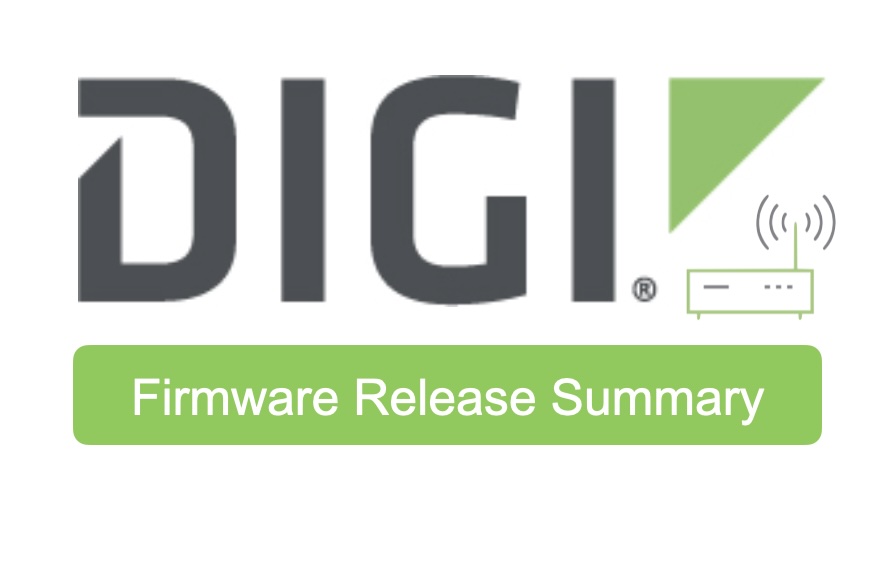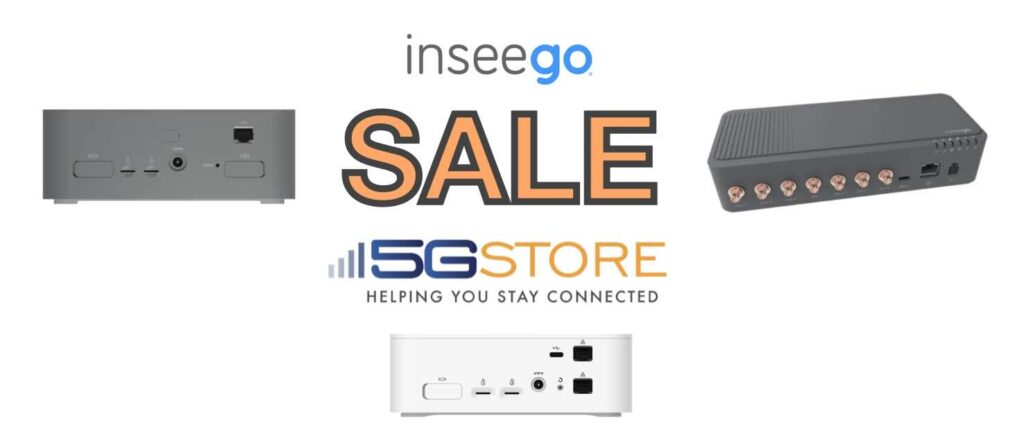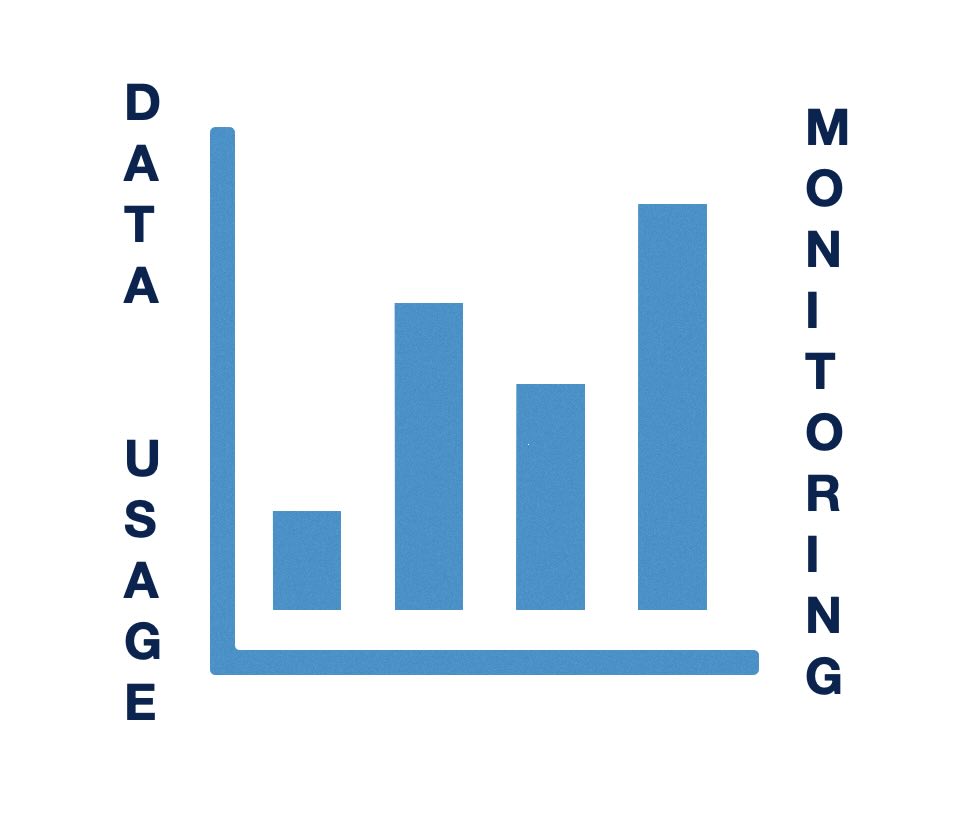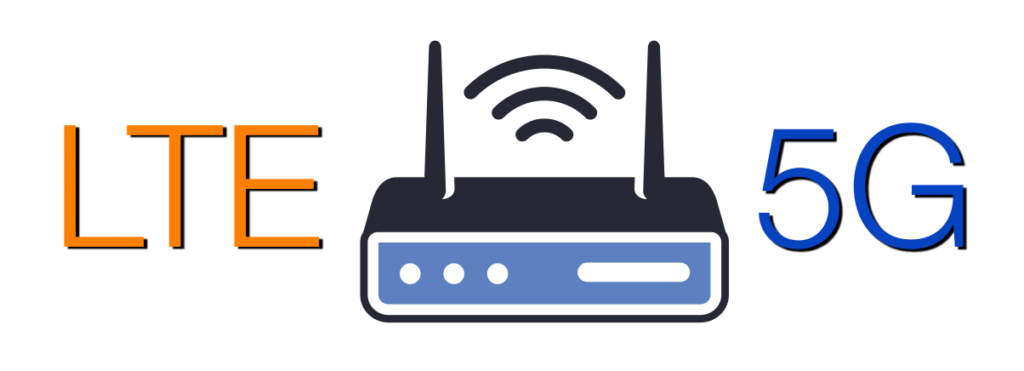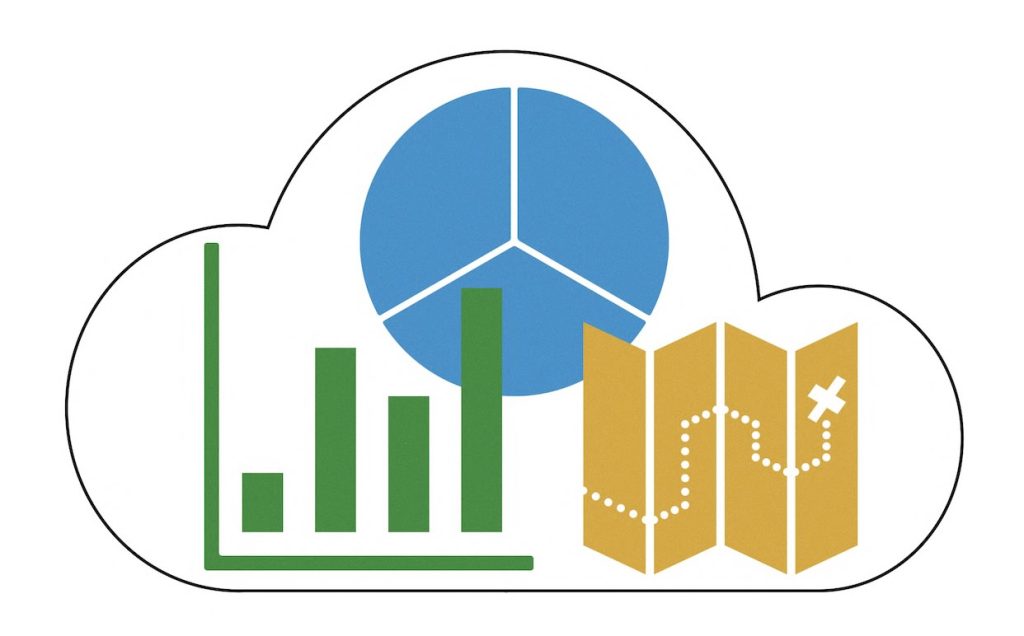Digi International has released firmware version 25.5.52.21 for a broad range of their industrial routers and cellular gateways, expanding support across the Digi IX, EX, and TX series. This recommended (non-LTS) release introduces powerful new features like Enhanced Location Services and 5G Network Slicing, alongside system optimizations and critical bug fixes that improve performance and […]
Tag: Cellular router
Wireless News: 5Gstore Acquires Ericsson and Semtech Routers — Revives Iconic Cradlepoint & Sierra Wireless Brands
FOR IMMEDIATE RELEASEApril 1, 2025 5Gstore Acquires Ericsson and Semtech Routers — Revives Cradlepoint and Sierra Wireless Brands Crystal Lake, IL — In a bold move that has stunned the wireless industry, 5Gstore.com is proud to announce the acquisition of Ericsson’s router division and the simultaneous repurchase of Sierra Wireless from Semtech. In an effort […]
Exciting End-of-Year Inseego Sale at 5Gstore.com!
Are you looking for high-performance 5G solutions to elevate your connectivity experience? Look no further! 5Gstore.com is thrilled to announce a special Inseego sale on the router models FX2000e, FX3110, and the S2000e. These 5G routers are available now at unbeatable prices until December 31, 2024 (no special coupon code needed). Now, let’s dive into […]
Cellular Router Data Usage Monitoring on Popular Brands
As internet usage becomes more integral to everyday activities, tracking cellular data consumption has become essential for both individuals and businesses. Excessive data usage can lead to overage charges, disrupted connections, and additional costs, making it critical to have real-time insights into your data usage. This is particularly relevant for those using routers with cellular […]
A Genuine Guide for Selecting Your First Cellular Router
Selecting your first cellular router can seem complicated, especially with all the new technology and options available. Whether you’re looking to set up a reliable home network, business failover, or need mobile connectivity, this guide will simplify the decision-making process. Understanding the product’s key features can be a great place to start. You’ll also want […]
Peplink MAX Adapter 2.0
Peplink, a leader in innovative networking solutions, proudly announces the launch of the Peplink MAX Adapter 2.0, an update to the previous MAX Adapter that connected via USB. This new hardware is a compact and rugged LTE cellular router designed to provide reliable Internet access through cellular networks. This simple device, equipped with versatile features, […]
Cloud Management Services for Cellular Routers
What They Are & Why You Should Use Them When you purchase some sort of electronic device, you normally have the option of purchasing an extended warranty for it. This might not only give you the option of hardware replacement, but added benefits. When it comes to routers – like the ones we carry from […]
Upgrading Your Cradlepoint Router from 4G to 5G: When and Why?
As technology continues to advance, so do our demands for faster speeds and better performance. One significant leap in the world of wireless connectivity is the transition from 4G LTE to 5G networks. In this article, we’ll explore when and why you might want to consider upgrading your Cradlepoint router from 4G LTE to 5G. […]
Adjust the 4G/5G Band Selection to Increase Performance on Your Cradlepoint or Peplink
Relying on wired Internet services is becoming a thing of the past as more and more people turn to wireless connectivity options for their internet needs. The popularity of 4G and 5G cellular connections is on the rise due to their wide availability, comparable bandwidth speeds, and lower cost service plans. In fact, many users […]
Enhance Your 4G/5G Connectivity with Outdoor Router Solutions
In today’s increasingly connected world, reliable and high-speed internet connectivity is crucial for businesses and individuals alike. Whether you’re on a remote job site, traveling in an RV, or hosting an outdoor event, staying connected can be a challenge. Traditional solutions involving indoor routers/modems and outdoor antennas often fall short due to the limitations of […]