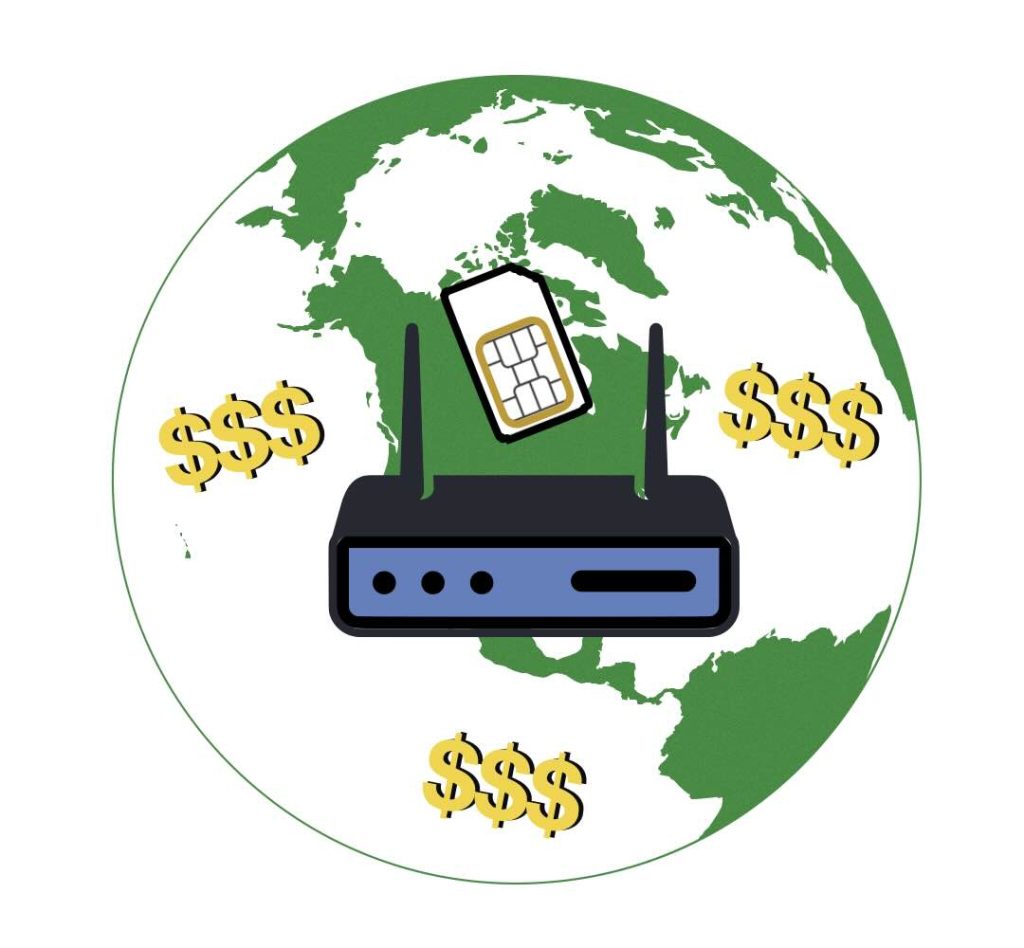UPDATED as of June 16, 2025 Due to recent changes caused by tariffs and unknowns, 5Gstore has decided to temporarily stop selling PCtel antennas and cables. We will continue to update customers as more information is gathered. Thank you for your understanding! After a chat with our friends at Mobile Mark, they have confirmed they […]
Tag: cost
Prevent Data Usage Overage Charges with a Secondary Internet Service
Did you know that cable Internet service providers can limit your data usage or charge you for overages, similar to cellular providers? It’s true! Providers like Xfinity, for example, have plans that allow for up to 1.2 TB of data. When you get close to this limit, they will notify you with an email. This […]