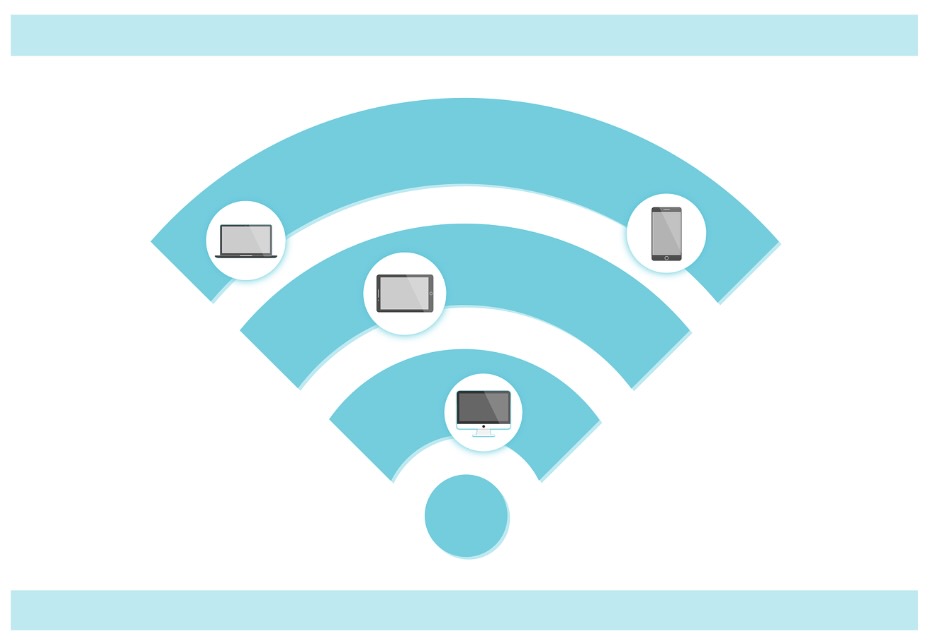At 5Gstore.com, we are excited to introduce Teltonika Networks, a globally recognized leader in IoT technology and industrial networking solutions. With over 25 years of experience, Teltonika has deployed more than 30 million devices across 26 countries, earning the trust of 10,000 partners worldwide. Their commitment to innovation and reliability makes them a perfect addition […]
Tag: access point
Dual Band WiFi: Use 2.4GHz & 5Ghz to Enhance Your Network
With the arrival of WiFi 6 and beyond, many routers now support dual band WiFi, combining 2.4GHz and 5GHz networks for seamless connectivity. However, there are times when separating these bands—creating two distinct SSIDs—can offer more control and potentially optimize performance. In this article, we’ll explore the pros and cons of splitting your dual band […]
WiFi 5 vs. WiFi 6 vs. WiFi 6E vs. WiFi 7: Compare the Differences
WiFi has come a long way since its inception, and with the rise of connected devices, its evolution continues to be a critical component of modern networking. Each new version of WiFi has brought better performance, faster speeds, and improved connectivity. In this blog post, we’ll dive into the differences between WiFi 5, WiFi 6, […]
What Affects My WiFi Range?
WiFi has become the backbone of our digital lives. From streaming movies to conducting business meetings, we rely heavily on the stability and range of our WiFi networks. However, have you ever wondered what affects the range of your WiFi signal? In this blog, we delve into the intricate factors that determine WiFi range and […]
Comparing Peplink WiFi Access Points: Which AP is Right for Your Network?
Wireless access points are essential for providing reliable and high-speed internet connectivity in a wide range of environments, from small offices to large buildings and campuses. Peplink is a popular brand that offers several WiFi Access Points (APs) with varying features and capabilities. We’re going to compare some of Peplink’s popular AP models to help […]
How to Maximize WiFi Coverage: Tips and Tricks
In today’s world, having a strong and reliable WiFi connection has become an essential aspect of our daily lives. Whether it is for work, entertainment, or education, we all rely on our WiFi network to keep us connected to the world. However, it’s not uncommon for people to struggle with weak signals, slow speeds, and […]