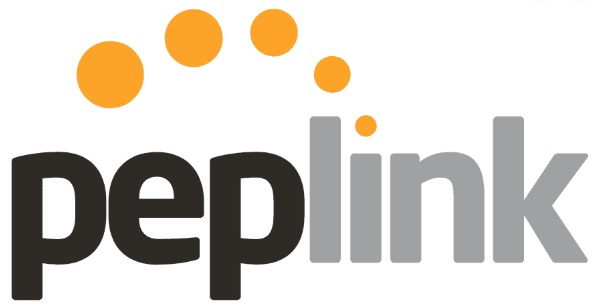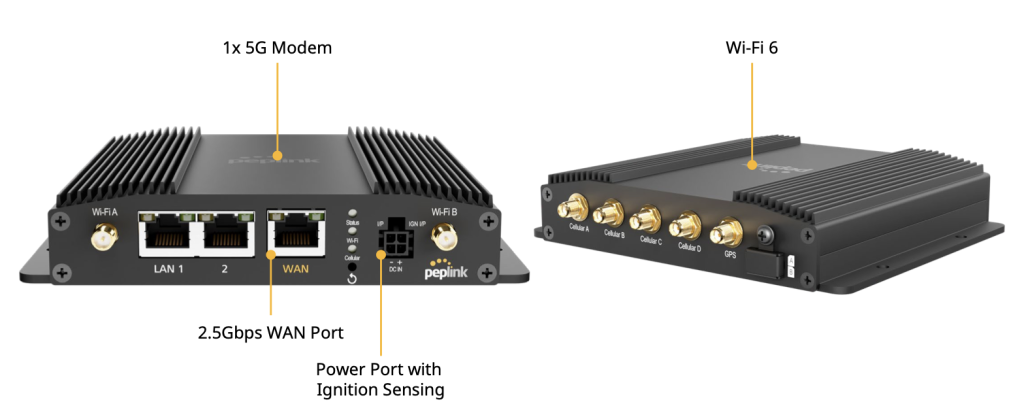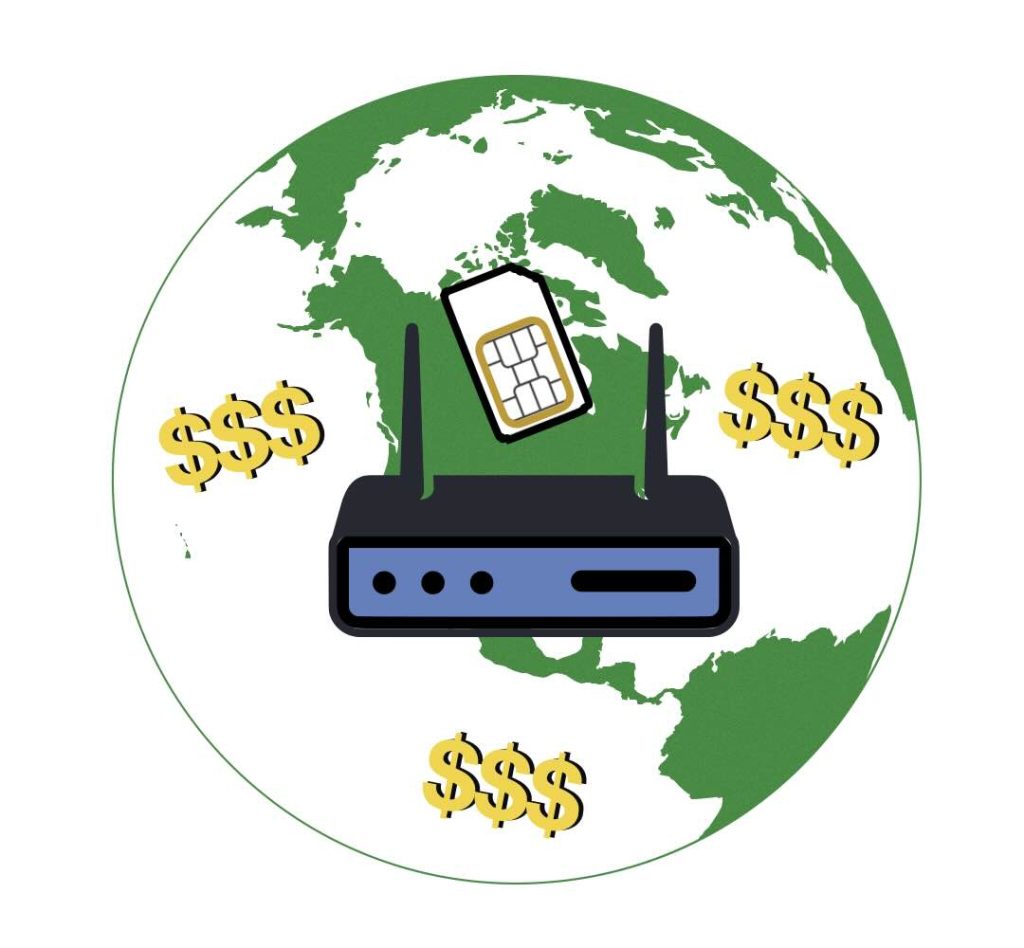Release Date: April 14, 2025 – Peplink Firmware 8.5.2Estimated GA (General Availability): ImminentDevices Supported: A wide range across Balance, MAX, MediaFast, B One, UBR, SDX, EPX, PDX, FusionHub, and SpeedFusion Engine product lines Peplink’s Firmware 8.5.2 RC3 (Release Candidate 3) is here—and it’s the final polishing step before it hits full production. At 5Gstore.com, we’ve been testing this […]
Tag: Peplink
PrimeCare Renewals Made Simple
Here’s Everything You Need to Know About PrimeCare Renewals As businesses continue to rely on uninterrupted and secure connectivity, Peplink’s PrimeCare subscription has become an essential service for managing networks effectively. Whether you need extended warranty coverage, simplified cloud management, or advanced networking features, PrimeCare provides all these benefits and more. But what happens if […]
Why Peplink Routers are the Ultimate Solution for Reliable Connectivity
In a digital world where connectivity is king, having a reliable, scalable, and future-proof networking solution is no longer optional—it’s essential. Whether you’re managing a fleet of IoT devices, working remotely, or ensuring business continuity, Peplink routers stand out as the ultimate solution for reliable connectivity. Known for their robust design, advanced feature set, and […]
New Peplink PoE Switch Series – A Powerful Next-Gen Solution
Peplink has unveiled its next-generation PoE Switch lineup, replacing the previous SD Switch series with more powerful, scalable, and versatile options. Whether you’re managing a small network or rolling out a large enterprise solution, Peplink’s new PoE Switches deliver fast speeds, robust power budgets, and flexible management. Designed to handle increasing data demands and future-proof […]
Buy Peplink: Why 5Gstore is the Best Choice
If you’re looking to buy Peplink, you want to make sure you’re purchasing from a trusted, experienced, and well-stocked reseller. That’s where 5Gstore comes in. As the longest-running Peplink reseller, we have been providing Peplink solutions to businesses, government agencies, and individuals for years—longer than anyone else in the industry. When you choose 5Gstore, you get more than just […]
Peplink Max BR1 Pro 5G (MAX-BR1-PRO-5GN-T-PRM)
In the rapidly evolving landscape of wireless connectivity, the Peplink MAX BR1 Pro 5G router has emerged as a top-tier solution, catering to diverse industries and applications. Recognized as the top-selling 5G router at 5Gstore in 2024, its robust features and versatile functionalities have set it apart in the competitive market. The Peplink model number is: […]
4G/5G Routers and Antennas: Will 2025 Tariffs Drive Up Prices?
UPDATED as of June 16, 2025 Due to recent changes caused by tariffs and unknowns, 5Gstore has decided to temporarily stop selling PCtel antennas and cables. We will continue to update customers as more information is gathered. Thank you for your understanding! After a chat with our friends at Mobile Mark, they have confirmed they […]
Peplink: A History of Innovation and Unparalleled Support from 5Gstore
The Evolution of Peplink Peplink has long been a pioneer in networking solutions, renowned for its innovative routers and connectivity devices designed for businesses, enterprises, and industrial applications. Founded in 2006, Peplink quickly gained recognition for its patented SpeedFusion technology, which provides seamless WAN bonding for enhanced network reliability and performance. Over the years, the […]
Peplink MAX HD4 MBX 5G – Boosted by Qualcomm® x65 modems
Peplink is always working to stay ahead of the curve when it comes to their cellular solutions. It’s no surprise that they’re continuing to evolve their MBX hardware line, starting with the HD4. The HD routers are known as Peplink’s multi-cellular gigabit mobile powerhouse, offering a fanless design that ensures reliability in high-particle environments where […]
How Peplink SpeedFusion VPN Can Boost Productivity
With the growing number of professionals working from home, having a reliable Internet connection is paramount. However, even the best setups can experience connectivity issues. At 5Gstore.com, we recently worked with an employee who shared their experience troubleshooting a complex connectivity problem in their home office setup. This case highlights how advanced features from Peplink, […]