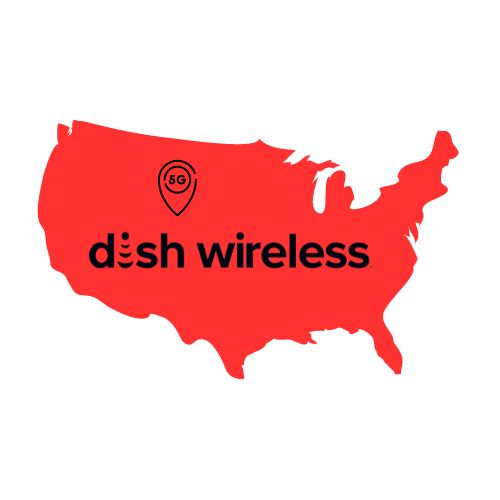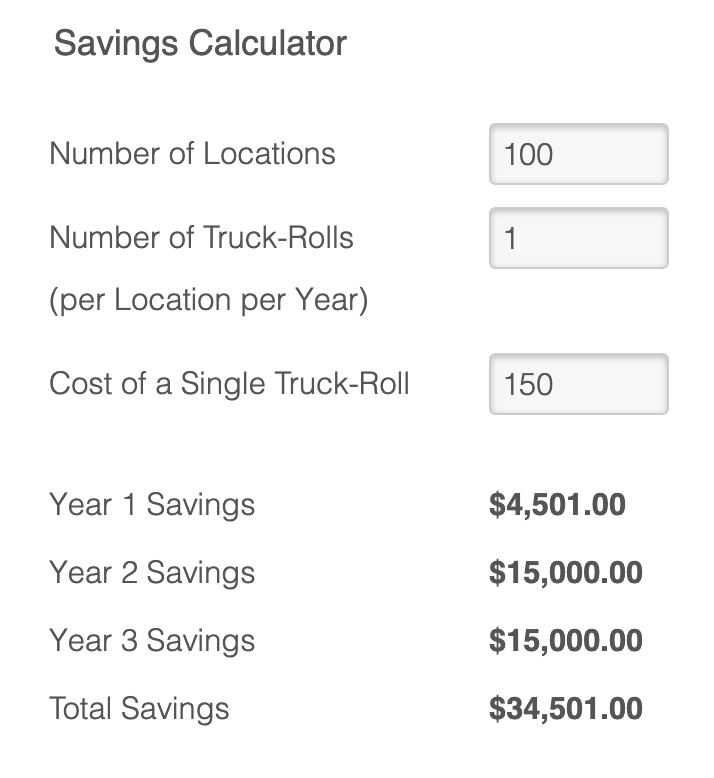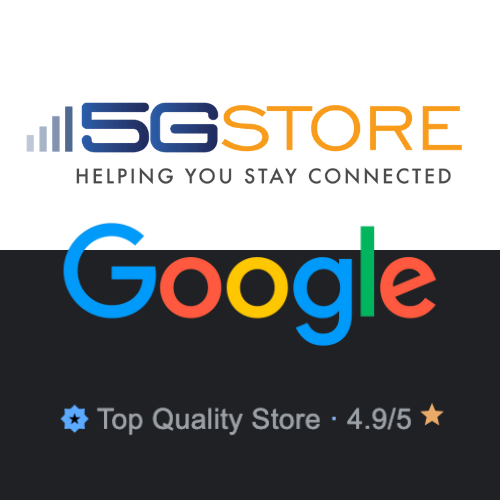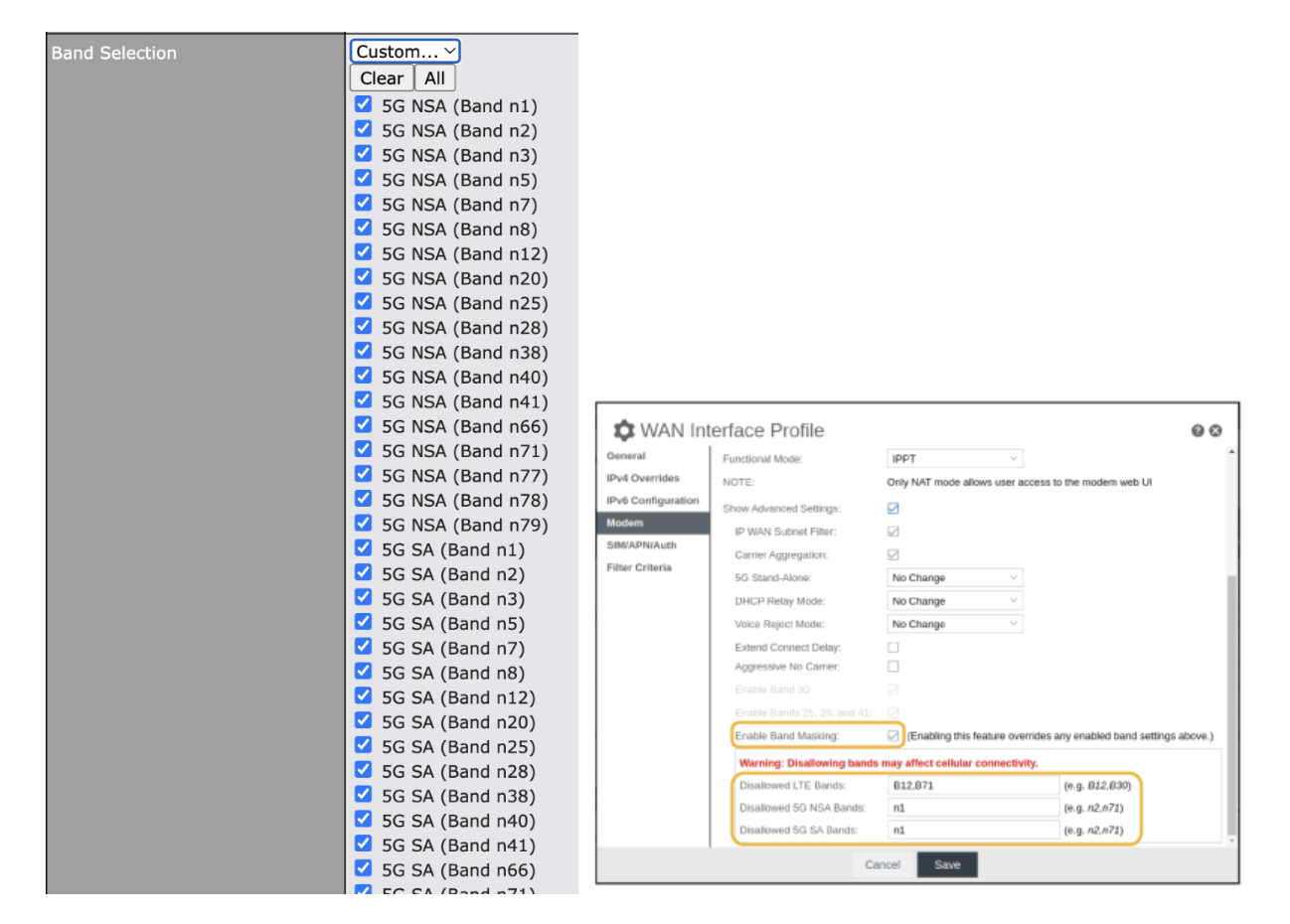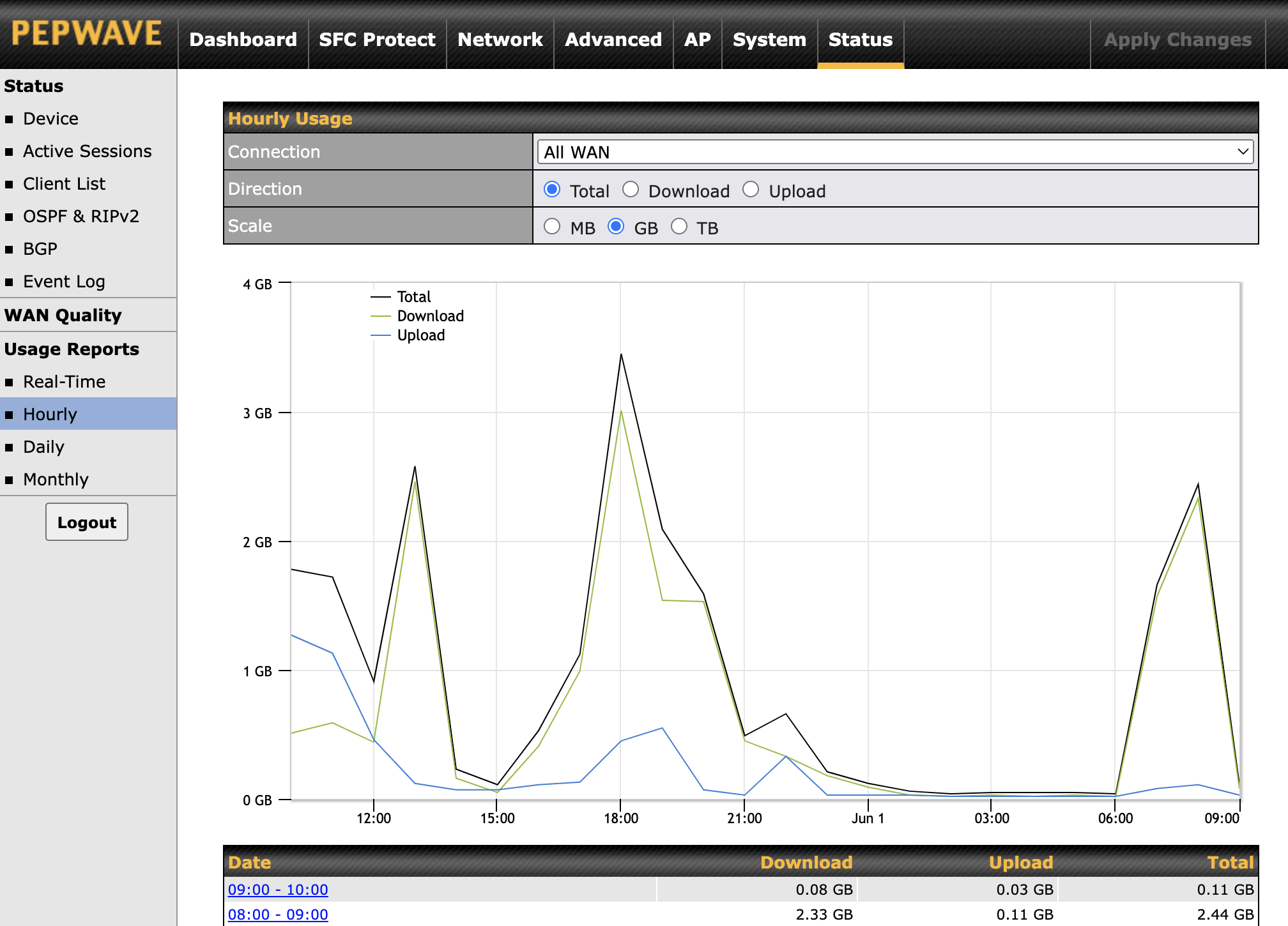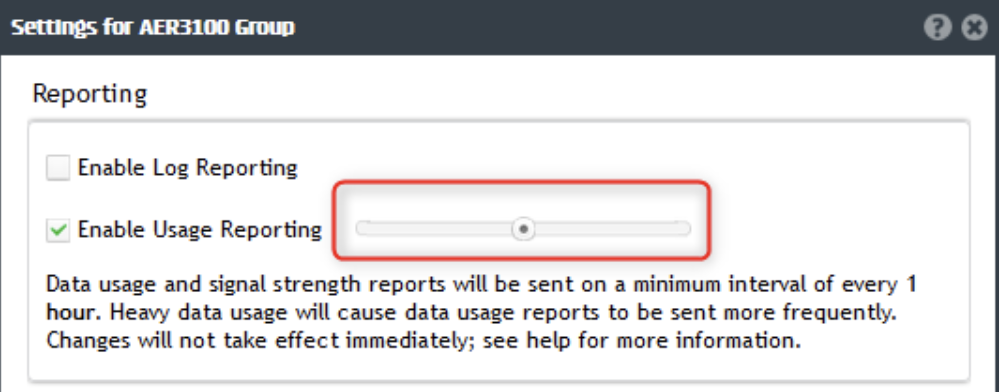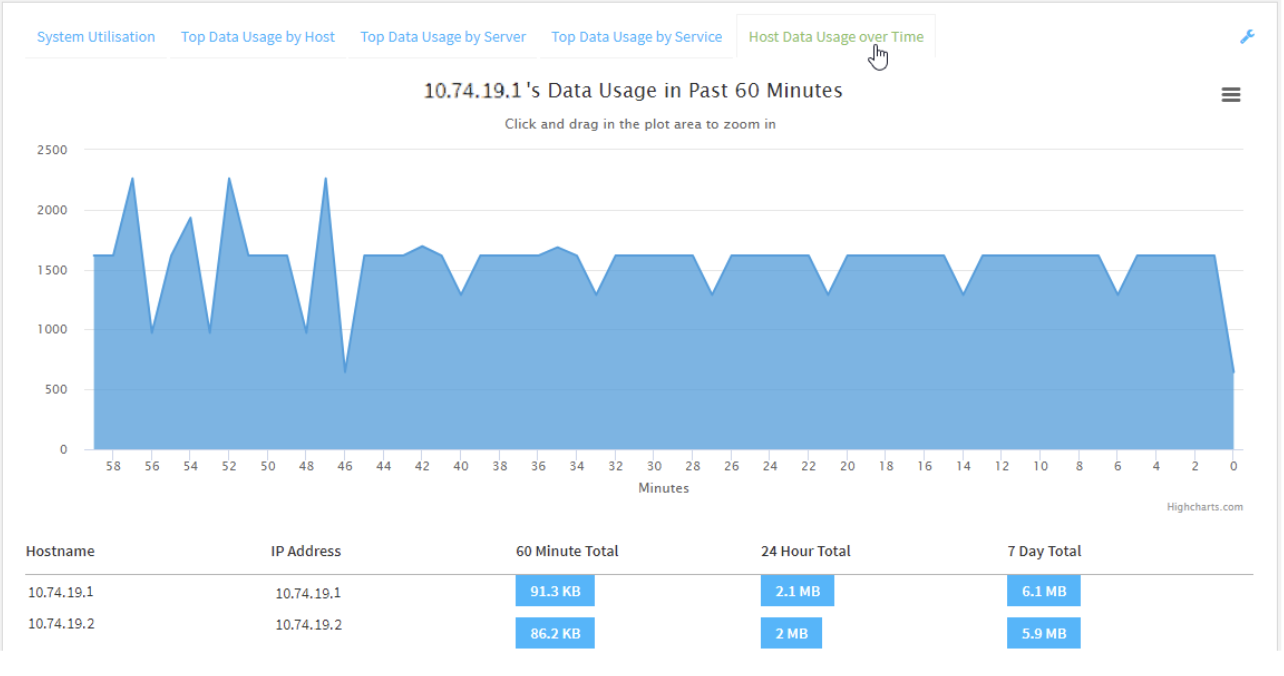In today’s increasingly connected world, reliable and high-speed internet connectivity is crucial for businesses and individuals alike. Whether you’re on a remote job site, traveling in an RV, or hosting an outdoor event, staying connected can be a challenge. Traditional solutions involving indoor routers/modems and outdoor antennas often fall short due to the limitations of coaxial cables and lack of antenna support. However, with an outdoor rated cellular router or a router in an outdoor enclosure, you can enjoy seamless connectivity with enhanced performance and flexibility. In this article, we’re going to take a look at common issues with achieving good cellular connectivity with indoor routers and see how that compares to outdoor solutions.
Coaxial Cable Limitations
When extending the reach of your network outdoors, coaxial cables are commonly used. However, coaxial cables introduce signal loss, resulting in degraded performance. For example, the loss of a high quality LMR400 type 20 foot cable averages about 1dB, while a 100 foot cable loses about 5dB. Every 3dB of loss in the system represents about a 50% loss of power. Compare this to Ethernet cables, which can be run up to approximately 300 feet without significant loss. With every foot of coaxial cable used, you lose antenna gain, ultimately impacting the overall signal strength.
Antenna Port Support
To fully leverage the capabilities of 4G LTE and 5G modems, it’s crucial to support all antenna ports. Some routers lack external antenna support, limiting the signal reception and transmission capabilities. Those that do support external antenna ports will typically have 2 to 4 ports. This means having to run at least that many coaxial cables. In comparison to outdoor routers or enclosures, you typically only have to run 1 Ethernet cable to connect it to your indoor network. This is assuming the router supports power over Ethernet (PoE). If it does not, then you will also need to run a cable for power along with an Ethernet cable for the network connection.
Hardware Placement
In a typical setup with outdoor antennas, the positioning of your WiFi hardware is often dictated by the need to connect it to the antennas for optimal signal reception. This can limit your flexibility in terms of device placement, as you must ensure a physical connection between the hardware and the antennas using coaxial cables. As a result, you might have to compromise on the WiFi coverage or performance in order to maintain a reliable cellular connection.
However, with an outdoor router or router enclosure, the integrated design eliminates the need for physical connections between your WiFi hardware and external antennas. The outdoor solutions combine the router, modem, and antennas into a single unit, allowing you to place your WiFi hardware wherever it works best for your specific scenario. Some of these outdoor solutions may even support their own built in WiFi access point, allowing for more coverage inside and out.
This flexibility opens up a world of possibilities. You can now position your WiFi hardware in a central location within your office, workspace, or venue, without having to worry about signal degradation or the hassle of running cables to external antennas. This means you can optimize WiFi coverage, improve device accessibility, and provide a better user experience for your clients, customers, or employees.
Benefits of Outdoor Router Solutions:
- Superior Signal Quality: Using an Ethernet cable for connectivity reduces signal loss and ensures higher signal quality over long distances. This feature enables you to maintain reliable and stable connectivity, even in challenging outdoor environments.
- Easy Installation and Deployment: Unlike traditional setups that require separate indoor and outdoor components, these are all-in-one solutions. With PoE, simply run one Ethernet cable indoors.
- Versatility and Mobility: Outdoor solutions are typically compact and rugged designs, making them ideal for a wide range of outdoor applications. Whether you’re in a construction site, emergency response location, or mobile command center, the devices offer the flexibility and durability needed to withstand harsh environmental conditions.
Is An Outdoor Cellular Router Right for You?
The first thing to do is check around your property for the best signal strength and bandwidth speeds. Use your cell phone to test inside and outside. When outside, you’ll ideally want to test at the highest point, like the roof. Signals tend to be stronger at this point as there are less obstructions impeding them.
The stronger the signal and speeds are outside your location, the better chance you have at making an indoor router with an outdoor antenna work. You’re still losing some of the signal and speeds by the time the connection makes it inside. Though because the signal is so strong outside, you can likely make due with some loss. If your signal is still quite weak outside, this is where you want to hold onto as much signal and bandwidth as possible.
Take into consideration the number of antenna ports your router has, if any. Are you able to run that many cables? You may also want to add a lightning surge protector so that your router is not affected by strikes to the antenna. One of these will need to be run on each cable line. Keep in mind that this also causes signal loss. Though a minimal amount, this loss can add up quickly.
So, in the pursuit of reliable outdoor networking, outdoor routers and outdoor enclosures can be a powerful and effective solution. By leveraging Ethernet cables instead of coaxial cables, supporting multiple antennas, and offering an all-in-one design, they overcome the limitations of indoor routers/modems and outdoor antenna combinations. With superior signal quality, enhanced coverage, and ease of installation, outdoor router solutions empower businesses and individuals to stay connected wherever they go. Invest in one today and unlock a new level of connectivity for your networking needs.
Selecting an Appropriate Solution
There are several outdoor router solutions available on the market today. Models like the Peplink MAX HD Domes have become popular because of its remote SIM support using the Peplink SIM Injector devices. This connects via Ethernet cable to the HD Dome router and extends access to the SIM card slots so users do not have to climb up to access the HD Dome SIM slots directly. Other popular solutions include:
Still looking for a solution? Contact the experts at 5Gstore.com for assistance.