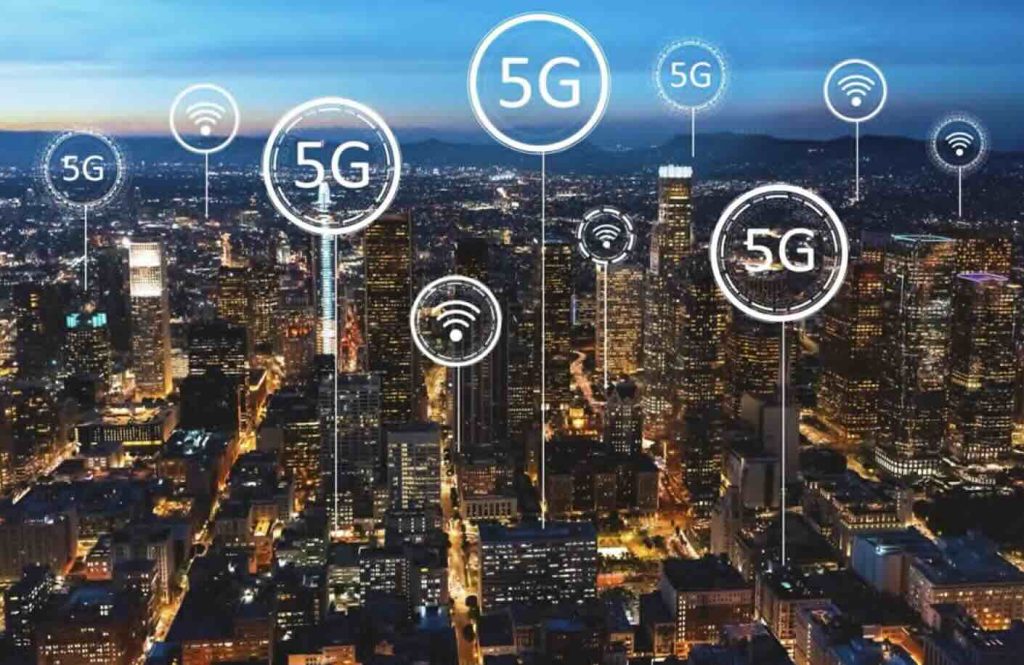Similar to other router manufacturers, Sierra Wireless provides a cloud management solution called AirLink Management Service, or ALMS for short. Configure, monitor, and track all your devices in one location. Before you can begin utilizing ALMS for your device, there’s a few steps you need to take, regardless of whether you have an existing account […]
Tag: gateway
Digi Empowers Customers with “Drop-in Mode” for Seamless Internet Connectivity
Digi International is always looking for ways to help evolve networking solutions. The Digi Accelerated Linux operating system (DAL OS) enables “Drop-in Mode,” which reshapes the way we perceive network connectivity. This feature offers customers the flexibility to harness the power of Digi routers while retaining their existing firewall or router. It simplifies the complex […]
Securing Sensitive Data: Understanding FIPS 140-2 and Its Importance
In the landscape of cybersecurity, one standard has been coming up more recently: FIPS 140-2. FIPS, which stands for Federal Information Processing Standard, is a crucial framework developed by the National Institute of Standards and Technology (NIST) to safeguard sensitive government information from the clutches of hackers. At its core, FIPS 140-2 is a validation […]
Enhancing Network Reliability: Incorporating Cellular Routers for Automatic Failover
We all know how crucial a reliable internet connection is for both personal and business operations. However, even the most dependable internet service providers can experience outages or downtime. To ensure uninterrupted connectivity, it’s essential to have a failover solution in place. One effective way to achieve this is by incorporating a cellular router or […]
Comparing Warranties on Common 4G and 5G Routers
There are many factors to consider when selecting a 4G or 5G cellular router. Things like the carrier and frequency band support as well as its hardware and software features are all important. Something else you may not immediately look at is the warranty options. What does the warranty include? Are you losing anything if […]
DNS: Navigating the Internet’s Address Book
Have you ever wondered how your web browser magically knows where to find the websites you want to visit? How does it manage to locate the exact server that holds the website you’re looking for? What about when you can’t access web pages? Is this due to your Internet being down, or is it really […]
What’s Better on a Cellular 4G/5G Router: Ethernet or WiFi?
When it comes to connecting to a cellular router, choosing the right method can significantly impact the performance and reliability of your internet connection. Ethernet and WiFi are two options to consider, each with its own strengths and considerations. In this article, we will compare Ethernet and WiFi connections specifically in the context of cellular […]
Emerging Trends and Innovations for 5G Cellular Modems
Fifth-generation (5G) wireless is the most advanced mobile broadband technology. It is designed to meet the broader bandwidths and faster performance demands for mobile networking and IoT/M2M uses. Verizon was the first carrier to roll out this advanced technology in 2019, followed by Sprint, AT&T and T-Mobile®. The advent of 5G technology has brought about […]
Peplink Balance 20x CAT 7 & BR1 Mini CAT 7 On Sale!
Are you in need of a high-performance router that offers cellular connectivity? If so, now is the perfect time to upgrade your networking equipment with 5Gstore.com. For a limited time, the Peplink Balance 20X Cat 7 is on sale, and you can save big on your purchase. Peplink Balance 20X with Cat 7 LTE Modem […]
How to Choose the Right 5G Cellular Modem for Your Business
As 5G networks become more widespread, businesses and organizations need to make sure they have the right cellular modem to take advantage of this emerging technology. There are multiple reasons why organizations and companies should want to select 5G-enabled business modems. They are: Although you know that you need a 5G cellular modem to future-proof […]