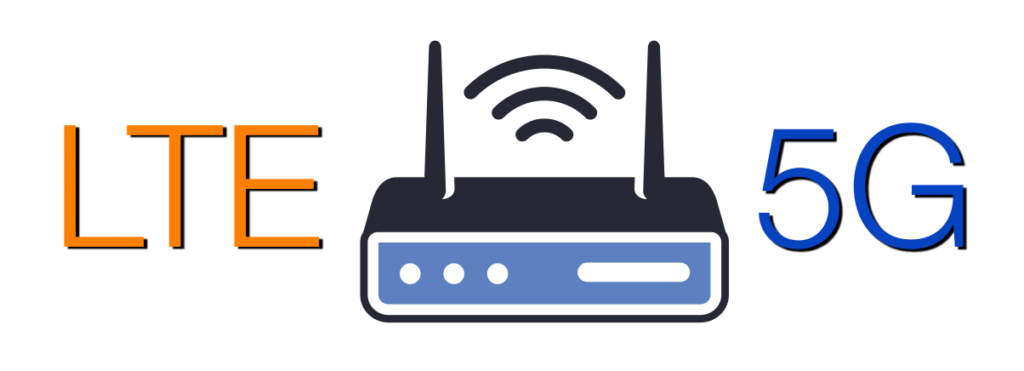Selecting your first cellular router can seem complicated, especially with all the new technology and options available. Whether you’re looking to set up a reliable home network, business failover, or need mobile connectivity, this guide will simplify the decision-making process. Understanding the product’s key features can be a great place to start. You’ll also want […]
Tag: Modem
A Guide to Private Cellular Networks: History, Benefits, and Operation
Private cellular networks began as an alternative to traditional public cellular and WiFi networks. With the advent of 4G LTE and 5G, enterprises sought a solution that provided more control, security, and performance. By utilizing cellular technology to establish localized, on-premises networks, businesses could create a dedicated system tailored to their needs. The Federal Communications […]
Ensuring Internet Continuity: Creating a Failover Network
Having a reliable Internet connection is critical to our everyday lives, whether for business operations, remote work, or personal use. With so much relying on a single connection, having just one single Internet service provider (ISP) can be risky due to potential outages. One effective solution is to create a failover network that switches to […]
What Type of SIM Card Should You Use with Your 4G or 5G Router?
When setting up a 4G or 5G router, one key component to consider is the type of SIM card you’ll need. You might be able to utilize an eSIM with some devices, but most will require a physical SIM card. These cards come in various sizes and types, and selecting the right one is the […]
New Updates for Digi International Products
Digi International has released a new stable firmware version, 24.6.17.54, for their TX, IX, and EX cellular products. This update brings new features, enhancements, bug fixes, and security improvements. Additionally, significant updates have been made to Digi Remote Manager, their cloud management service, to enhance usability and insights. Affected Models The following models are affected […]
Peplink MAX Adapter 2.0
Peplink, a leader in innovative networking solutions, proudly announces the launch of the Peplink MAX Adapter 2.0, an update to the previous MAX Adapter that connected via USB. This new hardware is a compact and rugged LTE cellular router designed to provide reliable Internet access through cellular networks. This simple device, equipped with versatile features, […]
Understanding the Peplink Watchdog Feature
If you’re using Peplink routers and experiencing frequent disconnects, the Watchdog feature can be a lifesaver. This feature is designed to monitor and reset the WAN interface if it detects any issues, ensuring a more stable and reliable connection. In this article, we’ll dive into what the Watchdog feature does and provide a step-by-step guide […]
Optimizing Antenna Settings for Peplink 5G Routers
The latest and greatest BR1 Pro 5G router sets a high standard with its integration of cutting-edge technology. Equipped with a new x62 cellular module supporting 5G cross-band carrier aggregation and a wider range of 5G bands, this router promises exceptional performance. Its multi-core CPU ensures gigabit speeds, marking an 800% improvement over its predecessor, […]
Best Tools and Practices for Testing Your Internet Connection
Ensuring you’re getting the internet speeds you’re paying for from your service provider is essential. Using reliable speed test apps and sites can help verify this and indicate if it’s time for an upgrade or new hardware. Here’s an overview of the top speed test tools available, how they work, and what makes them beneficial. […]
Peplink MAX BR2 Micro: A Compact Powerhouse
The Peplink MAX BR2 Micro is an ultra-compact router with dual modems, designed to deliver robust and reliable connectivity in a variety of challenging environments. Despite its small form factor and lightweight design, this router packs a punch with its ruggedized enclosure and versatile power options, including compatibility with USB-C power input. These features make […]