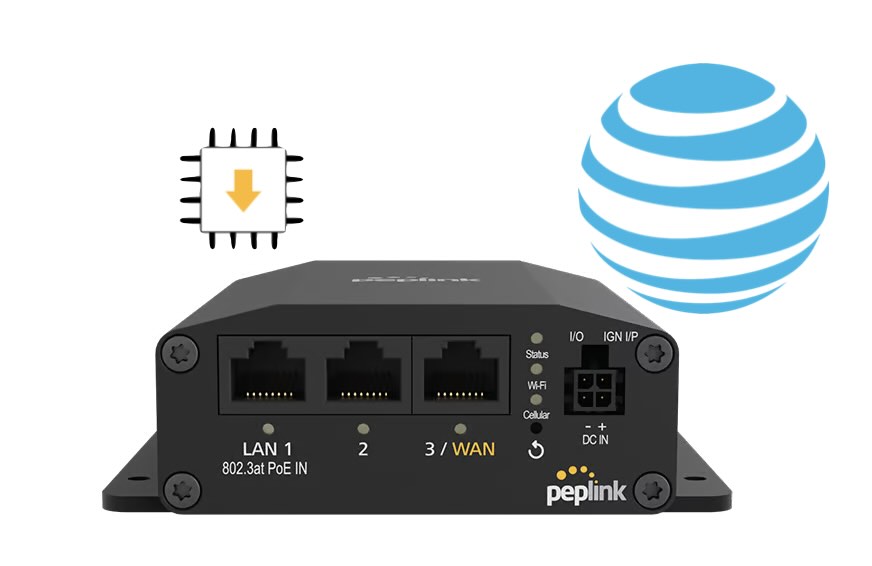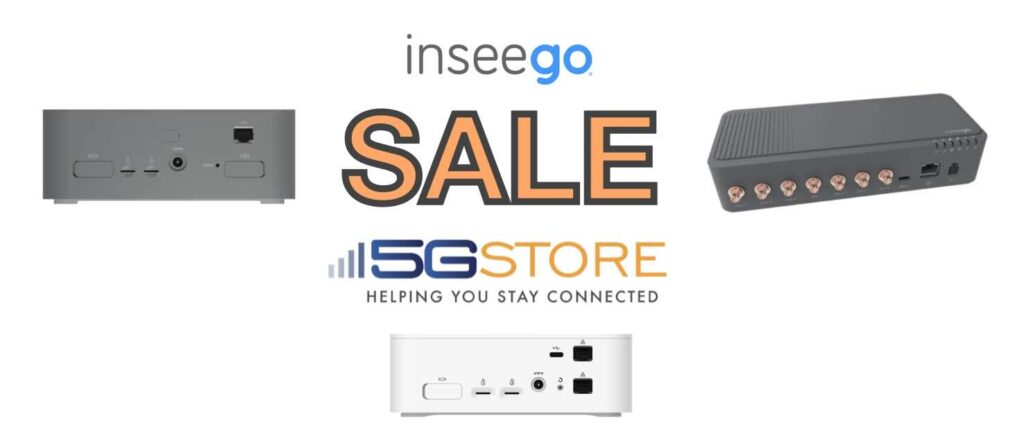If you’re experiencing AT&T connection issues with your Peplink MAX BR1 Mini HW3 (hardware version 3), you’re not alone. Despite having correct settings, adequate signal strength, and proper provisioning, your Cellular WAN may still fail to connect to AT&T or FirstNet. This guide will walk you through troubleshooting steps and a proven solution to get […]
Category: 5G
Simplify Elevator Communication with our Cellular POTS Line Rental Solution
At 5Gstore, we’re always looking for ways to help our customers find the right solution for their needs. Recently, a customer reached out initially looking at a traditional POTS line adapter for their elevator communication system. However, after a deeper conversation, we were able to understand their specific requirements and offer a more comprehensive solution […]
Exciting End-of-Year Inseego Sale at 5Gstore.com!
Are you looking for high-performance 5G solutions to elevate your connectivity experience? Look no further! 5Gstore.com is thrilled to announce a special Inseego sale on the router models FX2000e, FX3110, and the S2000e. These 5G routers are available now at unbeatable prices until December 31, 2024 (no special coupon code needed). Now, let’s dive into […]
How 5GStore Helped Achieve Reliable Cellular Connectivity for an Aircraft
Staying connected is more important than ever—whether you’re on the ground or in the air. When a customer approached us with a unique challenge, looking for a way to maintain reliable cellular connectivity for an aircraft, we knew we had to think outside the box. The task seemed simple on the surface, but as we […]
External Antenna, the Secret to Boost Your 4G/5G Router’s Performance
Adding an external antenna to your 4G or 5G router is one of the easiest and most effective ways to improve your connectivity. Whether you’re dealing with weak signal strength, inconsistent speeds, or unreliable connections, a high-quality external antenna can make all the difference. At 5Gstore.com, we carry a wide range of antennas from industry-leading manufacturers […]
Peplink Firmware 8.5.1: Key Updates and Fixes
Peplink Firmware 8.5.1 has been officially, a comprehensive update packed with new features, improvements, and fixes for a wide array of devices. This update enhances performance, strengthens security, and introduces several new functionalities designed to optimize network operations. If you are ready to update, this post includes everything you need to know, along with links […]
6G vs. 5G: The Exciting Evolution of Wireless Connectivity
As technology rapidly evolves, the leap from 5G to 6G wireless is not just a natural progression but a revolutionary shift that promises to redefine how we communicate, work, and live. 6G vs 5G isn’t merely a comparison of speeds—it’s a vision of what connectivity can become. Let’s explore how 5G is currently reshaping industries, […]
Why You Should Retire End-of-Life Networking Hardware
As technology evolves, manufacturers inevitably retire older networking hardware that no longer meets modern security and performance standards. End-of-life networking hardware, often referred to as EOL devices, poses significant risks to users, especially when security vulnerabilities emerge and are left unpatched. A recent example comes from D-Link, which issued an urgent advisory for users to […]
Peplink Mobility 42G Antenna (ANT-MB-42G-S-W-16): Now Available at 5Gstore.com
In today’s connected world, having a strong, reliable internet connection is more important than ever. Whether you’re managing a fleet of vehicles, running mission-critical operations, or setting up a mobile workspace, maintaining consistent connectivity can make or break your success. Routers play a crucial role in ensuring reliable internet access, but their performance can be […]
The Evolution of 5Gstore: Pioneers in Wireless Connectivity
For nearly two decades, 5Gstore has been a leader in the wireless connectivity industry, offering innovative solutions for 4G, 5G, and IoT technologies. However, this journey didn’t start in the telecommunications space. The company began as a software development firm in 1988, dedicated to creating software that helped businesses run more efficiently. The pivot to wireless technology […]