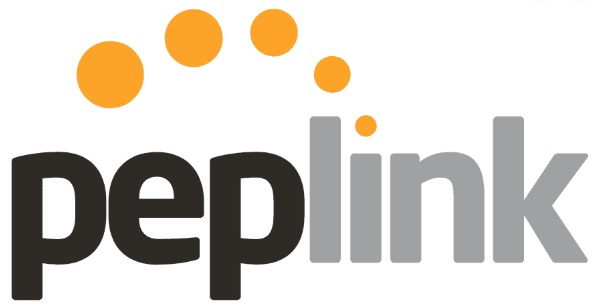With the growing number of professionals working from home, having a reliable Internet connection is paramount. However, even the best setups can experience connectivity issues. At 5Gstore.com, we recently worked with an employee who shared their experience troubleshooting a complex connectivity problem in their home office setup. This case highlights how advanced features from Peplink, […]
Tag: VPN
Troubleshooting with Peplink: Easily Fix Network Issues
With the growing number of professionals working from home, having a reliable Internet connection is paramount. However, even the best setups can experience connectivity issues. At 5Gstore.com, we recently worked with an employee who shared their experience troubleshooting a complex connectivity problem in their home office setup. This case highlights how troubleshooting with Peplink using […]
How 5GStore Helped Achieve Reliable Cellular Connectivity for an Aircraft
Staying connected is more important than ever—whether you’re on the ground or in the air. When a customer approached us with a unique challenge, looking for a way to maintain reliable cellular connectivity for an aircraft, we knew we had to think outside the box. The task seemed simple on the surface, but as we […]
Peplink Firmware 8.5.0: Now Available – Unlock Next-Level Control and Connectivity
Peplink has just launched its highly anticipated firmware version 8.5.0, bringing a wave of powerful new features and essential fixes to redefine network management. This release promises to deliver smarter, more efficient network control, enhanced security measures, and an overall boost in performance for Peplink devices. If you’re looking to optimize your network infrastructure, firmware […]
Tips for Protecting Your Cell Phone from Security Threats
Smartphones have become integral to our daily lives, functioning as powerful mini-computers that store vast amounts of personal information. This increased reliance on mobile devices has made them a prime target for cyber-criminals. Protecting your smartphone is just as crucial as securing your computer. Here’s a detailed guide on essential smartphone security tips we’ve gathered […]
Empowering Secure Connectivity with Digi Mobile VPN
When it comes to connectivity, businesses need to ensure privacy, security, and reliability. These items are non-negotiable, especially for critical communications. Digi International, a pioneering force in IoT solutions, has taken a significant leap forward with the introduction of Digi Mobile VPN, a pivotal addition to the Digi SAFE™ solution. Digi SAFE™ protects both live […]
Transforming Networks with Digi Remote Manager
In the ever-evolving landscape of network management, Digi Remote Manager (Digi RM) stands out as a transformative technology platform that takes networks to the next level, enabling smarter operations for both networks and the individuals tasked with managing them. By seamlessly bringing together a myriad of dispersed Internet of Things (IoT) devices, Digi RM evolves […]
How Can Digi WAN Bonding Help Me?
Digi WAN Bonding is a solution that goes beyond traditional failover strategies. This value-added service, accessible through Digi Remote Manager®, introduces a technique that optimizes connectivity by aggregating multiple connections, ensuring enhanced speed, reduced latency, and improved reliability. This blog explores the intricacies of Digi WAN Bonding, shedding light on how it works and its […]
Benefits of IP Passthrough
In the complex world of internet configurations, users often grapple with challenges, especially when combining their Internet Service Provider’s (ISP) router, or a cellular router, with a personal router. Enter a common hurdle known as “double NAT,” which can cause disruptions in applications such as Voice over IP (VoIP) and VPNs. However, a solution exists: […]
A Guide to Understanding VPN
Online privacy and security are of utmost concern these days. Virtual Private Networks (VPNs) have emerged as a popular solution for protecting internet users. But what exactly is a VPN, and how does it benefit users in various scenarios? This article looks at what VPNs are, highlights their advantages, and explores common use cases for […]