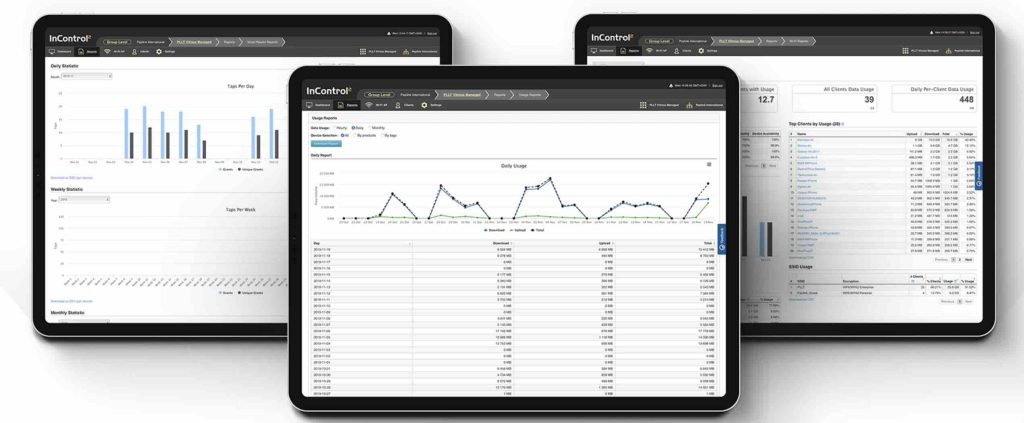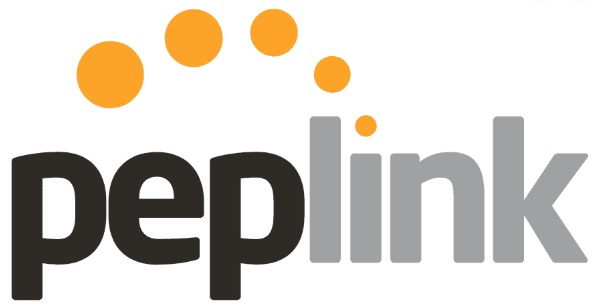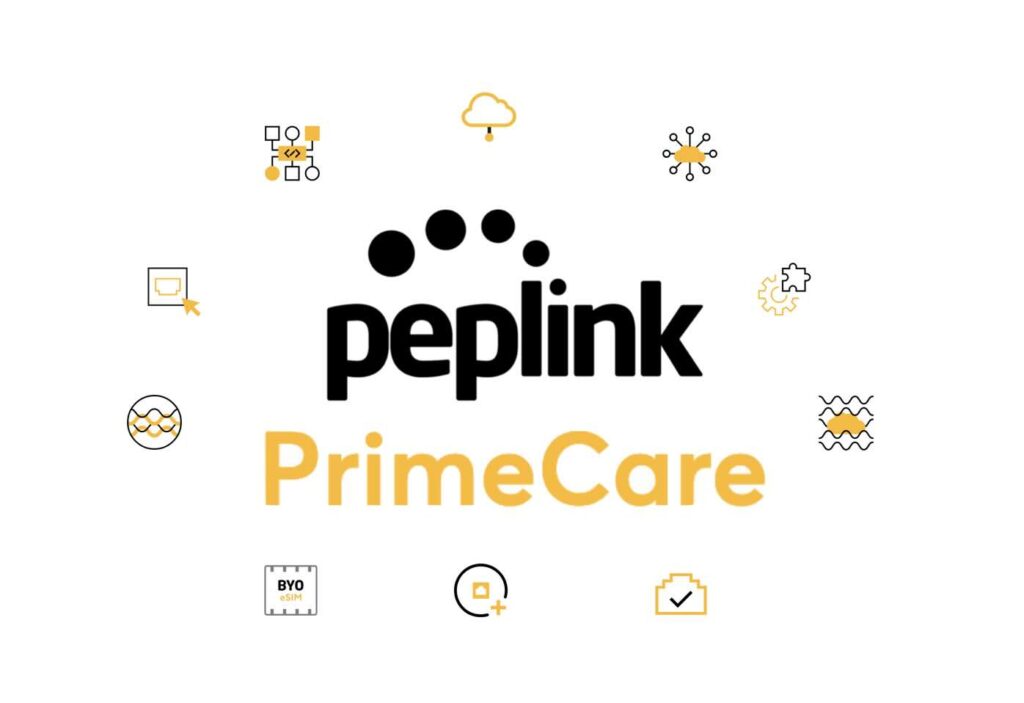In the world of networking, efficient management and seamless connectivity are essential for both businesses and individual users. More and more networking hardware has become available that includes some sort of remote management option. Providing users a way to at least monitor their device’s connectivity remotely can be a great assistant in maintaining device performance. […]
Tag: PrimeCare
Troubleshooting with Peplink: Easily Fix Network Issues
With the growing number of professionals working from home, having a reliable Internet connection is paramount. However, even the best setups can experience connectivity issues. At 5Gstore.com, we recently worked with an employee who shared their experience troubleshooting a complex connectivity problem in their home office setup. This case highlights how troubleshooting with Peplink using […]
Top 11 Peplink PrimeCare Benefits
As businesses continue to rely heavily on seamless and secure connectivity, Peplink’s PrimeCare subscription has emerged as a robust solution for managing networks, ensuring reliability, and offering advanced features for Peplink devices. Whether you’re looking for enhanced warranty coverage, simplified cloud management, or advanced networking capabilities, PrimeCare offers all of these benefits and more. PrimeCare […]
5Gstore Now Stocking the Peplink B One Plus
We are excited to announce that the Peplink B One Plus is now available and ready to ship at 5Gstore! This advanced router is designed to meet the diverse connectivity needs of branch offices, retail stores, small businesses, and homes. Why Choose the Peplink B One Plus? Key Specs What’s Included Order Now Don’t miss […]
Peplink B One
As technology continues to evolve, so does the Peplink product line of routers. The Peplink B One (B-ONE-T-PRM) has just emerged and is already showing off to be a powerhouse. It seamlessly combines the best features of Peplink’s renowned Pepwave Surf SOHO and Peplink Balance 20 routers. The Surf SOHO MK3 in particular was one […]
Do I Need the Feature Pack for My Peplink MAX BR1 Mini HW3?
The Peplink MAX BR1 Mini has been a versatile solution since its hardware revision one release. With its small size and reliable cellular connection, many users found it to be the right fit for their application. Peplink even released a similar version called the BR1 Mini Core, which is meant for users who don’t require […]
How do I Purchase a Peplink License After My Warranty has Expired?
If you own a Peplink or Pepwave device, you may already be aware of their warranty renewal process. If not, you can read about it in detail here (see Renewal Policy). In cases where your device is outside of the 30 day grace period, you will need to supply something called a Diagnostic Report. This […]
How Much SpeedFusion Cloud Usage Do I Get with My Peplink Care Plan?
In November of 2020, Peplink added SpeedFusion Cloud (also known as SpeedFusion Connect) to their Care plans (EssentialCare, PrimeCare, SmartCare and TotalCare). This means any Peplink model under a Care plan can take advantage of the global infrastructure of their SpeedFusion network. SpeedFusion Cloud is a VPN technology. It utilizes Peplink’s infrastructure that provides access […]