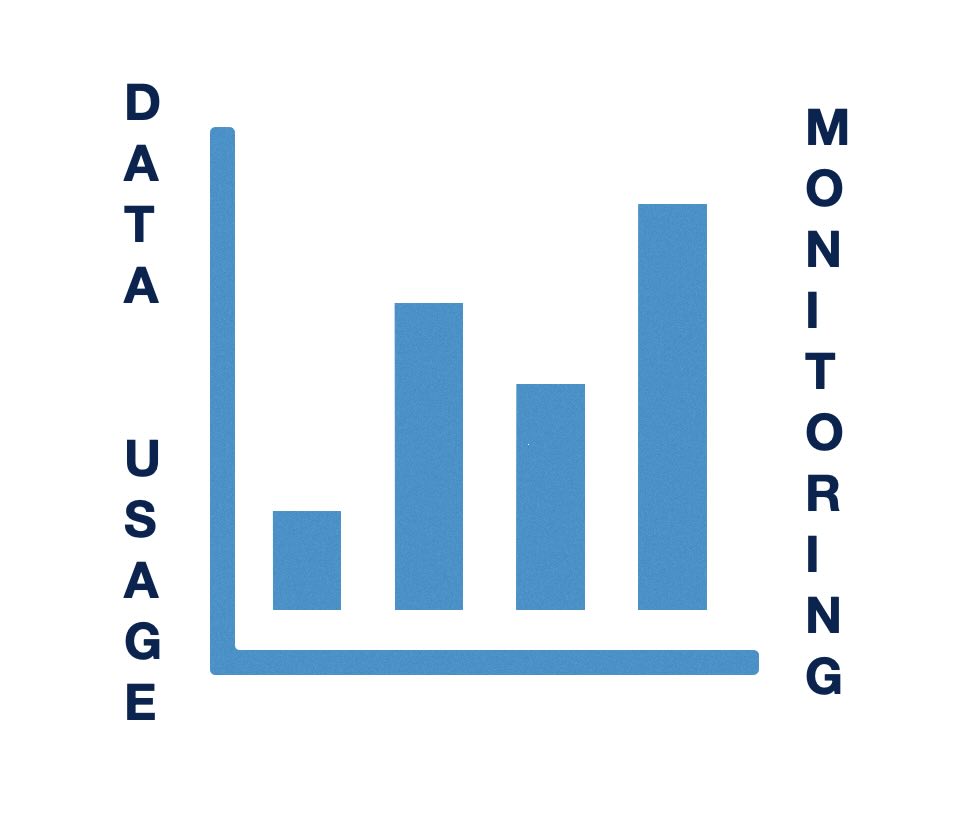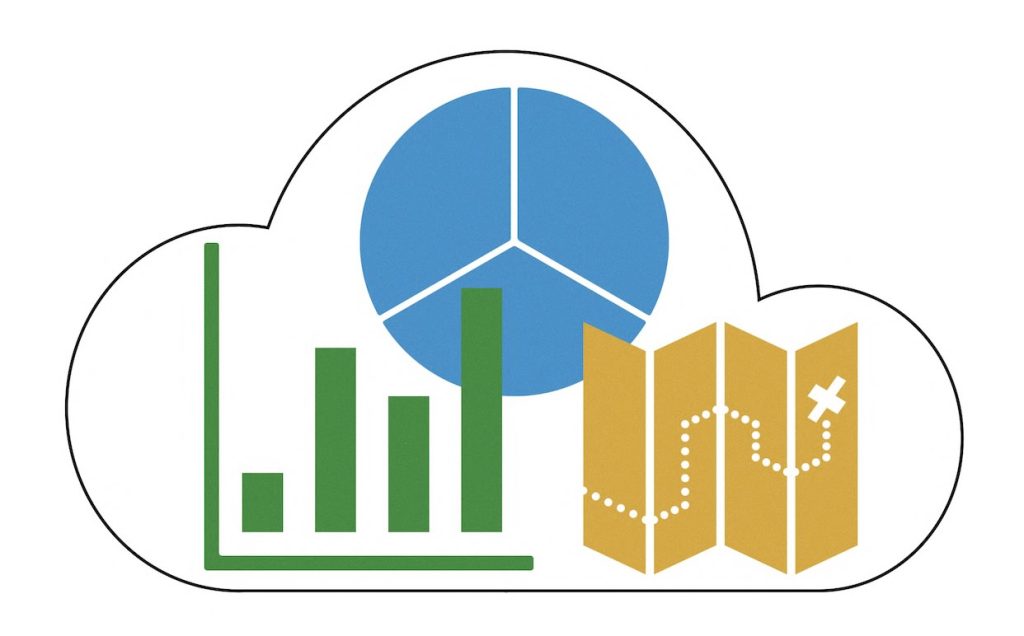The AirLink® XR60, a product from Semtech (formerly Sierra Wireless), is redefining the standards for compact, rugged 5G routers. By combining advanced technology, a ruggedized design, and sophisticated networking features, the XR60 is engineered to meet the requirements of both fixed and mobile mission-critical applications. Whether you’re involved in optimizing a smart city, modernizing public […]
Tag: ALMS
Cellular Router Data Usage Monitoring on Popular Brands
As internet usage becomes more integral to everyday activities, tracking cellular data consumption has become essential for both individuals and businesses. Excessive data usage can lead to overage charges, disrupted connections, and additional costs, making it critical to have real-time insights into your data usage. This is particularly relevant for those using routers with cellular […]
Cloud Management Services for Cellular Routers
What They Are & Why You Should Use Them When you purchase some sort of electronic device, you normally have the option of purchasing an extended warranty for it. This might not only give you the option of hardware replacement, but added benefits. When it comes to routers – like the ones we carry from […]
Minimizing Data Usage with Sierra Wireless AirLink Management Service
Optimizing data usage can be extremely important for businesses, especially those with multiple data plans. Today, we’re focusing on usage with Sierra Wireless devices and their cloud management service, ALMS (AirLink Management Service). With default configurations, Sierra Wireless devices can consume a significant amount of data daily. Understanding how to fine-tune these settings is crucial […]
How to Register for Sierra Wireless AirLink Management Service (ALMS)
Similar to other router manufacturers, Sierra Wireless provides a cloud management solution called AirLink Management Service, or ALMS for short. Configure, monitor, and track all your devices in one location. Before you can begin utilizing ALMS for your device, there’s a few steps you need to take, regardless of whether you have an existing account […]
Sierra Wireless Releases ALEOS Version 4.17
You may recall that Sierra Wireless announced the General Availability of ALEOS 4.17.0.010 on September 13, 2023. While it was previously available via ALMS only, Sierra deprecated this version because of an issue where the cellular Access Point Name (APN) was mishandled on select regional carriers. As of today, Sierra is announcing the General Availability of ALEOS […]
Comparing Sierra Wireless Management Services
Managing remote assets and infrastructure has become increasingly complex in our interconnected world. Whether you’re dealing with gateways, routers, or in-vehicle deployments, the need for effective network management is paramount. Sierra Wireless offers a range of solutions to address these challenges: AirLink Management Service (ALMS), AirLink Manager (AM), and AirLink Mobility Manager (AMM). In this […]
How to Find Your Sierra Wireless AirVantage Account UID
If you need to renew your Sierra Wireless AirLink service you are going to need to supply additional information at checkout. This includes the device serial numbers, the account UID and the end user contact information. The account UID may be difficult to find, so we put together step by step instructions to make it […]
Sierra Wireless AirLink OS Patch Release – Should I Update?
Sierra Wireless has announced AirLink OS 3.1.26, a patch release to 3.1, which is available on the Source and ALMS. The patch release includes: New Verizon 5G certified radio module firmware enabling operation on Verizon’s C-Band network. Bug fix for GNSS reporting when Ethernet is the only WAN link. Any customer using the above capabilities […]
T-Mobile Certifies the Sierra Wireless XR Series Routers on the 5G Network
Sierra Wireless, a world leading IoT solutions provider, announced today that its AirLink® XR Series cellular routers architected for 5G performance, are certified to operate on T-Mobile’s 5G network – the largest, fastest and most reliable in the United States. This includes the models XR80 and XR90. The supercharged AirLink XR90 is purpose-built for public […]