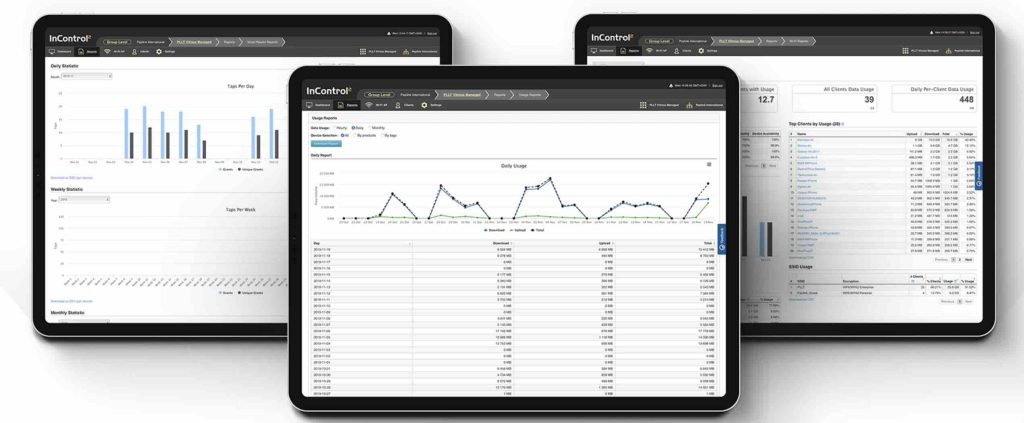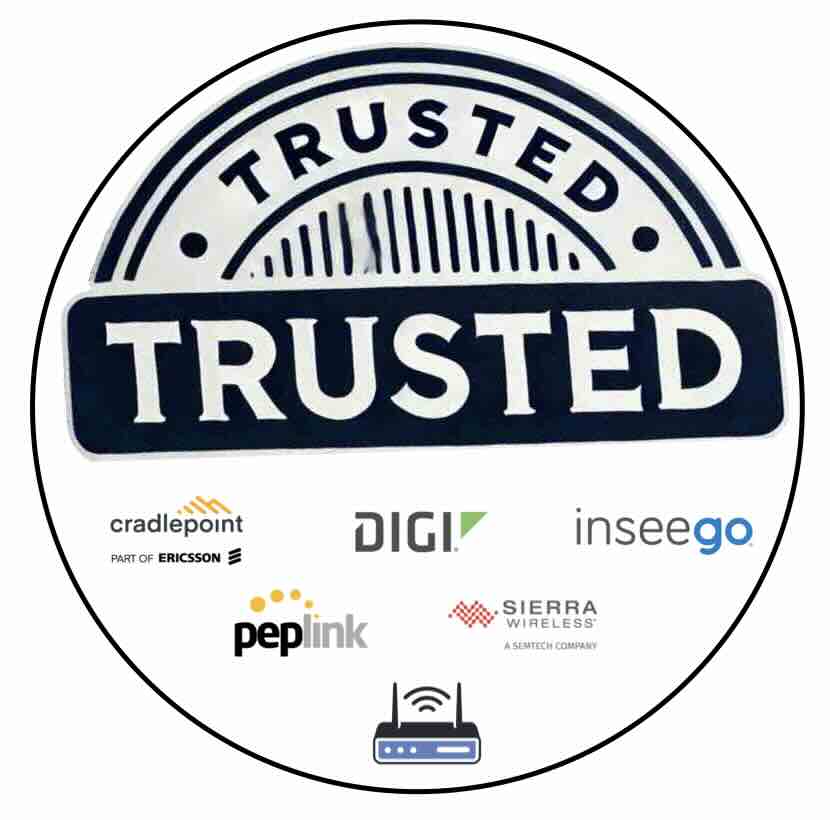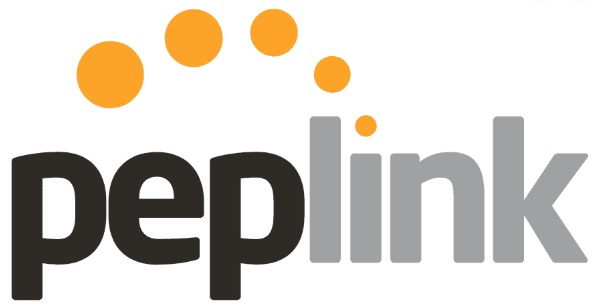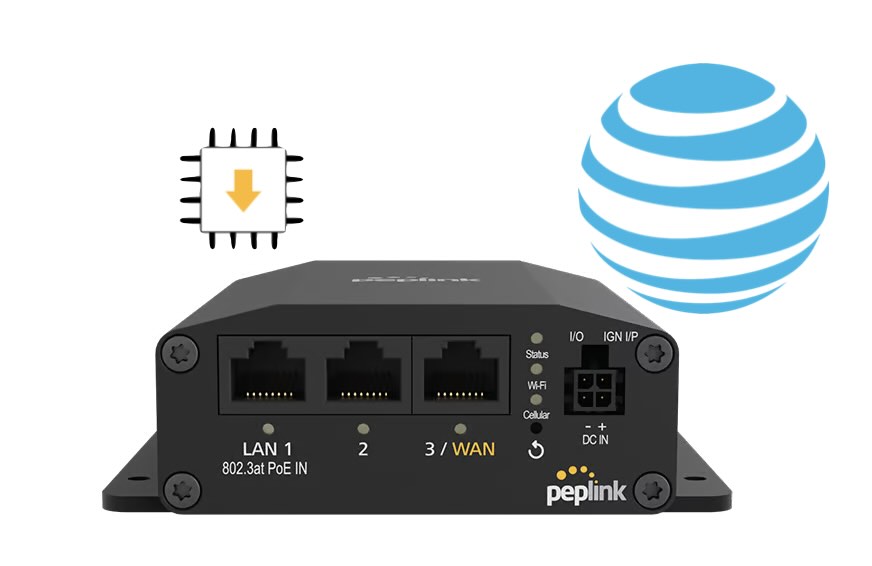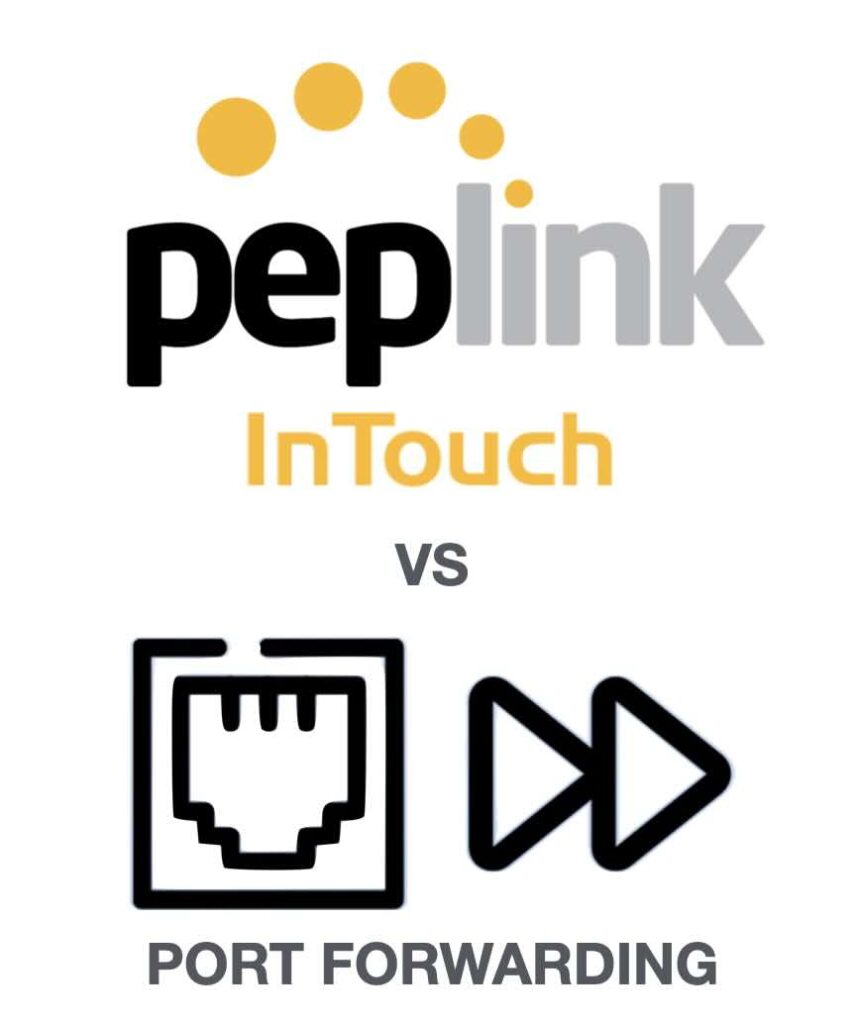We are thrilled to announce the availability of the Peplink MAX BR1 Mini 5G with WiFi, hardware revision 2, a game-changing upgrade to the already impressive BR1 Mini 5G lineup. Unlike its predecessor, the BR1 Mini 5G hardware revision 1, this new version now supports WiFi, making it an even more versatile and powerful solution […]
Tag: Peplink
Peplink Troubleshooting: 2x Tools to Keep Your Network Alive
For those not already familiar, Peplink, a manufacturer of routers and other networking equipment, offers a cloud solution for managing their hardware. The service, called InControl 2, is free while the device is under warranty. It’s recommended that you give it a try even if you don’t think it will be beneficial to you or […]
Peplink InControl 2: How Can it Benefit You and Do You Need It?
In the world of networking, efficient management and seamless connectivity are essential for both businesses and individual users. More and more networking hardware has become available that includes some sort of remote management option. Providing users a way to at least monitor their device’s connectivity remotely can be a great assistant in maintaining device performance. […]
5Gstore 20 Top Products of 2024
The ranking of 5Gstore’s premier products is determined by a blend of their popularity, the quantity of customer reviews received, and the average rating bestowed by customers. Several perennial favorites from this year’s winners, such as the Peplink BR1 Mini and IP Switch, have consistently made appearances on our “Top Products” lists in previous years. […]
Ditch TP-Link: Secure Your Network with Trusted Brands
As technology advances, the integrity of your home or business internet router is more critical than ever. Recently, TP-Link, a Chinese company that dominates 65% of the U.S. home internet router market, has come under intense scrutiny for alleged national security threats. Investigations by the U.S. Commerce, Defense, and Justice departments suggest potential security vulnerabilities […]
Troubleshooting with Peplink: Easily Fix Network Issues
With the growing number of professionals working from home, having a reliable Internet connection is paramount. However, even the best setups can experience connectivity issues. At 5Gstore.com, we recently worked with an employee who shared their experience troubleshooting a complex connectivity problem in their home office setup. This case highlights how troubleshooting with Peplink using […]
Quickly Resolve AT&T Connection Issues on Your Peplink MAX BR1 Mini
If you’re experiencing AT&T connection issues with your Peplink MAX BR1 Mini HW3 (hardware version 3), you’re not alone. Despite having correct settings, adequate signal strength, and proper provisioning, your Cellular WAN may still fail to connect to AT&T or FirstNet. This guide will walk you through troubleshooting steps and a proven solution to get […]
How 5GStore Helped Achieve Reliable Cellular Connectivity for an Aircraft
Staying connected is more important than ever—whether you’re on the ground or in the air. When a customer approached us with a unique challenge, looking for a way to maintain reliable cellular connectivity for an aircraft, we knew we had to think outside the box. The task seemed simple on the surface, but as we […]
Peplink Mobility 42G Antenna (ANT-MB-42G-S-W-16): Now Available at 5Gstore.com
In today’s connected world, having a strong, reliable internet connection is more important than ever. Whether you’re managing a fleet of vehicles, running mission-critical operations, or setting up a mobile workspace, maintaining consistent connectivity can make or break your success. Routers play a crucial role in ensuring reliable internet access, but their performance can be […]
Peplink InTouch or Port Forwarding: The Best Guide for Remote Access
Remote device management is essential for businesses offering managed services or managing multiple networks and devices across various locations. Two popular methods for enabling remote access are Peplink InTouch or port forwarding, each catering to different needs and setups. In this post, we’ll explore how Peplink InTouch works, break down the mechanics of port forwarding, […]