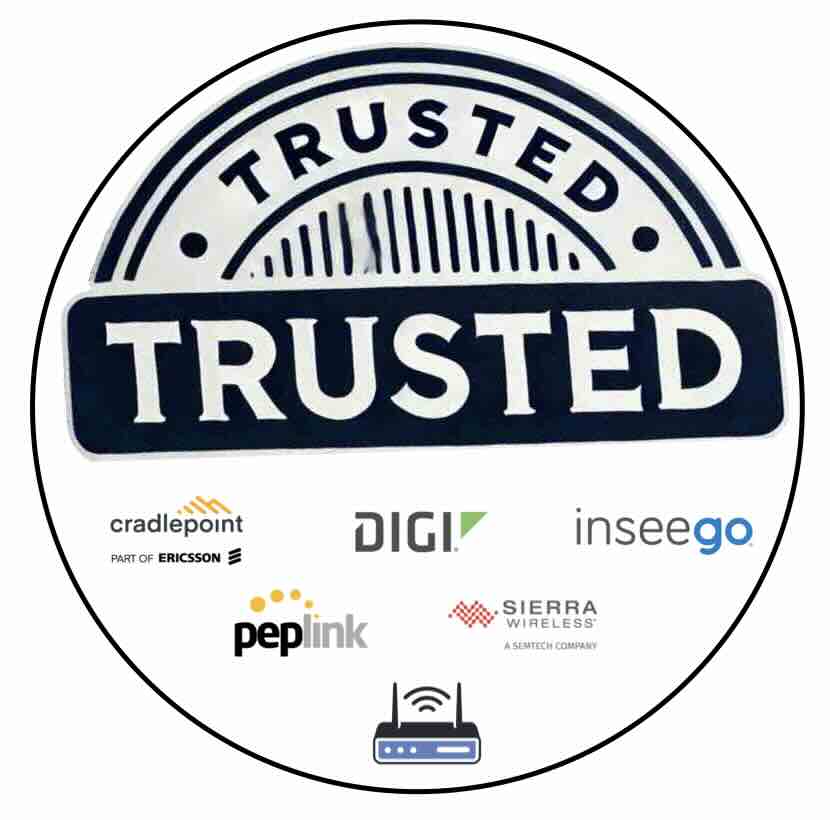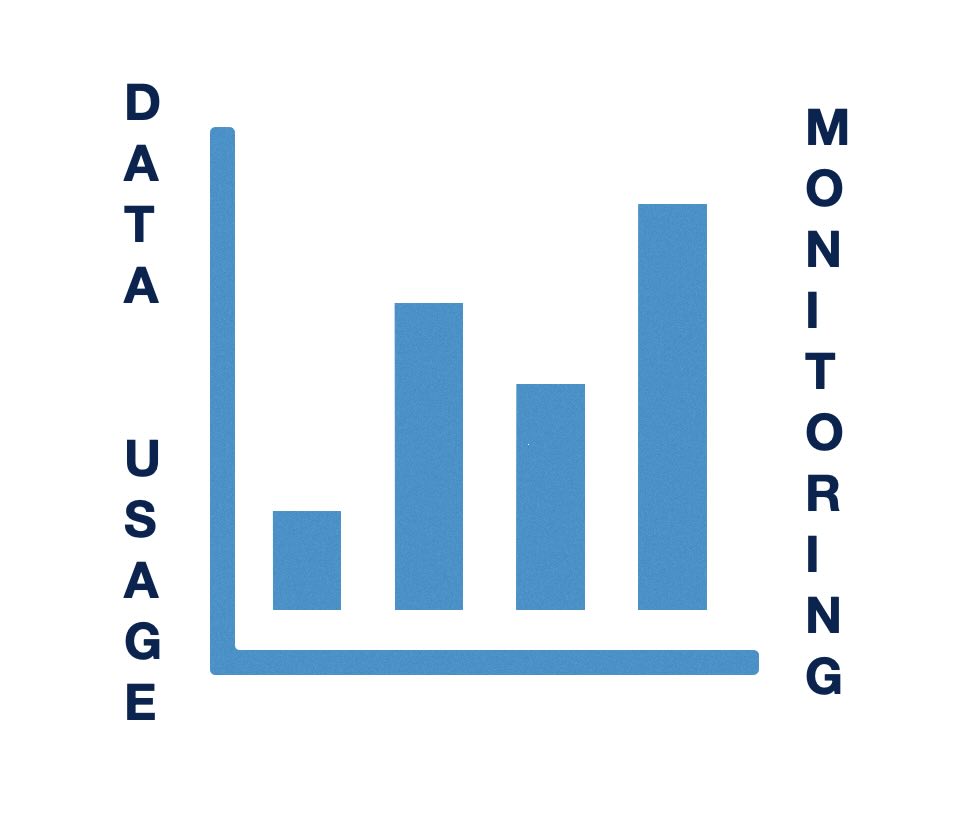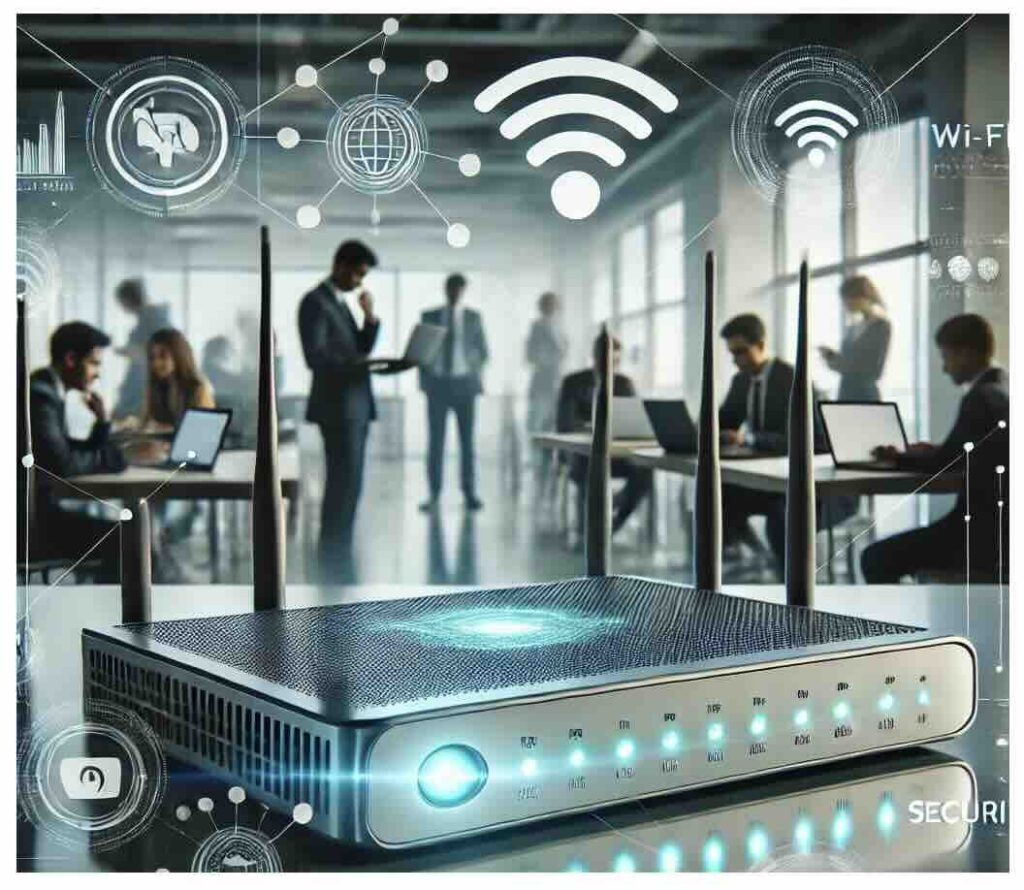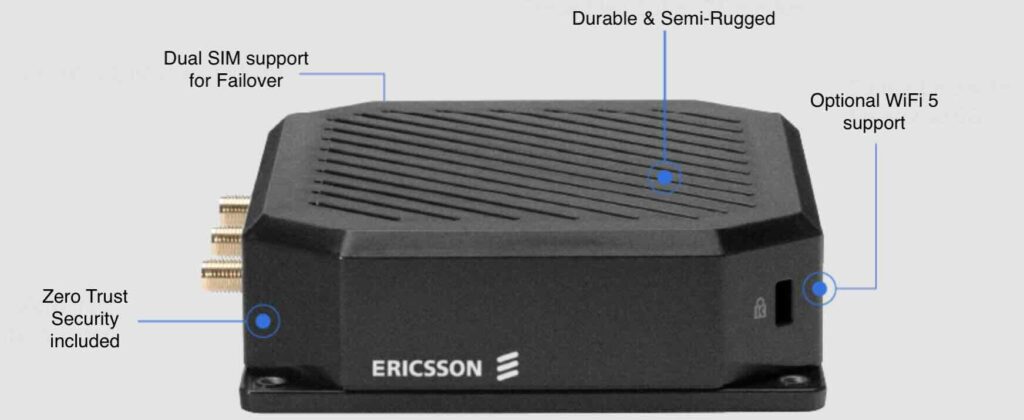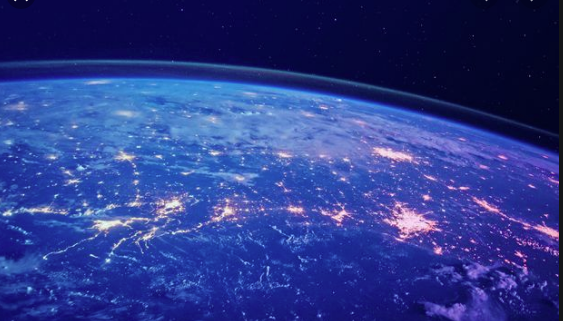As technology advances, the integrity of your home or business internet router is more critical than ever. Recently, TP-Link, a Chinese company that dominates 65% of the U.S. home internet router market, has come under intense scrutiny for alleged national security threats. Investigations by the U.S. Commerce, Defense, and Justice departments suggest potential security vulnerabilities […]
Tag: cradlepoint
Introducing 5Gstore’s 4G/5G Router Comparison Tool: Find Your Perfect Router!
We are excited to announce the launch of 5Gstore.com’s new 4G/5G Router Comparison Tool—a game-changing service designed to simplify your search for the best 4G and 5G routers. Whether you’re a business owner, IT professional, or simply someone looking for reliable connectivity, this tool enables you to compare up to four different routers side-by-side, all in one place. […]
Cellular Router Data Usage Monitoring on Popular Brands
As internet usage becomes more integral to everyday activities, tracking cellular data consumption has become essential for both individuals and businesses. Excessive data usage can lead to overage charges, disrupted connections, and additional costs, making it critical to have real-time insights into your data usage. This is particularly relevant for those using routers with cellular […]
Top 7 Tips – Why Cellular Routers Are Essential for Reliable Business Networks
In our fast-paced, connected world, businesses depend on reliable internet access to stay competitive. Downtime, especially due to unreliable or slow networks, can lead to lost revenue, decreased productivity, and poor customer experiences. This is why cellular routers have become increasingly important for businesses, providing secure and continuous connectivity where traditional wired networks may fall […]
The Cradlepoint R980 Router: A 5G-Ready, Ruggedized Solution
The Cradlepoint R980 router, powered by Ericsson technology, is the latest addition to the Cradlepoint lineup, designed to meet the demanding needs of mobile and IoT environments. This ruggedized 5G networking platform is built to withstand harsh conditions while offering high-speed connectivity, advanced security, and comprehensive management capabilities. With dual 5G and Cat 19 LTE […]
The Cradlepoint S400 Series Routers: A Powerful IoT Solution from Ericsson
The newly announced Cradlepoint S400 series routers from Ericsson are making waves in the IoT landscape. These cloud-managed, semi-ruggedized routers offer secure connectivity and flexible deployment options, making them ideal for a variety of IoT applications. Designed for light industrial use, digital signage, kiosks, and more, the Cradlepoint S400 router ensures reliable performance with the […]
Which is the Best 5G Router? Cradlepoint, Digi, Inseego, Peplink, Sierra, or Teltonika?
When it comes to choosing the best 5G router, the question isn’t easy. With several top manufacturers producing cutting-edge technology, it can be difficult to determine which one will best meet your needs. Whether you’re looking for reliable connectivity for your business, industry-specific features, or solutions that enhance mobile performance, there’s a 5G router for […]
The Importance of Zero Trust Security in a Complex, Connected World
In today’s digital age, cybersecurity is more important than ever. The frequency and sophistication of cyberattacks continue to rise, while business networks grow more complex, distributed, and essential for daily operations. A single security breach can have far-reaching consequences—financial loss, operational downtime, and even legal issues. Traditional network security approaches, which prioritized external protection while […]
Why Use a Third-Party Router with Your Starlink Setup?
Starlink, SpaceX’s satellite internet service, has revolutionized connectivity, particularly in remote and underserved areas. The Starlink kit, which includes a satellite dish (often referred to as “Dishy McFlatface”) and a WiFi router, provides users with everything needed to get online. However, some users might find that utilizing a third-party router offers several advantages over the […]
The Importance of Saving Your Router’s Configuration
The humble router. It’s that little box in your home or office that connects you to the vast world of the internet. But how often do we think about it until something goes wrong? Whether you’re a tech wizard or just someone who wants a smooth internet experience, understanding why it’s important to save your […]