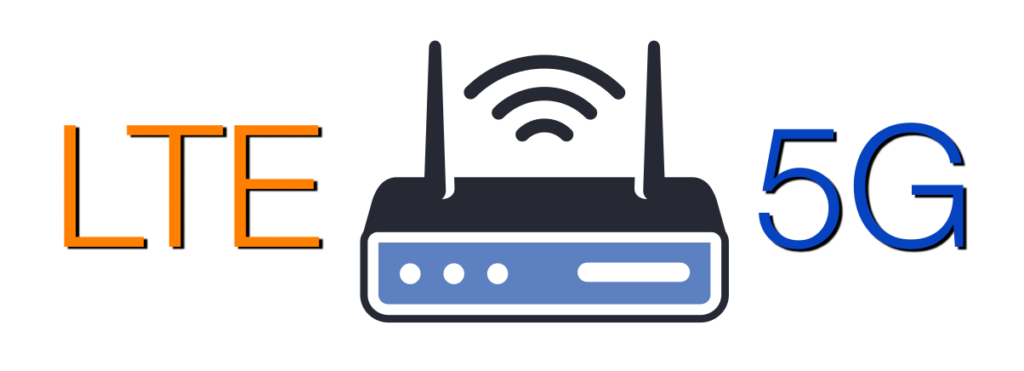The ongoing improvement of 5G performance in the United States is closely tied to the increasing availability of mid-band spectrum. In March 2024, T-Mobile began utilizing additional 2.5 GHz spectrum acquired in a 2022 auction, significantly boosting its 5G network capacity, particularly in rural areas. This led to a notable increase in median download speeds, […]
Category: 5G
What is a 5G Base Station?
As the world continues its transition into the era of 5G, the demand for faster and more reliable wireless communication is skyrocketing. Central to this transformation are 5G base stations, the backbone of the next-generation network. These base stations are pivotal in delivering the high-speed, low-latency connectivity that 5G promises. A 5G base station is […]
Understanding GPS and GNSS: Exploring Differences and Features
With all our connectivity options, the ability to pinpoint precise locations on the globe has become integral to numerous industries and everyday applications. This capability is powered by sophisticated satellite systems, primarily known as GPS and GNSS. While these acronyms are often used interchangeably, they refer to distinct technologies with unique features and applications. This […]
WiFi vs Cellular: Comparing Connectivity
Today, the need for continuous, reliable, and secure connections is greater than ever. With advancements in technology, we now have options like WiFi and cellular signals to meet these demands. WiFi has evolved from WiFi 5 to WiFi 6, 6E, and the emerging WiFi 7. On the cellular side, we’ve seen the progression from 4G […]
Simple Ways to Boost Your Cellular Signal
These days a strong cellular signal is essential for maintaining seamless communication, accessing important information, and staying entertained. With millions of Americans owning a smartphone and most of them feeling they couldn’t live without their devices, dealing with weak cellular signals can be incredibly frustrating. Factors such as adverse weather, interference from building materials, terrain, […]
Comparing LTE Routers with 5G Routers
UPDATE – 11/4/2024 – To help make your decision between LTE and 5G routers easier, 5Gstore recently launched a powerful new tool—the 4G/5G Router Comparison Tool. This tool is designed to simplify your search for the perfect router by allowing you to compare up to four devices side-by-side. With detailed insights into specifications like LTE/5G […]
Compare the Peplink B One Router Series
The Peplink B One series routers combine the best features from the Peplink Surf SOHO and the Peplink Balance 20, delivering robust performance and flexibility for various networking needs. The Peplink B One series is designed to offer enhanced network performance with a range of features suitable for small to medium-sized businesses, remote workers, and […]
Why Use a Third-Party Router with Your Starlink Setup?
Starlink, SpaceX’s satellite internet service, has revolutionized connectivity, particularly in remote and underserved areas. The Starlink kit, which includes a satellite dish (often referred to as “Dishy McFlatface”) and a WiFi router, provides users with everything needed to get online. However, some users might find that utilizing a third-party router offers several advantages over the […]
5G at Airports: From C-Band Controversies to Seamless Connectivity
These days, as most of us travel, we have an expectation for seamless 5G connectivity. With 5G becoming more available in urban areas, travelers have grown accustomed to fast, reliable internet access everywhere. This includes at airports. However, achieving robust indoor 5G coverage in airports presents unique challenges due to the structure of these facilities. […]
The Benefits of Automated, Periodic Speed Tests on Routers
Maintaining optimal performance of Wide Area Network (WAN) connections is crucial for both personal and business activities. With the multitude of factors affecting your WAN performance, having something in place to test the connection could provide a great deal of help. Automated, periodic speed tests, for example, can play a vital role in ensuring that […]